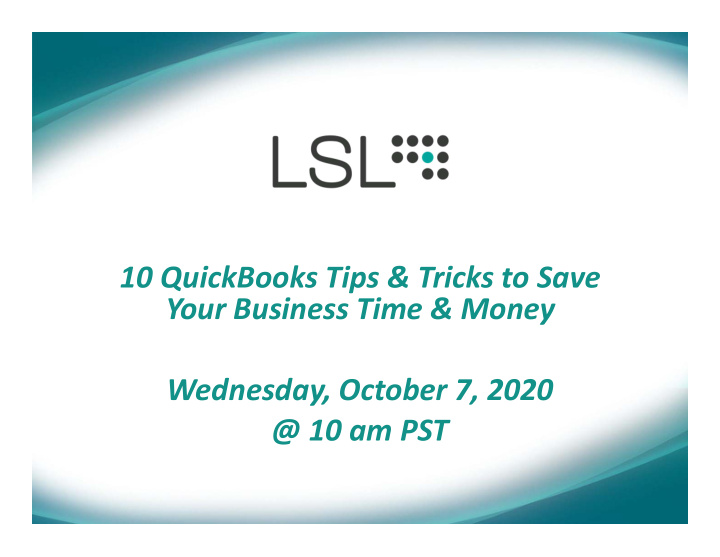

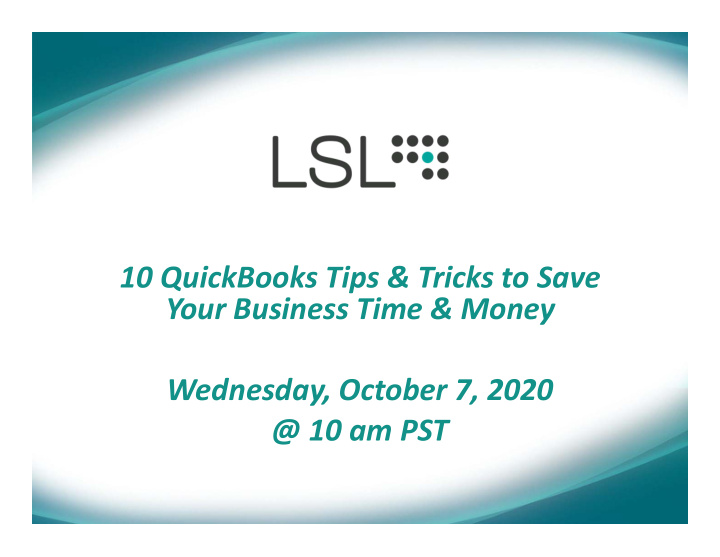

10 QuickBooks Tips & Tricks to Save Your Business Time & Money Wednesday, October 7, 2020 @ 10 am PST
Presenter Bio Candy Mako is an accounting professional with over 20 years of experience in various industries. As a Controller she has both real world knowledge and skills to take businesses to the next level. By using accounting tools, she brings the numbers to life and provides guidance for growth and potential. Candy Mako Accounting Services Specialist LSL CPAs
Sample Files • Use a ‘sample file’ to practice • If you use QBO – Google ‘QBO Test Drive’
Tip #1: Keep Your Books Up‐to‐Date • Real time information on cash availability. • Catch fraudulent charges right away. • Enter A/R (invoices) as soon as you or the staff provide the services or sell the product. • Enter A/P (bills) as soon as you receive them.
Tip #2: Well‐Defined Bookkeeping Procedures • Create a notebook or even better a digital file that lists the step by step instructions and/or to do lists for daily, weekly, monthly, quarterly, and yearly tasks. • Use your accounting software to automate some of these tasks and set up reminders. • Use your digital calendar to set reminders of important due dates.
Tip #2: Well‐Defined Bookkeeping Procedures • Use the Reminders and To Dos feature in QuickBooks and customize your tasks. • Company>To Do List
Tip #2: Well‐Defined Bookkeeping Procedures • Use the home page visual template as a basis for creating procedures for workflows.
Tip # 3: Automate Transactions/Memorize Transactions: • If you have reoccurring items, use the memorize transactions function in QuickBooks for quick entry. • Easy to set up/Customizable • Set it to remind you to enter the bill or invoice. • If the amount is the same each period, then set the “Automate Transaction Entry” feature and it will enter it automatically into your books.
Tip # 3: Automate Transactions/Memorize Transactions: • Lists>Memorized Transaction List
#4 Reconcile Monthly • Save time at the end of the month. • Catch fraudulent charges in real time or missed deposits due to bank error. • Review bank and credit card transactions for accuracy. • Avoid costly bank charges due to bounced checks. • The only items that should be in the uncleared section will be current transactions.
Tip #5: Review A/R Frequently • Free cash up right away. • Invoice your clients and customers as soon as you get the contract or job. • Review your outstanding invoices weekly: 1. Run an A/R report. 2. Look at past due. 3. Make sure payments were applied correctly to the invoice. 4. Call or email regarding past due invoices. 5. Do you offer alternative forms of payment ACH, credit card, Zelle, or PayPal for the convenience of quick payment? 6. If you use QuickBooks it offers QuickBooks Payments and creates links in the invoice for easy payment.
Tip #5: Review A/R Frequently • How to get the Accounts Receivables Report • Reports>Customers & Receivables>A/R Aging Summary
Tip #6: Keep Those Receipts (missed deductions) • Getting all receipts digitized can save a lot of time. • Scan or take pictures of the receipts right away or ask vendors to email you copies. • QuickBooks Online Tip: Use the QuickBooks mobile app and it automatically uploads the data from your receipt and stores your receipt • Pro Tip: Use a mobile app for receipt tracking that automatically https://www.receipt‐bank.com/us/
Tip #6: Keep Those Receipts (missed deductions) • Quick Tip : Keep all receipts and documents in digital format. Request documents to be emailed for a quick digital copy. Otherwise scan or take a picture as soon as possible. Attach the receipt to a bill, invoice, or check as back up for the purchases. • QuickBooks Tip: Click on the attachment paper clip icon or drag and drop the receipt or document.
Tip #7: Get the Best Vendor Terms (get discounts and avoid late payments) • Negotiate better terms with your vendors. • Paying vendors later with negotiated terms keeps the cash in the business longer • On the other hand, if you do have cash available, negotiate a discount for paying the vendor quicker.
Tip #7: Get the Best Vendor Terms • Use the accounts payable system in your software. Run and review the report weekly, pay vendors on time and avoid costly late fees. • Reports>Vendors & Payables>A/P Aging Summary
Tip #7: Get the Best Vendor Terms • How to Enter Terms
Tip #8: Collect W‐9 at Time of Service (save on late filings fees) • Request a W‐9 right away from the vendor. • You can download a PDF here: https://www.irs.gov/pub/irs‐ pdf/fw9.pdf and email it to the vendor. • QuickBooks Tip: You can attach and store that W‐9 digital document in the vendor information in QuickBooks. No separate file system needed! • QuickBooks Online Tip : QBO has a feature you can invite contractors to fill out their W‐9 and sign them electronically, securely inside their intuit account.
Tip #8: Collect W‐9 at Time of Service • Vendors>Print/Efile 1099s>1099 Summary Report
Tip #8: Collect W‐9 at Time of Service • Make sure to Check Box
Tip #9: Software is a Tool • The software does not actually do accounting. Accounting decisions must be made for each transaction. • Example #1: a company purchased some desks and you are not sure if it is an expense or asset. • Classify it as “unallocated expense” • write in the memo section “purchased two desks for $200.00 each for the back office”. • Example #2: a company got a new loan and the account has not been set up in QuickBooks, but you want to enter it into the books. • Put the deposit in “unallocated income.” • Write “new loan from USA Bank need set up new account.”
Tip #10: Regularly Scheduled Back‐up or Have Data File Automatically Uploaded to the Cloud. • QuickBooks online stores your files • File>Back up Company>Create Local Backup
Bonus Tip! • If you get stuck, it is a good idea to ask an expert. Asking a professional will always save you time and money. And remember we are here for you if you need assistance with your books.
Q & A
Sign up to get Bookkeeping/QuickBooks Tips delivered to your inbox every Friday! https://lslcpas.com/quickbooks‐bookkeeping‐tip‐of‐the‐week/
Thank you from Thank you from
Connect with us: Website: www.lslcpas.com Email: Contact.Us@lslcpas.com Phone: (714) 672‐0022
Recommend
More recommend