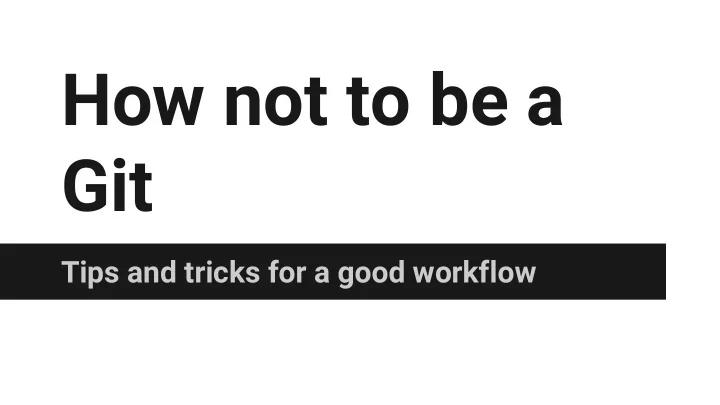
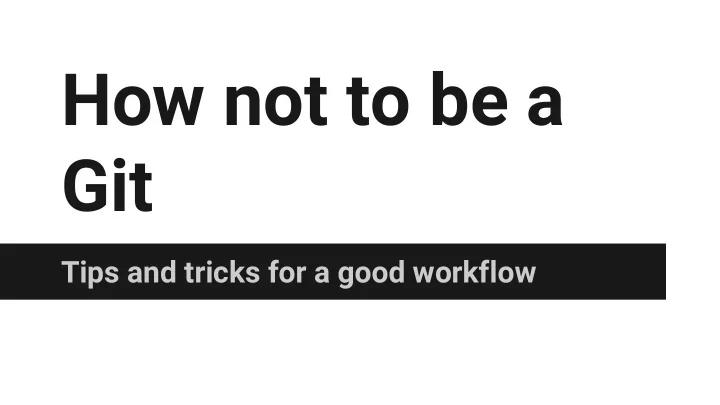
How not to be a Git Tips and tricks for a good workflow
Who am I? ● Adam Jimerson ● Software Engineer @ Code Journeymen ● GDG Gigcity Organizer ● vendion@gmail.com ● https://google.com/+AdamJimerson
What is a Git? 1. A distributed revision control and source code management (SCM) system with an emphasis on speed, data integrity, and support for distributed, non-linear workflows. 2. A mild profanity with origins in British English for a silly, incompetent, stupid, annoying, senile, elderly or childish person.
Still lost? ● Code School + Github’s ‘Try Git’ (interactive) ● Bitbucket Git Tutorials ● Pro Git Book or Online version (more recent)
Lets start with tips
Listing tracked files List all tracked files $ git ls-files List all tracked files in the current branch $ git ls-tree -r <branch> --name-only
Ignoring tracked files First we need to remove the file from Git $ git rm --cached <filename> Then add the file to the ignore file $ echo ‘filename’ >> \ $projectRoot/. gitignore
Ignoring tracked files To tell git to ignore changes to a file, but not delete it, run: $ git update-index --assume-unchanged \ <filename>
Ignoring files Use Global Gitignore files $ git config --global core.excludesfile \ ~/. gitignore_global Good starter: https://gist.github. com/octocat/9257657
Ignoring files for a repo Add the file(s) name to .git/info/exclude NOTE: This only affects that repository, and should only be used for files you don’t want in the repos ignore file.
Always name remotes When doing pushes or pulls always name the remote server and branch. $ git pull <remote> <branch> $ git push <remote> <branch> With Git version 2.x this becomes even more important.
But that is hard! ● That is extra typing that I have to do! ● I only ever work with one remote/branch anyways! ● etc...
Solution function current_branch () { ref =$( git symbolic-ref HEAD 2> /dev/null ) || \ ref =$( git rev-parse --short HEAD 2> /dev/null ) || return echo ${ ref#refs/heads/ } } # these aliases take advantage of the previous function alias ggpull = 'git pull origin $(current_branch)' alias ggpur = 'git pull --rebase origin $(current_branch)' alias ggpush = 'git push origin $(current_branch)'
Autocorrect $ git plush origin master git: 'plush' is not a git-command. See 'git --help'. Did you mean this? push
To have Git fix this $ git config --global \ help. autocorrect = 1
Removing whitespace Create a $HOME/.config/git/attributes file and add: * filter=trimWhitespace
Removing whitespace Next we need to tell Git about this filter $ git config --global \ filter. trimWhitespace.clean \ trim_whitespace
Removing whitespace Now create the “trim_whitespace” command #!/usr/bin/env ruby lines = STDIN.readlines lines.each do |line| puts line.rstrip end
Prettier log output Add the following to $~/.gitconfig under the [alias] section lg = log --color --graph \ --pretty=format:'% Cred%h%Creset -%C(yellow)%d%Creset %s %Cgreen(% cr) %C(bold blue)<%an>%Creset' --abbrev-commit --
What does that do
Another log alias glogf='git log --graph --color'
What does that do?
Handling multiple emails ● What if you have repos you need associated with different email addresses? ● Edit .git/config file for each repository manually ● Create a Git command to set email addresses for you.
Profile command In the global Git config file add the following under the [alias] tag workprofile = config user.email \" adam@codejourneymen.com\" Then run $ git workprofile
Speed up slow net If you have problems with slow network connections. Edit ~/.ssh/config add: ControlMaster auto ControlPath /tmp/%r@%h:%p ControlPersist yes
Stop working around Git Git implements several commands that interact with the filesystem as well as its own tracking info. ● mv => git mv ● cp => git cp ● rm => git rm
Moving files $ git mv <oldFilename> <newFilename> is the same as $ mv <oldFilename> <newFilename> $ git add <newFilename>
Copying files $ git cp <original> <copy> is the same as $ cp <original> <copy> $ git add <copy>
Removing files $ git rm <filename> is the same as $ rm <filename> $ git rm <filename>
Recovering/Restoring Files Discarding changes $ git checkout <file> Rolling a file back $ git checkout master~N <file> Working on all files with a certain extension $ git checkout -- ‘*.php’
And now for something completely different...
Branching ● How to work with branches. ● Why you should work with branches.
What is a branch anyways? A branch is a copy of the code base, where changes can be made that doesn’t affect copies. *Very simple explanation
Listing branches Using the branch command with no arguments displays a list of branches and marks the current branch $ git branch develop *master
Creating branches Create a new branch by giving a single argument to branch $ git branch <name>
Switching branches To switch branches give the name of the branch as an argument to checkout $ git checkout <branch_name>
Doing both at once To create and switch to the branch $ git checkout -b <name>
Deleting a branch To delete a branch after it has been merged $ git branch -d <name> To delete a branch without merging $ git branch -D <name>
Recovering deleted branch $ git relog 793d399 HEAD@{0}: rebase finished: returning to refs/heads/develop 793d399 HEAD@{1}: rebase: checkout feature/test2 2d1a343 HEAD@{2}: checkout: moving from feature/test2 to develop 793d399 HEAD@{3}: checkout: moving from feature/test1 to feature/test2 $ git checkout -b <branch> HEAD@{N}
Working with branches ● Separate code changes when adding a feature or making a change. ● Easier context switches.
Squashing commits Say you have two commits that really should have been one. What can you do?
Word of warning Don’t do the following if a push has been done between the commits being squashed/merged. If you do try this things are guaranteed to break.
Word of warning
git commit --amend $ git add file1 file2 $ git commit -m 'Adding some files' ... $ ls file1 file2 file3
git commit --amend $ git add file3 $ git commit --amend
Merging commits $ git rebase --interactive HEAD~2
Warning about rebase ● Rebasing alters the history of the repository. ● Constantly mixing merges and rebases can cause issues with upstream repos.
Yay visuals!
Rebasing commits
Merging branches $ git checkout <branch to merge into> $ git merge <branch to merge>
Merging branches
Rebasing branches $ git checkout <branch to merge into> $ git rebase <branch to merge>
Rebasing branches
Merging vs Rebasing ● There are two camps about this matter. ● Merging keeps the commit structure (branch info) intact, but creates empty commits. ● Rebasing flattens the commit structure, and avoids creating empty commits.
Finding bugs (and who introduced them) Useful Git tools: ● git bisect ● git blame
Git Bisect $ git bisect start <bad> <good> $ git bisect bad or $ git bisect good $ git bisect reset This is just the start of what bisect can do!
Git Blame $ git blame <file or commit SHA>
Thank you!
Recommend
More recommend