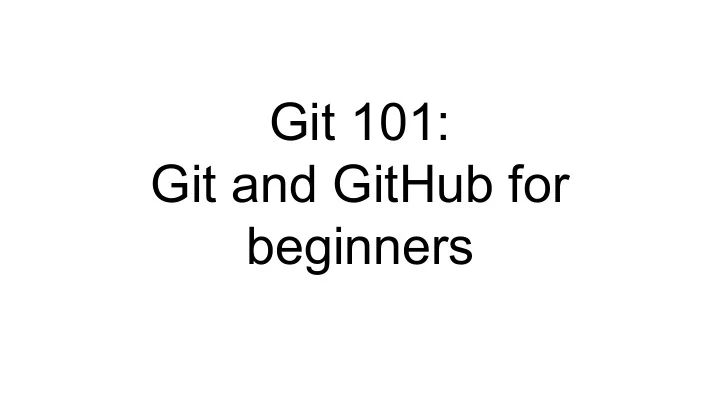
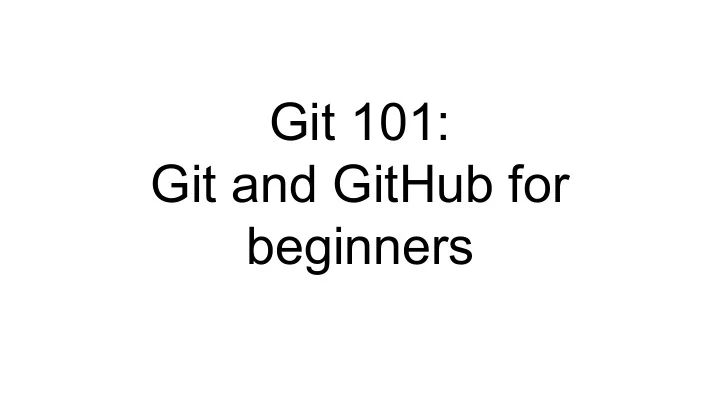
Git 101: Git and GitHub for beginners
Overview 1.Install git and create a Github account 2.What is git? 3.How does git work? 4. What is GitHub? 5. Quick example using git and GitHub
Install git and a create GitHub account
Install git ● Linux (Debian) ○ Command: sudo apt-get install git ● Linux (Fedora) ○ Command: sudo yum install git ● Mac ○ http://git-scm.com/download/mac ● Windows ○ http://git-scm.com/download/win
Create Github account www.github.com Free for public repositories
What is version control? ● A system that keeps records of your changes ● Allows for collaborative development ● Allows you to know who made what changes and when ● Allows you to revert any changes and go back to a previous state
What is git?
What is version control? ● Distributed version control ● Users keep entire code and history on their location machines ○ Users can make any changes without internet access (Except pushing and pulling changes from a remote server) ○
What is git? ● Started in 2005 ● Created by Linus Torvald to aid in Linux kernel development
What is git? Git isn’t the only version control system But (we think) it’s the best
How does git work?
How does git work? ● Can be complicated at first, but there are a few key concepts ● Important git terminology in following slides are blue
Key Concepts: Snapshots ● The way git keeps track of your code history ● Essentially records what all your files look like at a given point in time ● You decide when to take a snapshot, and of what files ● Have the ability to go back to visit any snapshot ● Your snapshots from later on will stay around, too
Key Concepts: Commit ● The act of creating a snapshot ● Can be a noun or verb ○ “I commited code” ○ “I just made a new commit” ● Essentially, a project is made up of a bunch of commits
Key Concepts: Commit ● Commits contain three pieces of information: 1. Information about how the files changed from previously 2. A reference to the commit that came before it ○ Called the “parent commit” 3. A hash code name ○ Will look something like: f2d2ec5069fc6776c80b3ad6b7cbde3cade4e
Key Concepts: Repositories ● Often shortened to ‘repo’ ● A collection of all the files and the history of those files ● Consists of all your commits ● Place where all your hard work is stored
Key Concepts: Repositories ● Can live on a local machine or on a remote server (GitHub!) ● The act of copying a repository from a remote server is called cloning ● Cloning from a remote server allows teams to work together
Key Concepts: Repositories ● The process of downloading commits that don’t exist on your machine from a remote repository is called pulling changes ● The process of adding your local changes to the remote repository is called pushing changes
Key Concepts: Branches ● All commits in git live on some branch ● But there can be many, many branches ● The main branch in a project is called the master branch
So, what does a typical project look like? ● A bunch of commits linked together that live on some branch, contained in a repository ● Following images taken and modified from: http://marklodato.github.io/visual-gitguide/index-en.html ● Also a good tutorial!
So, what does a typical project look like?
So, what is HEAD?
So, what is HEAD? ● A reference to the most recent commit ○ (in most cases – not always true!)
So, what is MASTER? ● The main branch in your project ● Doesn’t have to be called master, but almost always is!
Key Concepts: Branching off of the master branch ● The start of a branch points to a specific commit ● When you want to make any changes to your project you make a new branch based on a commit
Key Concepts: Branching off of the master branch
Key Concepts: Merging Once you’re done with your feature, you merge it back into master
Key Concepts: How do you make a commit anyway? ● There are a lot of ‘states’ and ‘places’ a file can be ● Local on your computer: the ‘working directory’ ● When a file is ready to be put in a commit you add it onto the ‘index’ or ‘staging’ ● Staging is the new preferred term – but you can see both ‘index’ and ‘staging’ being used
Key Concepts: How do you make a commit anyway? The process: ● Make some changes to a file ● Use the ‘git add’ command to put the file onto the staging environment ● Use the ‘git commit’ command to create a new commit
Key Concepts: How do you make a commit anyway?
Key Concepts: How do you make a commit anyway?
What is GitHub?
What is GitHub? ● www.github.com ● Largest web-based git repository hosting service ○ Aka, hosts ‘remote repositories’ ● Allows for code collaboration with anyone online ● Adds extra functionality on top of git ○ UI, documentation, bug tracking, feature requests, pull requests, and more!
What is GitHub? ● Founded in 2008 ● Also has an Enterprise edition for businesses
Additional Resources ● Official git site and tutorial: ○ https://git-scm.com/ ● GitHub guides: ○ https://guides.github.com/ ● Command cheatsheet: ○ https://training.github.com/kit/downloads/github-git-cheat-sheet.pdf ● Interactive git tutorial: ○ https://try.github.io/levels/1/challenges/1 ● Visual/interactive cheatsheet: ○ http://ndpsoftware.com/git-cheatsheet.html
Recommend
More recommend