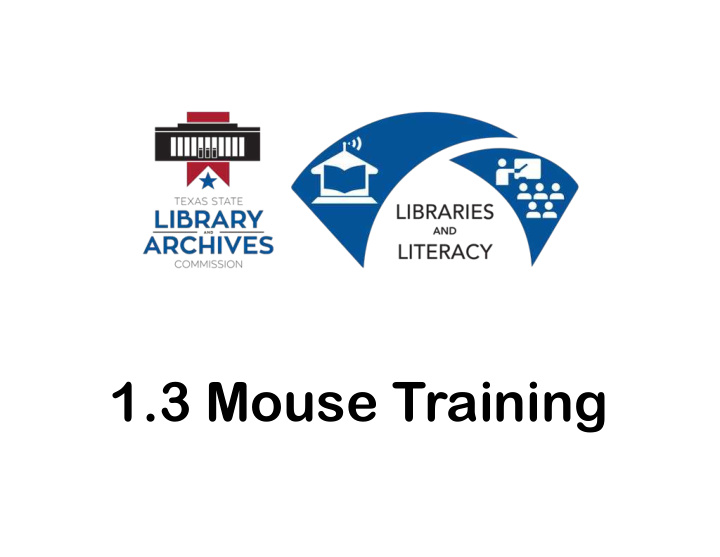

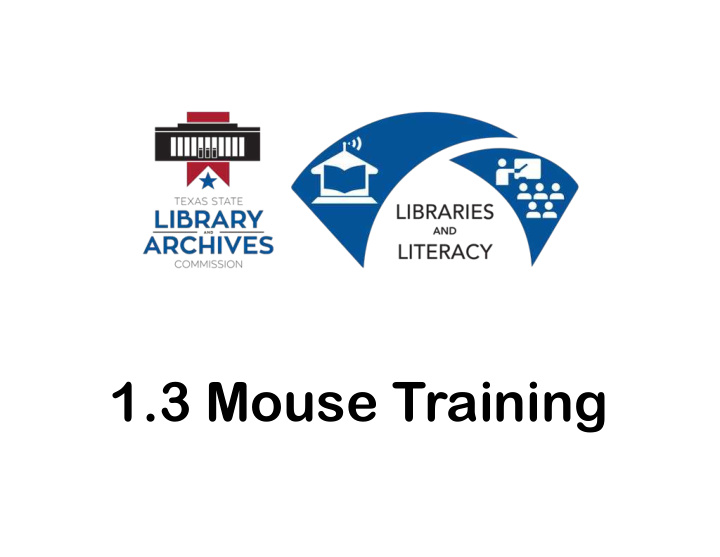

1.3 Mouse Training
We are going to learn • What a mouse is • How to hold a mouse • How to use a mouse
What is the Mouse? The mouse is an input device designed to manipulate objects on the computer screen and assist you, the user, in interacting with the computer.
How to Hold the Mouse Holding the mouse correctly will: 1) Make using it easier and, more importantly, 2) Prevent stress and strain on your body!
How to Hold the Mouse Place the mouse close to the keyboard or laptop. Center the base of the mouse in your palm.
How to Hold the Mouse Rest your wrist on the mouse pad or desk, with the palm of your hand resting on the back portion of the mouse.
How to Hold the Mouse Your thumb should rest on the table on one side of the mouse and your pinky finger should rest on the table on the other side.
How to Hold the Mouse If you are right handed, your index finger should be on the left “button” and your middle finger should be on the right button.
How to Hold the Mouse If you are left handed, your index finger should be on the right button and your middle finger should be on the left button.
How to Use the Mouse The mouse controls where the cursor on the screen goes.
The Cursor The cursor changes shape depending on its location and what it is told to do.
How to Use the Mouse To interact with objects on the screen, the cursor is moved over the object by moving the mouse and a button on the mouse is depressed or "clicked".
Time To Practice!
More recommend