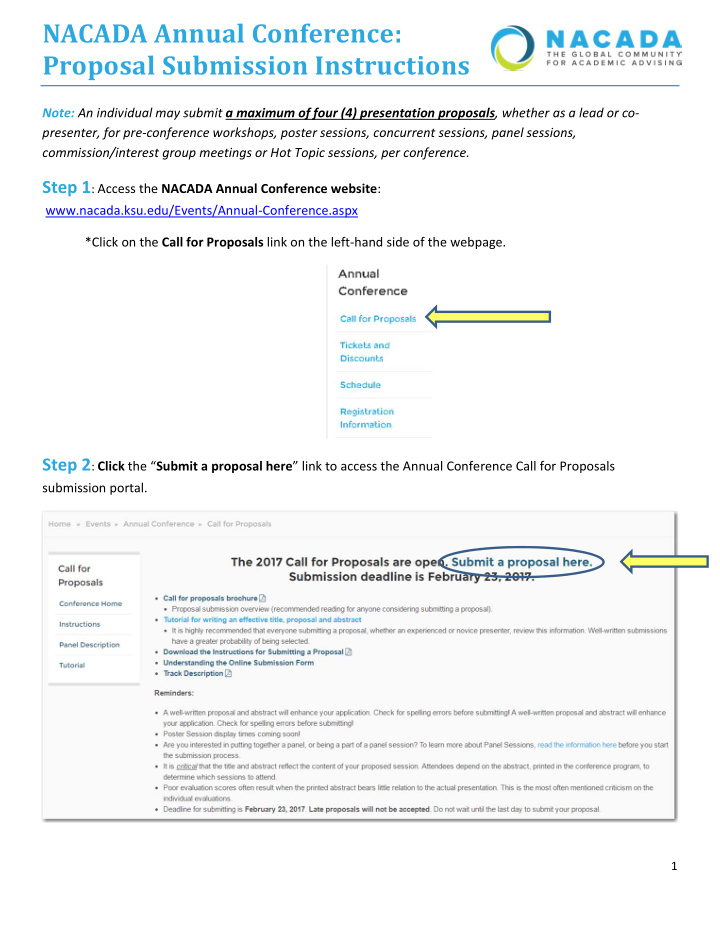

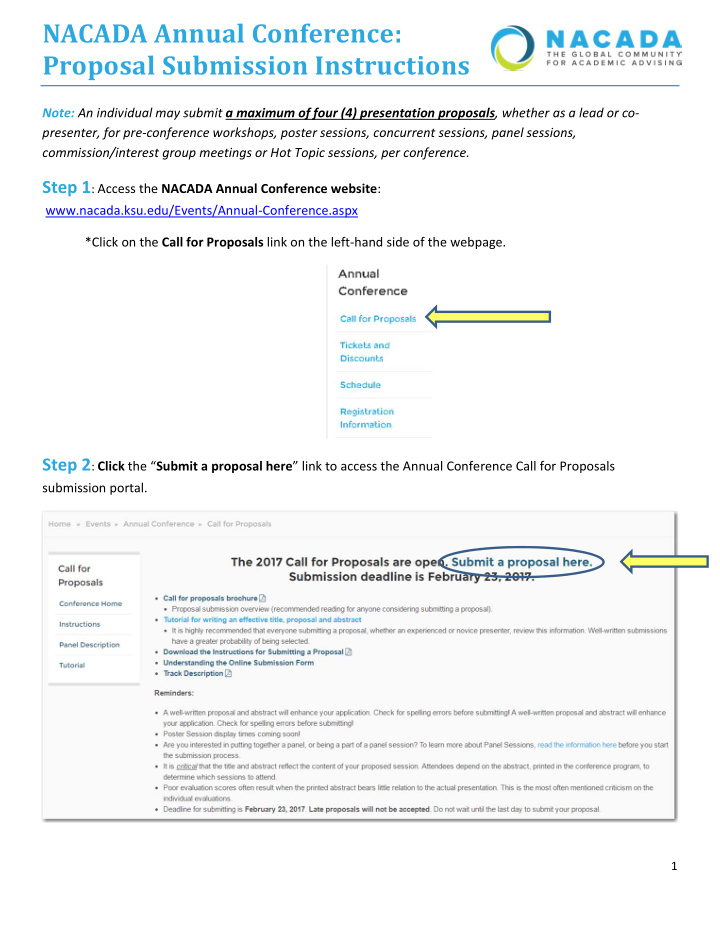

NACADA Annual Conference: Proposal Submission Instructions Note: An individual may submit a maximum of four (4) presentation proposals , whether as a lead or co ‐ presenter, for pre ‐ conference workshops, poster sessions, concurrent sessions, panel sessions, commission/interest group meetings or Hot Topic sessions, per conference. Step 1 : Access the NACADA Annual Conference website : www.nacada.ksu.edu/Events/Annual ‐ Conference.aspx *Click on the Call for Proposals link on the left ‐ hand side of the webpage. Step 2 : Click the “ Submit a proposal here ” link to access the Annual Conference Call for Proposals submission portal. 1
Step 3 : Enter a password. *Please use a password that you will remember in case you need to save your work and re ‐ enter the system later. Enter the password again for verification. * CLICK the “Enter New Proposal” button. Note: A pop ‐ up screen will appear with your Proposal Number. Please write this number down as it will be used along with your password if you need to re ‐ enter the system later. * CLICK “Begin Proposal”. 2
Step 4 : Enter components of the proposal submission application. a. Enter a clear and concise presentation title here reflective of the content of your proposal. b. Choose from the preselected topics or tracks based on the content of your proposal. c. Enter 1 to 3 Key Words that best describe your proposal. d. Select the presentation formats that you would accept IF your proposal is chosen by the selection committee as a conference presentation. Rank Lecture Session , Panel Session and Poster Session in the order you prefer. Please only select the formats you are willing to present. *Note: If you are interested in presenting a preconference workshop , then select only this option. e. Check the most appropriate option to answer the question: What is your presentation based on? * After completing the fields on the “Presentation” tab, CLICK Continue . 3
Step 5 : Enter information on Presenters and Co ‐ Presenters . a. Complete the required fields for the Lead Presenter. b. CLICK the “ Add Co ‐ Presenter ” button at the bottom as needed to add additional co ‐ presenters. Please use accurate email addresses. All presenters are contacted throughout the year. Note: You will need to answer the questions regarding Prior Experience as well as to review the NACADA Commercial Policy by accessing the link and then answering the questions for this section as well. * After completing the required fields, CLICK Continue . 4
Step 6 : Enter the presentation proposal and the abstract text. a. Adhere to guidelines on word limits for both the proposal and abstract. b. Follow the additional criteria for abstracts. The abstract submitted here will be printed in the conference program for selected presentations. *After you have entered the proposal and abstract text, CLICK Continue . Continued on next page 5
Step 7 : Specify technology needs and target audience information by checking the appropriate boxes. Note : The questions on this page are not used in the selection process, but are used to help the meeting planners to organize sessions and provide attendees with useful information on sessions in the event your presentation proposal is accepted. a. Be certain to carefully consider and select the technology needs for your presentation if selected. b. Indicate target audience details as accurately as possible. If your presentation is selected, this will provide conference participants with additional information when choosing sessions to attend. c. Important : If you would like to have your session considered for commission ‐ sponsored selection, please select the appropriate commission(s). Step 8 : Review your proposal information carefully, edit as necessary, and CLICK Submit. Please note that the submit button will not be accessible until all required information has been completed. Your proposal will remain in draft mode and will not be reviewed for selection until final submission has been completed. 6
You will receive an automatically generated email confirmation from NACADA once your proposal has been submitted. This will serve as confirmation that your proposal was successfully completed. Please be mindful of the deadlines listed as proposals will not be accepted after the established deadline. Note: An individual may submit a maximum of four (4) presentation proposals , whether as a lead or co ‐ presenter, for pre ‐ conference workshops, poster sessions, concurrent sessions, panel sessions, commission/interest group meetings or Hot Topic sessions, per conference. Thank you for your interest in submitting a proposal for the NACADA Annual Conference. Good luck with your submission! 7
Recommend
More recommend