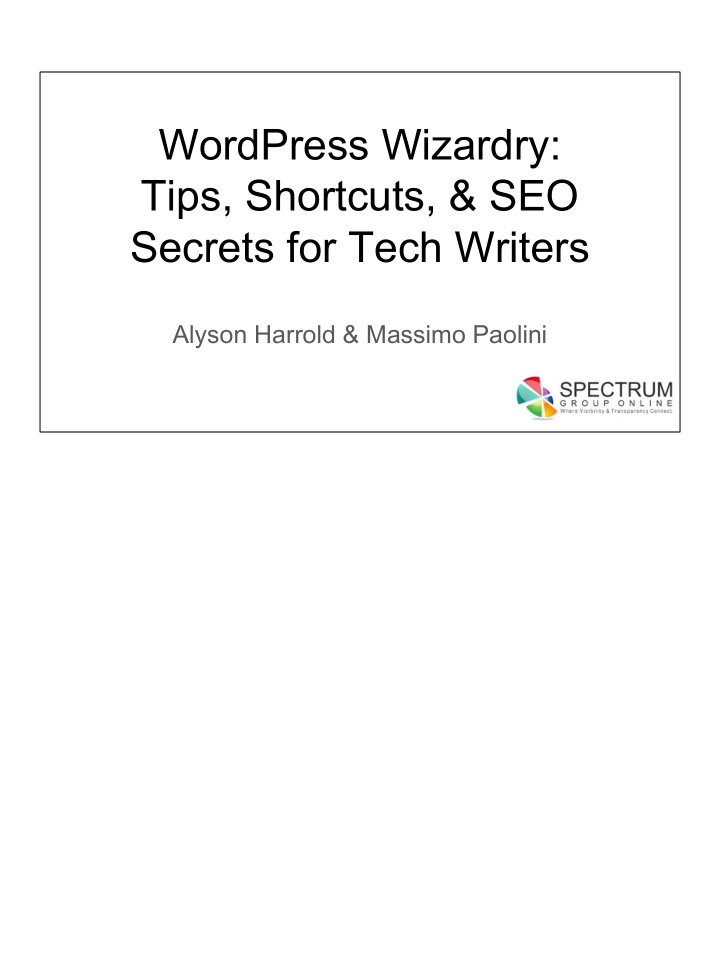

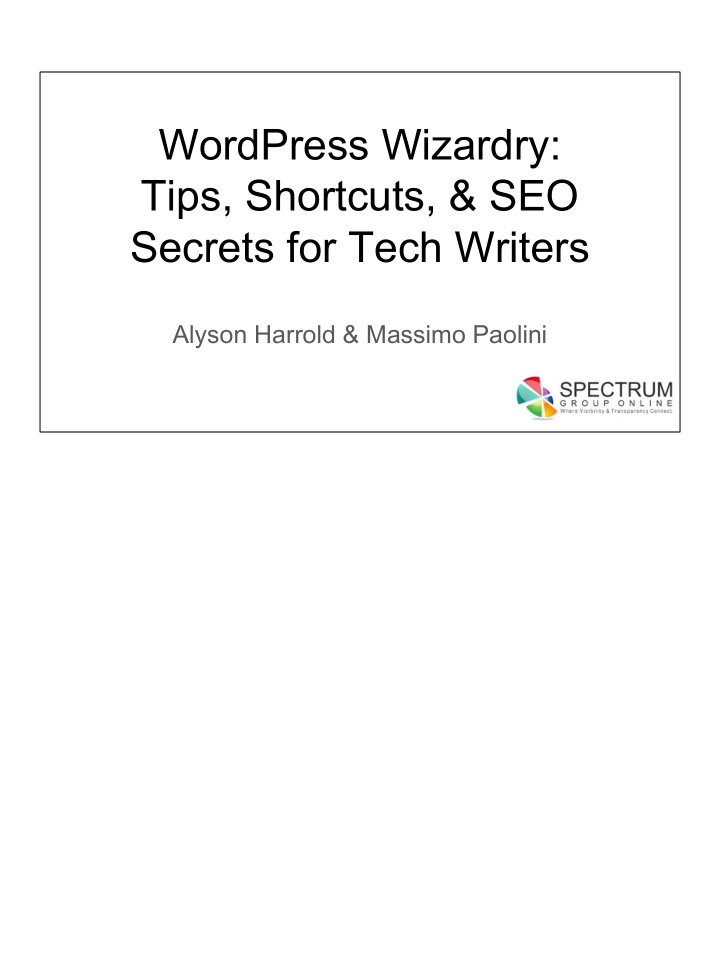

WordPress Wizardry: Tips, Shortcuts, & SEO Secrets for Tech Writers Alyson Harrold & Massimo Paolini
Workshop Agenda ● WordPress Labyrinth ○ The alchemy of themes, plugins & other CMS tricks ● Content ○ Casting spells via pages & posts ● Optimization ○ Charming bots for organic visibility Photo credit: https://www.flickr.com/photos/karen_roe/7415396442
Introductions & Learning Goals
Who We Are: Spectrum Group Alyson Harrold Massimo Paolini Strategy Strategy Content Analytics Brand Technical User Experience User Experience
Introduction Example 1. Alyson Harrold 2. Content & Brand Strategist at a Digital Agency 3. 20+ Years in Traditional Marketing & 10+ Years in Digital 4. Goal: Get ideas from other content creators & how online messaging fits into their strategies
Who Are You? ● Introduce yourself ● What’s your role at your company? ● What’s the #1 takeaway you want from today? Photo credit: https://c1.staticflickr.com/5/4048/4353228184_09a2cefa72_z.jpg?z z=1
Finding Your Way in the WordPress Labyrinth
WordPress WordPress Backend This is the interface you will use to navigate inside your WordPress website. This also changes often. The image shows an administrator view, yours may be simpler.
Know Your Theme Every WordPress Has a Theme If WordPress is the foundations of your house, a Theme is the floorplan, wall color, roof, etc. I also like to think of WP as a mannequin, themes as the clothes, and plugins are accessories. Will skip if nobody has Admin access.
WordPress & Themes = Software ● Dynamic - Version updates & major upgrades ○ Patch Security vulnerabilities ○ Add features ○ Evolve with web behaviors ● Basic best practices rules Disclaimer: requires some technical skill & ○ Keep WordPress and themes updated admin access ○ Don’t modify core code ○ Use Child themes Keep WordPress and themes updated to take advantage of latest security plugs & newest features. Will skip if nobody has Admin access.
Plugging in the Plugins Plugins Plugins are like appliances in your house. Install the plugins that contain the features your site needs. Will skip if no one has Admin access.
Picking a Plugin Evaluation Criteria 1. Number of downloads 2. Most recent updates 3. Good reviews 4. FAQs, Screenshots, 5. Developer Support We won’t use plugins that are not updated often, or have poor reviews. Will skip if no one has Admin access.
Variety of Plugin Functionality 1. View your content lists differently - CMS Tree View 2. Add menus to the editor 3. Security, blocking IPs known to be nefarious 4. GA, HotJar, etc Will skip if no one has Admin access. Photo Credit: https://www.flickr.com/photos/pennuja/5363515039
WordPress Interface Demo Will skip if no one has Admin access. Photo credit: https://www.flickr.com/photos/stickergiant/3769771267
Mastering The Interface
Pages Vs Posts ● Pages ○ Relatively static pieces of content ○ Ideally navigate from menus ● Posts ○ Topics tend to be timely like blog articles ○ Publish consistently, show date for freshness ○ Internal links support pages Photo credit: https://www.flickr.com/photos/10154402@N03/15410499920
Pages Pages For evergreen content that help visitors understand your product/service.
Posts Posts For creating content like a blog post, news article, or other trending information.
Editing Interface Interface The editing interface is similar for pages and posts. The toolbar is similar to Word and is fairly intuitive to use. There are two views: visual and text. This will change soon… The WordPress community is awaiting Release 5.0 which completely restructures the editing interface (e.g., content blocks, drag and drop features). This new interface is called “Gutenberg.” Here’s an article describing the interface: https://kinsta.com/blog/gutenberg-wordpress-editor/
Backend of the Backend Text For the more technically minded, you can also directly edit code on the page or post. This can be useful to position formatting exactly how you want it.
Menus, Menus and More Menus Finding What You Need Often there are many ways to perform a function. Look for options hidden in a menu. Keep searching and you’ll find what you need!
Categories Categorize This Categories are a way of organizing content together into thematic bundles.
Adding Pages to Menu Magic Menus You can add pages or posts to a navigation menu. Note: You’ll need a menu plugin.
Conjuring Up Optimized Content
SEO SEO Definition Search Engine Optimization SEO is the art/science of helping a computer understand what your business is about.
SEO Definition TL:DR Version Showing up at the right time with the right content to the right people . 26
SERP Search Engine Results Page Serves up possible answers to a search phrase or question. Personalized for each searcher based upon IP and search history. FYI - Google tests the SERP format often
What is Optimized Content? ● Page’s content answers the question posed in search query (aka keyword) ● One keyword is used strategically throughout the page including image alt tags ● Internal links to support website’s SEO structure ● External links to provide context ● Metadata for search engines to display ● Visually appealing across devices ● Next action is clear (CTA) Photo credit: https://www.flickr.com/photos/belkut/4940893730
Your Optimization Audience Human Bots ● Page Title ● Keyword in Content ● Meta ● URL ● Headings ● Meta ● Content ● Heading ● Images ● Links ● CTA ● Links When in doubt, always err on the human side. Photo credit: Gideon Wright
Title & Meta Description Google is Testing Algo-Created • Mini (Unpaid) Ad Metas! • Psychology Behind It • Caution against defaults Title Meta Description Google grabs if no metadata available Default settings of website SEO plugins Google is now testing metadata https://support.google.com/webmasters/answer/35624?hl=en
Optimizing in WordPress SEO Plugin To make content optimization easy in WordPress, you need an SEO plugin. We highly recommend WordPress SEO by Yoast. WordPress SEO by Yoast; they have a free version and a premium version: https://yoast.com/wordpress/plugins/seo/
Optimization Template ❏ Keyword (topic) ❏ URL ❏ Page Title (H1 in WordPress) ❏ Content (answer the question, use keyword & variants) ❏ Subhead (H2 or H3) ❏ Image Alt Text ❏ Internal & external link ❏ Title Tag (~50-60 characters) ❏ Meta Description (~150-155 characters) and first sentence If you use this template, you’ve used the keyword 8 times before you’ve even started. Ideally, identify the keyword before writing the page or post. Also, know what variants are related. As a result, the primary keyword will naturally flow within the text. Include the keyword in one subheading. Visitors typically scan before they read. Seeing the keyword in the first paragraph and a subheading will help them confirm the page matches their search query. It’s helpful to write the title tag and meta description last, as they create an implicit promise to the searcher. FYI - Google is testing algorithm-created meta; they often pull the first sentence on the page.
On Page SEO Headings & Subheadings Shows hierarchy of content. Headings and Subheadings are a way of highlighting the important info and help your visitor scan for relevance.
Alt Tag Image Alt Tags An Alt Tag is a way of translating an image into something the search engine can “see”. In one image, include the keyword as part of your image description.
Meta Description Meta Description The meta description is the text search engines display on a SERP. It’s primary goal to is entice a click from a user. It creates a promise to the searcher.
Content Optimization Sample https://online-sales-marketing.com/online-sales-thru-live-chat-done- well/
Tools to Help With On Page SEO
Yoast Plugin Yoast Simple to use Readability Grader Edit meta (via Snippet Editor)
Google Analytics ● Requires code on website to connect ● Lots of Data! ○ Audience ■ Behavior, Geography, Technology ○ Acquisition ■ All Traffic, AdWords, Social ○ Conversions ■ Goals, eCommerce, Multi-Channel Funnels Your GA account will give you insights into this data Google Analytics Demo account.
Search Console ● Formerly called Webmaster Tools ● Connected to live website ● Search Analytics provides info direct from Google ○ Clicks ○ Impressions ○ CTR ○ Position ○ Queries (keyword) on pages, site Bing has a similar tool
Heatmaps Heatmaps Software that visually shows where users go (or not) while visiting a page.
Visitor Recordings Recordings Watch behavior on the page. Identify content of particular interest, frustration, or “blindness.” Can sort in various ways to better understand visitor flow through web pages.
Recommend
More recommend