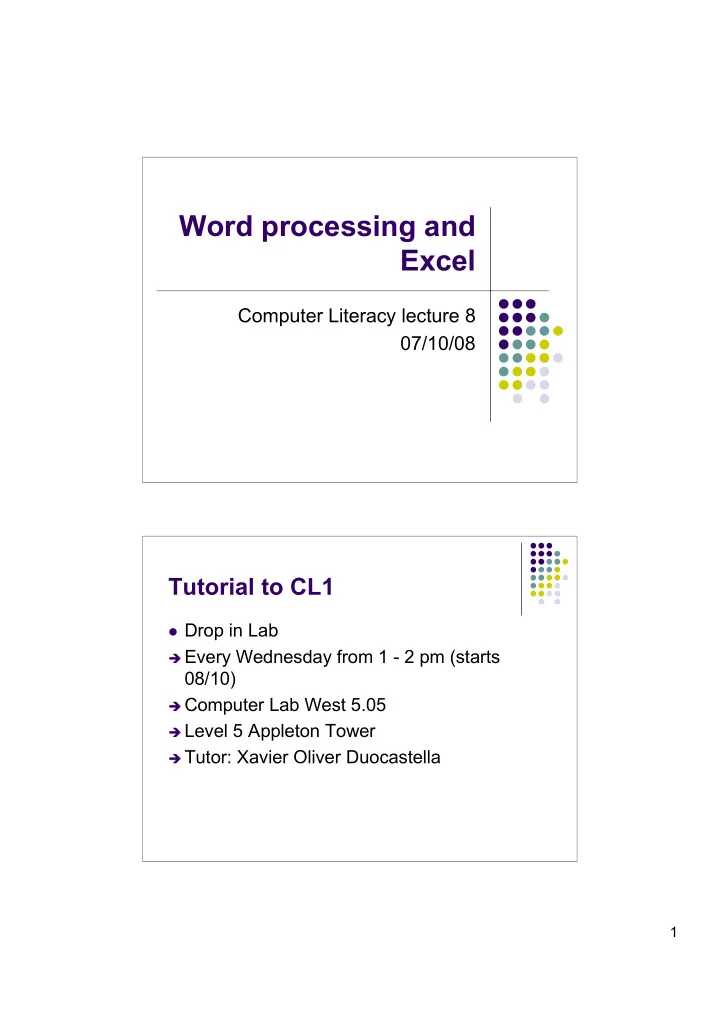
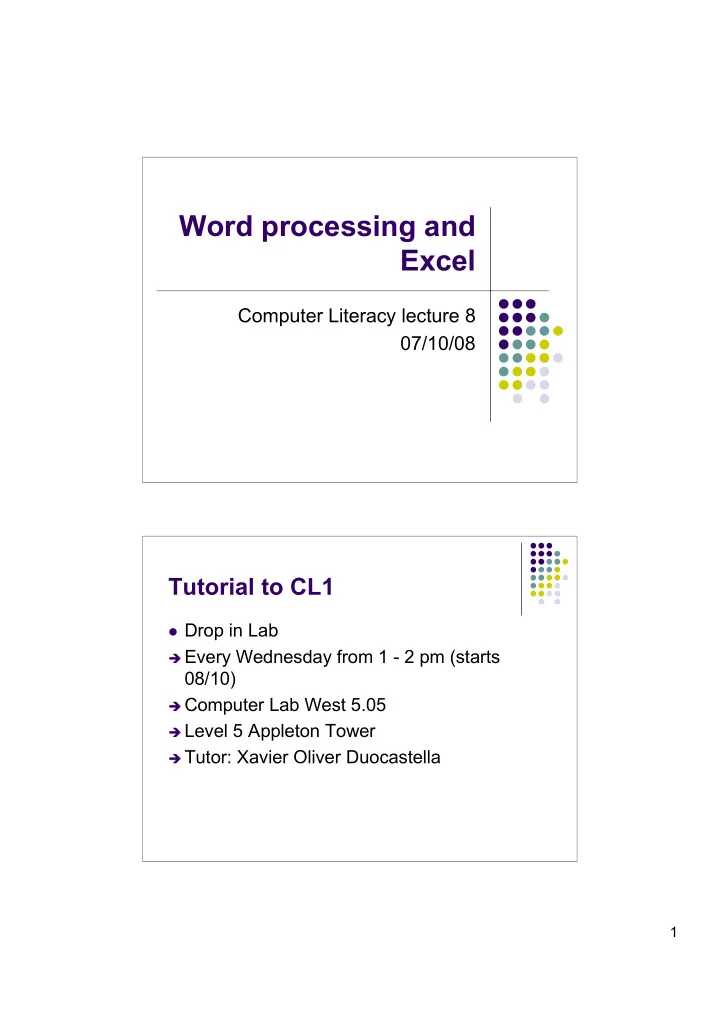
Word processing and Excel Computer Literacy lecture 8 07/10/08 Tutorial to CL1 Drop in Lab Every Wednesday from 1 - 2 pm (starts 08/10) Computer Lab West 5.05 Level 5 Appleton Tower Tutor: Xavier Oliver Duocastella 1
Topics Wordprocessing LaTeX Spreadsheet - Excel What can you do with a spreadsheet Word processor Word processing is an application to produce any sort of printable material Word processing is one of the earliest applications for the PC in office productivity Microsoft Word is the most widely used word processing system 2
Different word processors Open source: LaTeX/TeX Openoffice Proprietary: Apple/Microsoft Works Microsoft Word LaTeX Mostly used by academics in mathematics, engineering but also philosophy High level language http://www.latex-project.org/ http://www.troubleshooters.com/linux/lyx/lyx_lat ex_tex.htm 3
Example for LaTeX \documentclass[12pt]{article} \title{\LaTeX} \date{} \begin{document} \maketitle \LaTeX{} is a document preparation system for the \TeX{} typesetting program. It offers programmable desktop publishing features and extensive facilities for automating most aspects of typesetting and desktop publishing, including numbering and cross-referencing, tables and figures, page layout, bibliographies, and much more. \LaTeX{} was originally written in 1984 by Leslie Lamport and has become the dominant method for using \TeX; few people write in plain \TeX{} anymore. The current version is \LaTeXe. \newline % This is a comment, it is not shown in the final output. % The following shows a little of the typesetting power of LaTeX \begin{eqnarray} E &=& mc^2 \\ m &=& \frac{m_0}{\sqrt{1-\frac{v^2}{c^2}}} \end{eqnarray} \end{document} Example taken from http://en.wikipedia.org/wiki/LaTeX, please go there to see output file Spreadsheet - Introduction Invented 1978 in Harvard by grad student Dan Bricklin Vastly expanded the range of business and personal computing In the same way that word processor gives a user power over text Spreadsheet software yields desktop control over numerical data and tabular information Most common spreadsheet software: Excel 4
Spreadsheet - Basics A spreadsheet document or “worksheet” appears on screen as a grid of numbered rows and alphabetically lettered columns The box representing the intersection of rows and columns is called a cell Every cell in the grid has a unique address made up of a row number and a column letter Spreadsheet -More Basics Cells start out empty In any cell you can enter text, numerical data, or a formula representing a relationship between other cells Numbers (values) are the raw material the spreadsheet uses to perform calculations The number in a spreadsheet can represent anything that can be quantified (polling results, test scores, wages, etc…) 5
Spreadsheet - Functions Data input, some validation Calculation, Modelling Analysis Experimentation Simple database functions Sorting, look-up, filtering Visualisation, graphs/charts, presentation Versatile but not ultimate answer to any of these Text in Spreadsheet Entered text serves to label or classify numerical data for the use BUT is meaningless string of characters to the computer FORMULAS not text tell the computer what to do 6
Data Validation Data validation is a dominant concern in computer systems How to ensure that user enters data correctly There are numbers of ways for checking and regimenting data entered for worksheets Methods of Validation Mandatory Entry: All items of information must be entered, no cells can be left blank Range/Limit Checks: Entered values must all fall within certain upper and lower limits Format check : All entered items should conform to a certain pattern, e.g. all numeric, or alphanumeric 7
Statistical Functions Amongst the library of built-in functions that Excel can apply to data are various statistical functions, including: MIN to return to the minimum value for a range of cells MAX to return the maximum value AVERAGE and COUNT (etc…) Use the drop down list next to the AutoSum tool ∑ to display these functions 8
9
Sorting Worksheet can be arranged in ascending and descending order Sorting can be based on numbers, dates, alphabetical order, etc… To perform a simple sort, select any cell in the relevant column and click Sort Ascending or Sort Descending Sorted For more complex sorts open Data menu and choose Sort Select the main sort field from the list and click ascending or descending Select second level sort field Select third level if required Sorting affects data, so please be careful More about sorting algorithms: http://en.wikipedia.org/wiki/Sorting_Algorithm 10
Filtering Selects which rows you see based on criteria Only a viewing operation doesn’t effect data IF Function The IF function is used to return one value if the condition you specify is True, and another value if the condition is False The values returned can be numbers or the result of a formula 11
Relative Addresses When you AutoFill or copy a formula, the cell addresses used in it change automatically, relative to the position the formula is copied to So by default the cell addresses used in formulas are relative addresses Not always what you want Absolutism Sometimes you want to keep one or both the coordinates of a cell address constant To this type the $ sign in front of each coordinate that you want to keep Example: $C$1 - Neither coordinate will change 12
Absolutism: What does it mean? Suppose in C1 you use a formula referencing A1. If you copy the formula to C2 it will reference A2 and likewise if you copy the formula to D1 it will reference B1. By adding $ in front of A and 1 then no matter where the formula is moved/copied to it will reference A1 Absolutism To make it a bit clearer: C$1 - the column will change if you copy the formula across columns (row is fixed) $C1 - the row will change if you copy the formula down rows (column is fixed) C1 - Both coordinate will change relative to their new position (default) 13
Pivot Tables Pivot tables allows cross-tabulation of data Using a Pivot table you can rearrange the columns and rows of a database to present the information in a new way Often quicker and easier to use than using formulas or queries Use the Pivot Table Wizard and Pivot Chart to visualise Key points Microsoft Word most used Word processing system LaTeX most stable word processing system for very long files (like e.g. a book) Excel Basics Data Validation Different functions in Excel 14
Recommend
More recommend