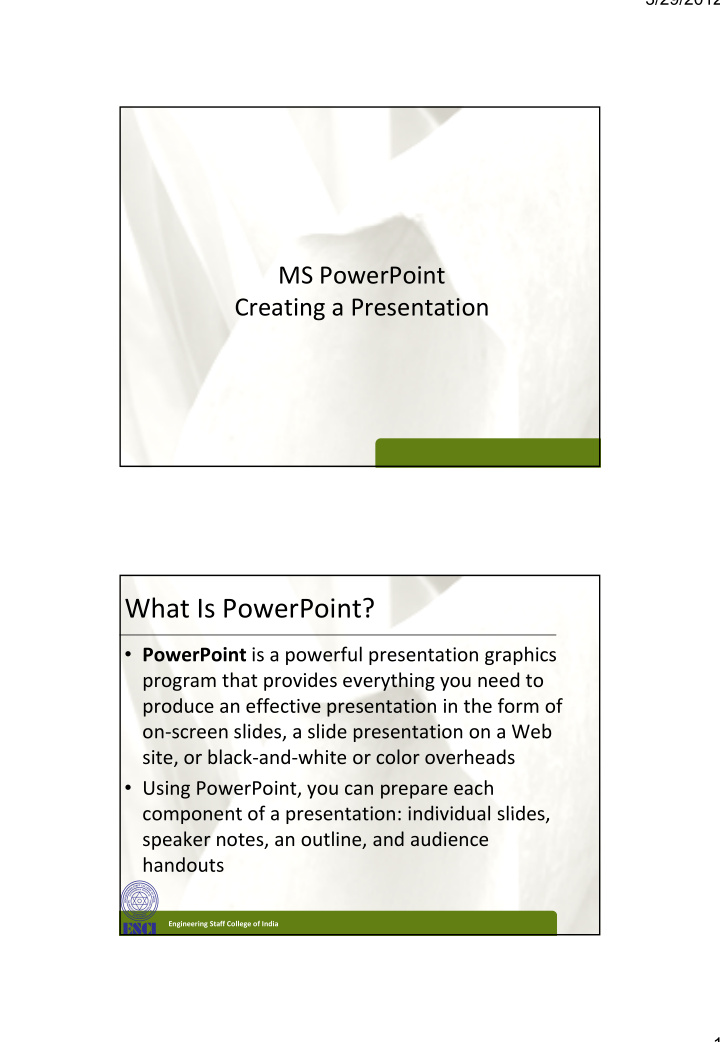

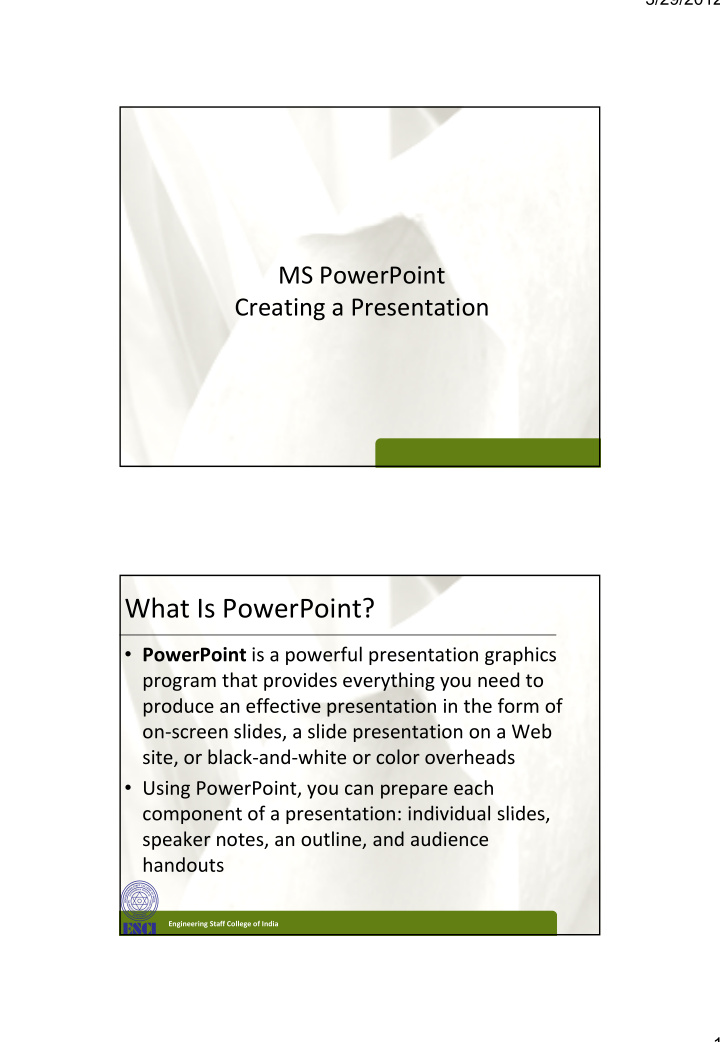

3/29/2012 MS PowerPoint Creating a Presentation What Is PowerPoint? XP XP • PowerPoint is a powerful presentation graphics program that provides everything you need to produce an effective presentation in the form of on ‐ screen slides, a slide presentation on a Web site, or black ‐ and ‐ white or color overheads • Using PowerPoint, you can prepare each component of a presentation: individual slides component of a presentation: individual slides, speaker notes, an outline, and audience handouts Engineering Staff College of India 1
3/29/2012 Opening an Existing PowerPoint XP XP Presentation Engineering Staff College of India Switching Views and XP XP Navigating a Presentation • The PowerPoint window contains features common to all Windows programs, as well as features specific to PowerPoint – Slide pane – Notes pane – Slides tab • Thumbnails Thumbnails – Outline tab Engineering Staff College of India 2
3/29/2012 Switching Views and XP XP Navigating a Presentation • At the lower right of the PowerPoint window, on the status bar to the left of the Zoom slider, are three buttons you can use to switch views – Normal view – Slide Sorter view – Slide Show view Engineering Staff College of India Viewing a Presentation XP XP in Slide Show View • Slide Show view is the view you use when you present an on ‐ screen presentation to an audience • When you click the Slide Show button on the status bar, the slide show starts beginning with the current slide • When you click the Slide Show button on the View tab on the Ribbon or press the F5 key, the slide show starts at the beginning of the presentation • In Slide Show view, you move from one slide to the next by pressing the Spacebar, clicking the left mouse button, or pressing the → key Engineering Staff College of India 3
3/29/2012 Viewing a Presentation XP XP in Slide Show View • When you prepare a slide show, you can add special effects to the show: – Slide transitions – Animations – Progressive disclosure – Footer Engineering Staff College of India Planning a Presentation XP XP • Planning a presentation before you create it: – Improves the quality of your presentation – Makes your presentation more effective and enjoyable y p j y – Saves you time and effort • As you plan your presentation, you should determine the following aspects: – Purpose of the presentation – Type of presentation – Audience for the presentation – Audience needs – Location of the presentation – Format Engineering Staff College of India 4
3/29/2012 Using Templates XP XP • PowerPoint helps you quickly create effective presentations by using a template – A PowerPoint file that contains the colors, f l h h l background format, font styles, and accent colors for a presentation • Click the Office Button , and then click New • In the pane on the left side of the New Presentation dialog box, click New from existing P t ti di l b li k N f i ti in the list under Templates • Double ‐ click the template you wish to use Engineering Staff College of India Using Templates XP XP Engineering Staff College of India 5
3/29/2012 Modifying a Presentation XP XP • A placeholder is a region of a slide, or a location in an outline, reserved for inserting text or graphics • A text box is an object that contains text – An Active text box appears with dashed lines and sizing handles around the text – Sizing handles are small circles and squares on the – Sizing handles are small circles and squares on the corners and sides of the text box Engineering Staff College of India Modifying a Presentation XP XP • A bulleted list is a list of “paragraphs” with a special character to the left of each paragraph – Bulleted item – Bulleted item – First ‐ level bullet – Second ‐ level bullet • Subbullet • A numbered list is a list of paragraphs that are numbered consecutively on the slide • In all your presentations, you should follow the 6 x 6 ll h ld f ll h rule as much as possible: Keep each bulleted item to no more than six words, and don’t include more than six bulleted items on a slide Engineering Staff College of India 6
3/29/2012 Creating Effective Text Presentations XP XP • Think of your text presentation as a visual map of your oral presentation. Show your organization by using overviews, making headings larger than subheadings, and including bulleted lists to highlight key points and numbered steps to show sequences • Follow the 6 × 6 rule: Use six or fewer items per screen, and use phrases of six or fewer words. Omit unnecessary articles, pronouns, and adjectives • Keep phrases parallel. For example, if one bulleted item starts with a verb, all the other bulleted items should start with a verb. Or if one bulleted list is a complete sentence all the items should Or, if one bulleted list is a complete sentence, all the items should be complete sentences • Make sure your text is appropriate for your purpose and audience Engineering Staff College of India Editing Slides XP XP • The slide title text is a text box at the top of the slide that gives the title of the information on that slide • The slide content is a large box in which you type a bulleted or numbered list or insert some other kind of object • You also can enter text using the Outline tab Y l t t t i th O tli t b Engineering Staff College of India 7
3/29/2012 Editing Slides XP XP Engineering Staff College of India Deleting Slides XP XP • In Normal view, go to the slide you want to delete so it appears in the slide pane, and then click the Delete button in the Slides group on the Home tab or • Click the desired slide thumbnail in the Slides t b tab, click the slide icon in the Outline tab, or in li k th lid i i th O tli t b i Slide Sorter view, select the slides you want to delete, and then press the Delete key Engineering Staff College of India 8
3/29/2012 Adding a New Slide XP XP and Choosing a Layout • A layout is a predetermined way of organizing the objects on a slide including placeholders for title text and other objects • When you insert a new slide, it appears after the current slide, with the default layout, Title and Content Engineering Staff College of India Adding a New Slide XP XP and Choosing a Layout Engineering Staff College of India 9
3/29/2012 Promoting, Demoting, XP XP and Moving Outline Text • Working in the Outline tab gives you more flexibility because you can see the outline of the entire presentation • To promote an item means to raise the outline level of that item • To demote an item means to decrease the outline level tli l l Engineering Staff College of India Promoting, Demoting, XP XP and Moving Outline Text Engineering Staff College of India 10
3/29/2012 Promoting, Demoting, XP XP and Moving Outline Text • You can move outline text by dragging the text in the Outline tab Engineering Staff College of India Moving Slides in Slide Sorter View XP XP • In Slide Sorter view, PowerPoint displays all the slides as thumbnails, so that several slides can appear on the screen at once • On the status bar, click the Slide Sorter button • Dragging and dropping slides in Slide Sorter view will rearrange them in the presentation Engineering Staff College of India 11
3/29/2012 Moving Slides in Slide Sorter View XP XP Engineering Staff College of India Checking the Spelling in a Presentation XP XP • Before you print or present a slide show, you should always perform a final check of the spelling of all the slides in your presentation • PowerPoint does two types of spell check: – The regular type is when PowerPoint finds a word that’s not in its dictionary – The other type is called contextual spelling which – The other type is called contextual spelling , which checks the context in which a word is used Engineering Staff College of India 12
3/29/2012 Checking the Spelling in a Presentation XP XP Engineering Staff College of India Using the Research Task Pane XP XP • PowerPoint enables you to search online services or Internet sites for additional help in creating a presentation • A thesaurus contains a list of words and their synonyms, antonyms, and other related words • You access the Research task pane by clicking the R Review tab on the Ribbon, and then clicking i t b th Ribb d th li ki either the Research or the Thesaurus button in the Proofing group Engineering Staff College of India 13
3/29/2012 Using the Research Task Pane XP XP Engineering Staff College of India Creating Speaker Notes XP XP • Notes (also called speaker notes ) help the speaker remember what to say when a particular slide appears during the presentation during the presentation • They appear in the notes pane below the slide pane in Normal view • You can also print notes pages with a picture of and notes about each slide Engineering Staff College of India 14
3/29/2012 Previewing and Printing a Presentation XP XP • PowerPoint provides several printing options – Color, grayscale, or pure black and white – Handouts are printouts of the slides themselves; these can be arranged with several slides printed on a page – Overhead transparency film • Print Preview allows you to see the slides as they Print Preview allows you to see the slides as they will appear when they are printed Engineering Staff College of India Previewing and Printing a Presentation XP XP Engineering Staff College of India 15
Recommend
More recommend