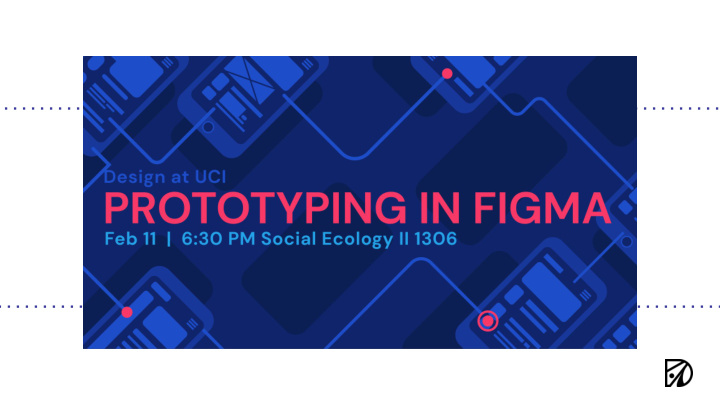

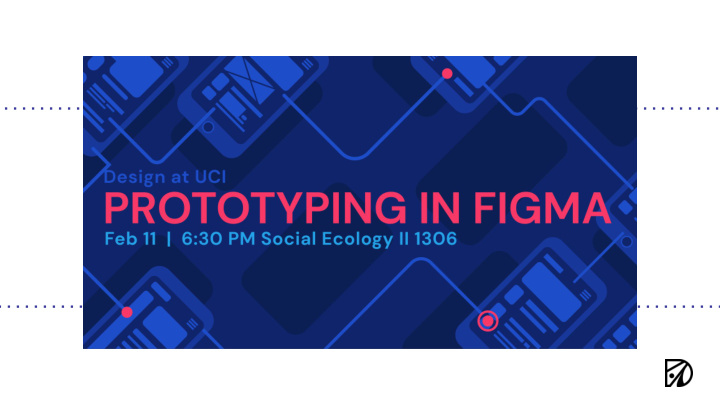

Quick Review What is a prototype?
Design Thinking + 5-Stage Process Design/ Empathize Define Ideate Test Prototype
Design Thinking + 5-Stage Process Design/ Empathize Define Ideate Test Prototype
What is a prototype? A prototype is a draft version of a product that allows you to explore your ideas and show the intention behind a feature or the overall design concept to users before investing time and money into development. https://www.usability.gov/how-to-and-tools/methods/ prototyping.html
Why Prototype?
Why do I have to prototype? → Get your ideas down → VALIDATE your ideas → Conduct user/usability testing before building out your actual product → Save on time + costs that could be spent FIXING things you could have caught by testing your prototype
Methods of Prototyping
Fidelities a.k.a. levels
3 Fidelities Low Mid High
Low-Fidelity Prototyping PROS CONS → Document ideas early → Users may get caught up → Quick to make in the lack of completeness → Easy to iterate → Harder to communicate → Get feedback earlier ideas
Low-Fidelity Prototyping
Low-Fidelity Prototyping
Low-Fidelity Tools Pen + Paper Marvel
Low-Fidelity Marvel
Mid-Fidelity Prototyping PROS CONS → Quick & cheap(er than → Still note exactly like the higher-fidelity prototyping) final product → Easy to test → Interactions may be → Translated in digital limited environment → Easy to iterate
Mid-Fidelity Tools Sketch Figma Invision Adobe XD
Mid-Fidelity Tools Sketch Figma Invision Adobe XD
High-Fidelity Prototyping PROS CONS → Closest rendering of final → Higher-learning curve product → Hard to iterate on (should → Easier to test be the last version on an → Captures your ideal visual iterative cycle) styling → Difficult to make → Can be used to pixel-perfect communicate with developers
High-Fidelity Tools Framer Principle Origami Code
Before the Prototyping
Design Thinking + 5-Stage Process Design/ Empathize Define Ideate Test Prototype
Design Thinking + 5-Stage Process Design/ Empathize Define Ideate Test Prototype
UX Flows Plan out the architecture of your website. Outline potential pages you need.
Site Map → Plan out the architecture of your website and/or mobile app. → Outline potential pages you need.
Wireframing → The “skeleton” of your mockup and prototype. → Takes into account user needs and user journeys
Prototyping → Turning your collection of static mockups/wireframes into life
Prototyping Figma Example
Dive into Prototyping (on Figma)
Making a Connection
Transitions → Make transitions feel more realistics to the viewer → Do so by linking frames to each other using transition behaviors
Transitions Different Types → 9 interaction types ( on top, on drag, hovering…) → 8 animation types (instant, dissolve, move, push)
Transitions Example <<< What transition does this look like?
Transitions Example Answer: Move-in transition → Best used for: Modal Pages ● Overlaid modal dialogs ●
Scrolling → Relevant when you have an overflow of content → Different Types: Vertical scrolling ● Horizontal scrolling ● Both (drag) ● → Need to place elements in a frame and define boundaries
Overlay → Created by linking a item on the screen to an external frame. → Best used for… Filters ● Pop-ups ● Modals ●
On Drag → Great for specific microinteractions. → Do this by linking an item(frame, group, shape) to another item and defining the transition.
For better testing Figma Mirror
Desktop vs. App View → Figma Mirror previews your mobile designs on a real device to see how it looks → Connect to Figma account & select the frame you want to start with
Recommend
More recommend