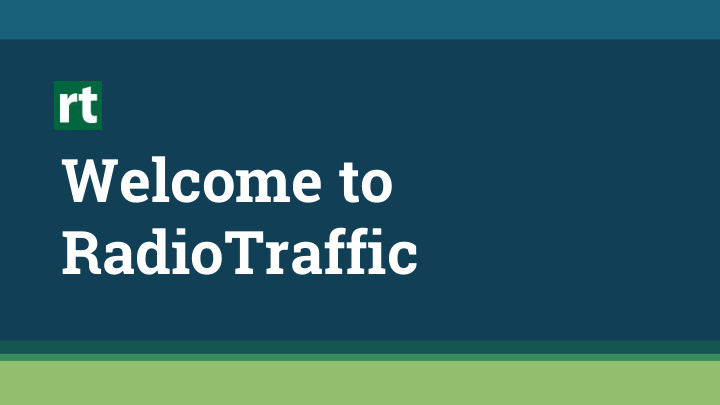

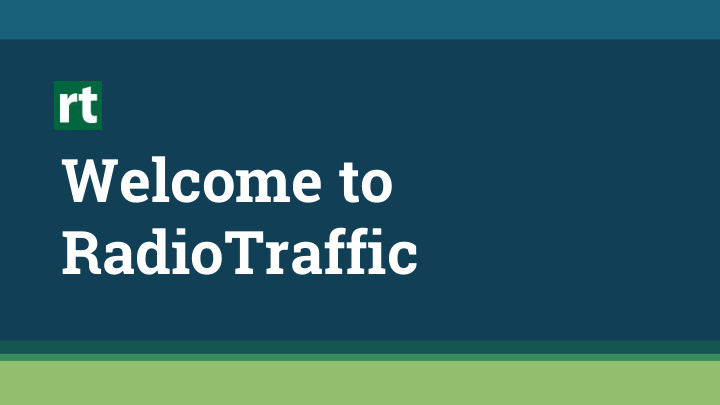

Welcome to RadioTraffic
RadioTraffic 101 We’re excited to have you on board! If you have any questions, feel free to contact support at 214.736.1166 or support@radiotraffic.com.
Get started Thes ese e are e some e items s you u should ould gathe her togethe ther r as we begin. in. ● Your r custo tomer er list ● Contact tact info for your r auto tomati mation on syste stem m manuf ufactu acturer er ● The file import rt and expor ort t paths ths for your ur auto tomat ation on syste stem ● As As-pla playe yed d files s for a recent t Monda day y through ough Sunda day ● Program gram clocks ks ● A list t of agenc ncies es you u use, , if separate arate from m your custo tome mer r list ● Any y back ck balanc ances es you want t to move into o RadioT oTraf raffic
Traf.com To install RadioTraffic on your Microsoft Windows computer, please visit traf.com and follow the instructions to download.
101 RadioTraffic 101 Our initial tial training ining includes des everyt rythi hing ng you need to know w to get starte ted. d.
Session 1 ▪ Dashboard ▪ Creating a new customer & agency ▪ Adding copy ▪ Entering a contract ▪ Assigning rotations
Invoice Types ▪ Detail ▪ Summary ▪ Times ▪ Times & Rates
Detail Invoices ▪ Cart # ▪ Date ▪ Time ▪ Length ▪ Description ▪ Rate
Summary Invoices ▪ Dates ▪ Description ▪ Rate ▪ Quantity
Time Invoices ▪ Date ▪ Description ▪ Times ▪ Total
Times & Rates Invoices ▪ Date ▪ Description ▪ Times ▪ Quantity ▪ Rate ▪ Total
Session 2 ▪ Getting around in the log editor ▪ Addressing back logs for billing purposes ▪ Working future logs ▪ Dealing with make good spots
Session 3 ▪ Applying payments ▪ Applying credit and debit adjustments ▪ Back balances ▪ Billing
Session 4 ▪ Reports ▪ Helpful resources ▪ Q&A
Reports Column header abbreviations: ▪ ▫ G - Gross. N - Net. ▫ ▫ E - Estimated. ▫ X - Canceled/Trashed. % - Percentage. ▫ ▫ $ - Amount (money). ▪ Add reports to list of Favorites for easier access. ▫ View > Favorites to toggle view. ▫ Right click > Add to Favorites.
RadioTraffic Than anks! s! Contact support at 214.736.1166 or support@radiotraffic.com.
Recommend
More recommend