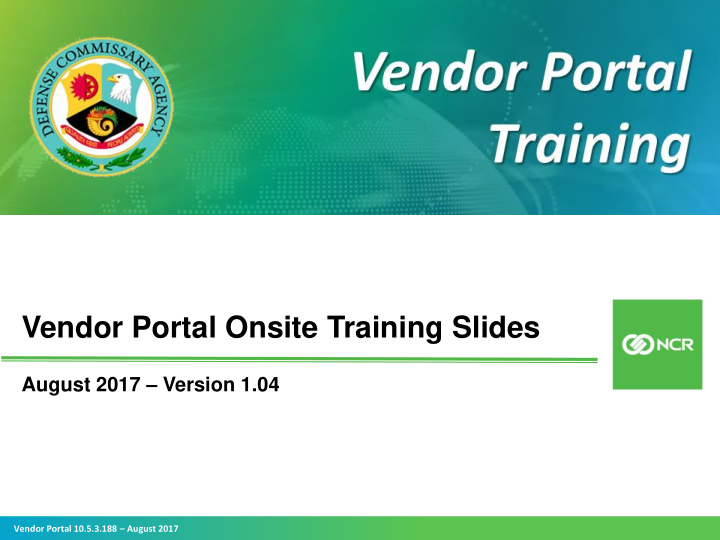

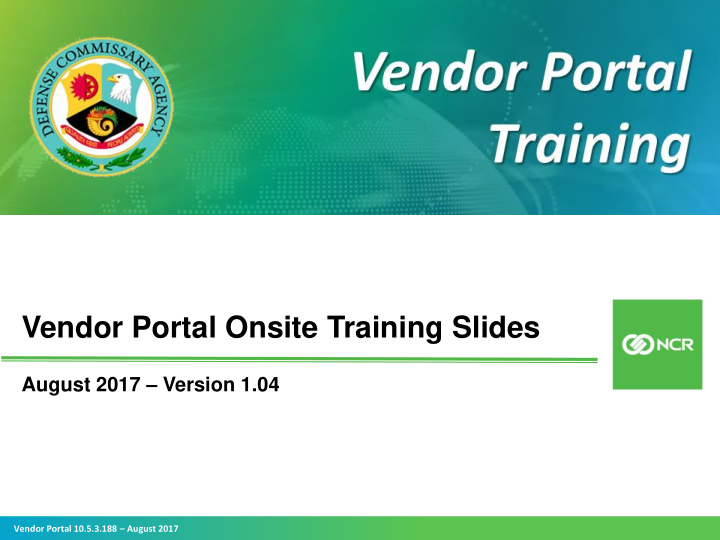

Vendor Portal Onsite Training Slides August 2017 – Version 1.04 Vendor Portal 10.5.3.188 – August 2017
Welcome We ask that you kindly… Turn off cell phones and mobile devices Use your laptops for exercises only Please refrain from leaving the room during training so you do not disrupt others – we will provide a break Please return promptly after the break – we have a lot to cover 1 Vendor Portal 10.5.3.188 – August 2017 Vendor Portal 10.5.2.188
Agenda 1. Introducing the Vendor Portal 2. Navigating the Vendor Portal – Understanding the Basics 3. Submitting Costs to the Vendor Portal Understanding Cost Zones Using the Cost Book and Electronic Imports Using the Vendor Cost Entry module 4. Submitting Item Adjustments (Deals and Promotions) to the Vendor Portal Key concepts and terms Using the Item Adjustments List and Electronic Imports Using the Vendor Item Adjustments module 5. Oops! Remove Submitted Item Adjustments 6. A Look at the Vendor Maintenance Module 7. Here to Support You 8. Complete Vendor On-Boarding 2 Vendor Portal 10.5.3.188 – August 2017 Vendor Portal 10.5.2.188
1. Introducing the Vendor Portal 3 Vendor Portal 10.5.3.188 – August 2017
What is the Vendor Portal? The Vendor Portal is … Web interface into Power HQ (the centralized DeCA item catalog and data repository that enables you to communicate and collaborate with DeCA electronically) A view into item, cost, and adjustment data for all products you provide DeCA – by contract if you have multiple contracts with DeCA Protected means of providing costs and adjustments to DeCA – access to data is controlled so you can only see your data and another vendor cannot Replacement for the DeCA Web Pricing System An easy and accurate way to enter future cost changes and promotional adjustments – using the data already in Power HQ A means to continually increase data integrity and visibility in real-time 4 Vendor Portal 10.5.3.188 – August 2017 Vendor Portal 10.5.2.188
Benefits of the Vendor Portal Less Paperwork & Delay Accuracy & Efficiency Visibility Cost Savings & Profitability • Everything in electronic • Eliminate errors in entering • You see your data only – • Reduced costs to provide format data provided on paper or and other vendors cannot data – leverage existing in spreadsheets see your data data versus starting from • Submit costs/adjustments scratch electronically and • Validation of key data • Current view into your immediately elements at the time of items, costs (historical, • Real-time input and delivery data submission current, and future) and to ensure correct cost and • No more waiting on the mail deals/adjustments deals are in place on the effective date • Transparency between you and DeCA – you see • Supports multiple costs and what DeCA sees adjustment submissions 5 Vendor Portal 10.5.3.188 – August 2017 Vendor Portal 10.5.2.188
What’s Here and What’s Coming? Vendor Portal Phase I Vendor Portal Phase II Submit new items – replaces View Cost Book DeCA Form 40-15 (New Item View Item Adjustments Lists Presentation and File Maintenance) Enter and submit cost changes Resale Ordering Agreement (ROA) Enter and submit adjustments Contracting Management (deals and promotional offers) Maintain items View status of submitted costs GDSN synchronization and adjustments Bill Back Manager 2018 6 Vendor Portal 10.5.3.188 – August 2017 Vendor Portal 10.5.2.188
Impact on Vendors Vendor Portal replaces DeCA’s current Web Pricing tool – all Web Pricing vendors must use the Vendor Portal to submit cost changes and item adjustments for existing items. EDI vendors can use the Vendor Portal, but can continue to submit costs and item adjustments via EDI. For EDI vendors, DeCA will accept Regular Costs through the 879 EDI transaction set and Promotional EDI 889 for all Adjustments (no changes). For Web Pricing vendors, you will no longer submit a “net cost” (i.e., your regular cost for a non-promoted item minus any allowance/adjustments for promotional items). You will submit your regular cost for an item and then submit adjustments to that cost for deals/promotions separately. New items will not be submitted in the Vendor Portal until Phase II. New items will continue to be submitted on DeCA Form 40-15 (New Item Presentation and File Maintenance) with initial regular cost and entered by DeCA into Power HQ. Once the new item is added to Power HQ, you will submit cost changes and adjustments via the Vendor Portal. Vendor Portal will replace the use of DeCA Form 40-16 (DeCA Promotional Presentation Form). Item adjustments/deals are to be submitted through the Vendor Portal or EDI 889 with the exception of seasonal, One Time Buy (OTB), Shippers, and Pallets. These will continue to be submitted on a 40-16 accompanied with a 40-15. The adjustments for these items will be entered into Power HQ by DeCA. You will see the same record that DeCA sees – a single version of the truth. 7 Vendor Portal 10.5.3.188 – August 2017 Vendor Portal 10.5.2.188
How the Vendor Portal Works Vendors • Submit cost changes and item adjustments (deals) via Vendor Portal the Vendor Portal (your DeCA personalized view into Power HQ). Staging Tables • Review and accept or reject changes not • The changes go into the automatically Staging Tables , which are a accepted/rejected by Operational Tables holding area until the entry is defined business rules accepted or rejected (based (e.g., item adjustments for on defined business rules or negotiated promotions) DeCA actions). You can review, correct, and resubmit rejected changes if necessary. Power HQ • Accepted changes move to the Operational Tables where they are executed. 8 Vendor Portal 10.5.3.188 – August 2017 Vendor Portal 10.5.2.188
Basic Cost Concepts in Vendor Portal • Regular Cost is the cost of an Item without any Adjustments. Regular base cost changes go directly into the operational tables after passing through Vendor Portal business rules to filter out error conditions and incorrect data. Vendors will see their regular base cost changes marked as Accepted if they pass all Business Rules and Filters or Rejected if they do not pass. • Web Pricing vendors will no longer submit a “net cost” (i.e., regular cost for a non-promoted item minus any allowance/adjustments for promotional items). You will submit your base cost for Cost Zone 99 for an item. If you are going to submit an adjustment to that base cost – these are submitted separately (a two-step process). 9 Vendor Portal 10.5.3.188 – August 2017 Vendor Portal 10.5.2.188
Basic Cost Concepts in Vendor Portal Regular Costs are submitted via: • EDI 879 and Vendor Portal • Bi-weekly – submitted by the 10 th or 25 th of the month to apply to the 1 st or 16 th of the next month, respectively. • Weekly as identified in the contract; submitted five days prior to start date (e.g., submit by Tuesday to start on Sunday). • Form 40-15 – submitted when a new item is added. The cost for the item will be added by DeCA File Maintenance the date the item is added to the Master Catalog, not the date the item is allocated. This will allow Sales to see any Vendor cost changes prior to the item availability in the distribution center. 10 Vendor Portal 10.5.3.188 – August 2017 Vendor Portal 10.5.2.188
Basic Cost Concepts in Vendor Portal • Power HQ will populate an end date for a Regular Cost only when a new Regular Cost is submitted. • Item cost will revert back to the Regular Cost at the end of a promotion or cost adjustment period. • Power HQ will not accept a Regular Cost submission/change for a date with an active adjustment. • “Last - in” submission applies only if the cut -off date has not passed. 11 Vendor Portal 10.5.3.188 – August 2017 Vendor Portal 10.5.2.188
2. Navigating the Vendor Portal 12 Vendor Portal 10.5.3.188 – August 2017
Objectives You will gain the knowledge and ability to: Move around in the Vendor Portal (Basic Navigation) Specify the data you want to view (Filtering) Generate and export reports 13 Vendor Portal 10.5.3.188 – August 2017 Vendor Portal 10.5.2.188
Getting Started Access Vendor Portal via URL User ID and Password required Login determines what you can see and do Vendor Selection Options By UPC EAN By Select Vendor 14 Vendor Portal 10.5.3.188 – August 2017 Vendor Portal 10.5.2.188
How to Change Your Password To change your login password… 1. Click on your username. 2. Click on the User Security popup. In the User Security window… 3. Enter your current password. 4. Enter and confirm your new password (see Password Requirements). 5. Leave the Password Never Expire box checked or use the calendar to select a Password Expiration Date. 6. Click the Save button. 7. Click OK on the confirmation message, 15 Vendor Portal 10.5.3.188 – August 2017 Vendor Portal 10.5.2.188
Navigation Basics 16 Vendor Portal 10.5.3.188 – August 2017 Vendor Portal 10.5.2.188
Using the Search Tool: Demonstration Find specific data using the search tool. In any module Define ADD and APPLY search/filter View data in grid search/filter criteria, logic, criteria and value(s) 17 Vendor Portal 10.5.3.188 – August 2017 Vendor Portal 10.5.2.188
Recommend
More recommend