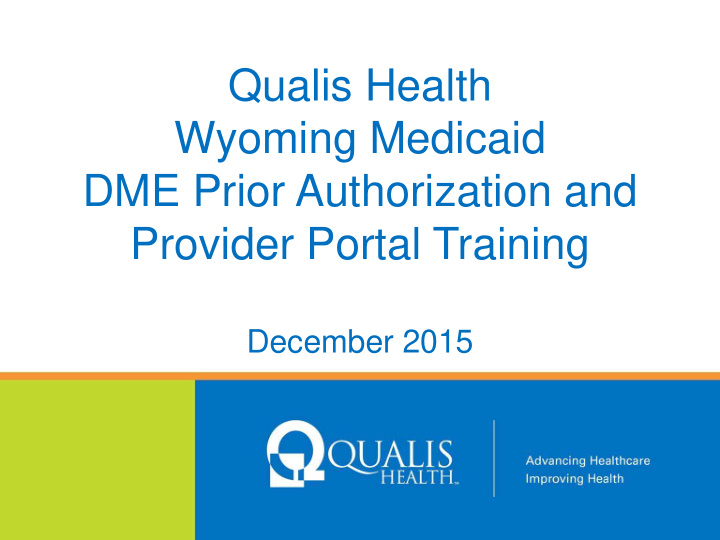

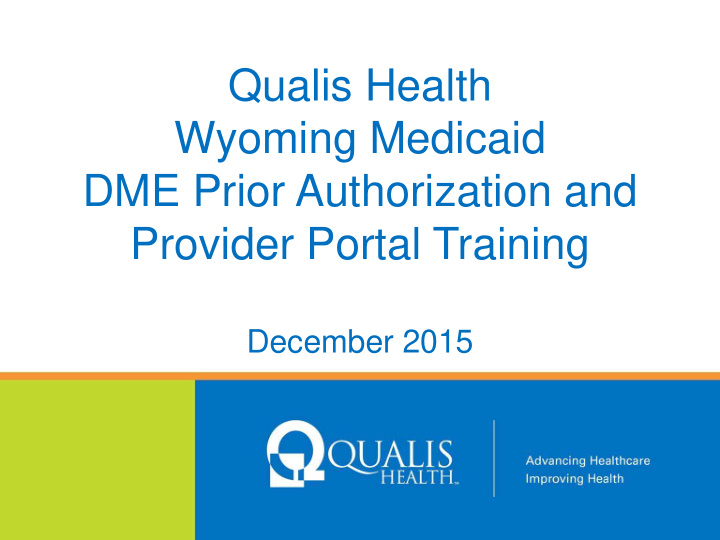

Qualis Health Wyoming Medicaid DME Prior Authorization and Provider Portal Training December 2015
One of the nation’s leading healthcare consulting organizations, partnering with our clients across the country to improve care for millions of Americans every day www.qualishealth.org 2
Who We Are • We are clinicians. • We respect your clinical judgment. • We want your clients to receive the necessary and appropriate services. 3
What We Do • Contract with Wyoming Medicaid to review select medical services and supplies requiring prior authorization effective January 1, 2016 • Answer clinical and technical questions related to DME prior authorization and retrospective review • Offer telephonic and electronic provider education • Provide review support resource accessibility on our webpage 4
What We Don’t Do We do not receive financial incentives to deny or limit services
Presentation Objectives • Describe the Wyoming Medicaid DME program administered by Qualis Health • Provide instruction on how to submit a review through the Qualis Health Provider Portal (QHPP) • Provide Qualis Health contacts and resources available 6
Care Management Services • Utilization management • Retrospective reviews 7
Utilization Management 8
Utilization Management • Review for medical necessity of select DME supplies and services • Assure appropriate use of healthcare resource Prior authorization review Retrospective review 9
10
Utilization Management Process • Review submission via the Qualis Health Provider Portal (QHPP) • Clinical review utilizing InterQual or State of Wyoming approved criteria/guidelines • Approval or referral to physician reviewer • Certification or non-certification • Reconsideration and/or Doctor to Doctor offer • Appeals process for non-certified cases 11
Web-Based Utilization Review Submission • Secure access • Review the status of your request online • Improved turnaround time for completion • Enhanced communication • Provider Portal is member centric • Provider Portal is based on Episodes of care 12
Introduction to Qualis Health’s Provider Portal • Registration Process • Provider Portal Training • Accessing the Provider Portal • Logging In • The Dashboard • Submitting a request for review • Provider Portal User Support 13
Registration Process • Locate online Registration Packet • Healthcare Organization Executive appoints Provider Portal Administrator(s) • Provider Portal Administrator(s) registers Provider Portal User(s) 14
www.qualishealth.org 15
16
17
18
Provider Portal Training The Qualis Health Provider Portal Training Manual walks you through entering a request through the portal, searching for existing requests, adding patients and more. Find it on our Wyoming Medicaid Provider Resources page at: http://www.qualishealth.org/healthcare-professionals/ wyoming-medicaid/provider-resources Training webinars can also be arranged by email request to: ProviderPortalHelp@qualishealth.org 19
Accessing The Provider Portal Logging In 20
Accessing The Provider Portal: The Dashboard Dashboard can always be opened from here. Find the requests you entered into the Provider Portal under the My Tasks bar. Requests that you entered can be found in Actions Required, Processed Requests and Outstanding Requests. All requests for your group can be found in Search Request. 21
Actions Required • The Actions Required tab displays episodes created by you that have not been submitted to Qualis Health. • QH-PP users may keep the episode in their Actions Required tab until they are ready to submit the request for review. • The status of these reviews are Pending for Submission and will not be visible to Qualis Health until they are submitted for review. 22
Search Request The Search Request allows you to search by client name, client Medicaid ID (Insurance ID), Episode ID and more… 23
Submitting a Request for Review Go to the New Request tab and in Member Search look for the client using their Medicaid ID. 24
Submitting a Request for Review Add Request When the client record comes up, you can use the plus icon to add a new request. If the client is not found in our database, you will have to call Qualis Health to speak with a representative, who can search MMIS for the client information and add it to the Qualis Health Provider Portal . 25
Submitting a Request for Review Select Outpatient from the Episode Type drop-down list . The Add New Request screen will display and allow you to enter the basic information to create the shell of your request. Select Retrospective or Prior Authorization from the Episode Class drop-down list. Select non-urgent from the Urgency drop-down list. Select DME from the Treatment Type drop-down list. 26
Submitting a Request for Review Once you have saved the shell of your request, the Left Navigation Panel will show tabs with the steps to complete your request. The Edit Request tab allows you to edit anything on your request shell. 27
Submitting a Request for Review The Add Providers tab allows you to add the DME provider. Your group will already be listed as the requesting provider. Episodes submitted via the QHPP must have 3 provider Types attached to the Episode. Organization/Requesting – this is how your agency is registered with the Qualis Health Provider Portal. Admitting/Facility and Treating/Individual - your agency will be listed as both the Admitting and Treating Provider 28
Submitting a Request for Review The Add Diagnosis tab allows you to add diagnoses. Your primary diagnosis will already be listed. Only the primary diagnosis is needed. 29
Submitting a Request for Review The UM Services tab allows you to request services for outpatient DME. HCPCS only requiring prior authorization should be submitted. The Prior Authorization list is located on the Qualis Health website. 30
Submitting a Request for Review Click the Add Service button which then displays the Service Request section. Select Code in the Code Type drop-down. For DMEPOS, enter the HCPCS in the Service Code field. Click in the Modifier text field to search for a modifier, enter RR for Rental (DME). 31
Submitting a Request for Review The Add Contacts tab allows you to add your name and phone to your request. 32
Submitting a Request for Review The Add Notes tab allows you to enter details about your request. This area is where you enter your review & clinical information. 33
Submitting a Request for Review The Documents tab allows you to enter information about your request. This area is where you attach your PA request form, CMN & clinicals. 34
Submitting a Request for Review • Add Document and Enter the Document Title. • Select the type of document from the Document Type drop-down list (if applicable). • Enter a brief description in the Document Description text box. • Click Browse to navigate to the location of the saved document and select it. • Click Upload Documen t, this displays the uploaded document in the Documents screen. 35
Submitting a Request for Review When your request is complete, the Submit Request tab allows you to review and, if needed, print your request before submitting. If any required elements are missing, an alert will pop up. 36
Checking the Status of a Review Look in Processed Requests or Use the Search Request tab To find your request, you can go to the Processed Requests in your Dashboard, or you can use the Search Request tab and enter search criteria to pull up and open your request. 37
Additional Information Requests – You will receive an alert on your dashboard under the ALERTS tab *click on Episode type to open* – Requested additional information will be found in the NOTES tab 38
Additional Information Requests This feature is applicable to Additional Information requests only! The Add Documents tab allows you to attach requested documents. Accepted formats include Word docs, PDFs, JPEGs and other picture formats. 39
Provider Administrator Tasks Modify an account Reset a password The Provider Portal Administrator has an extra tab at the top of their screen. Under Manage Staff, use the User Search Form to search for existing user accounts or add new users. You can also modify a user account or reset their password. 40
Submitting a Request for Review Review Process 41
Submitting a Request for Review What to submit for a review? 1. Completed prior authorization (PA) form 2. Signed Certificate of Medical Necessity (CMN) 3. Only HCPCS for requested equipment and/or supplies requiring prior authorization 3. Include number of units/days or months requested 4. Include any pertinent clinical documentation to support PA request 42
Recommend
More recommend