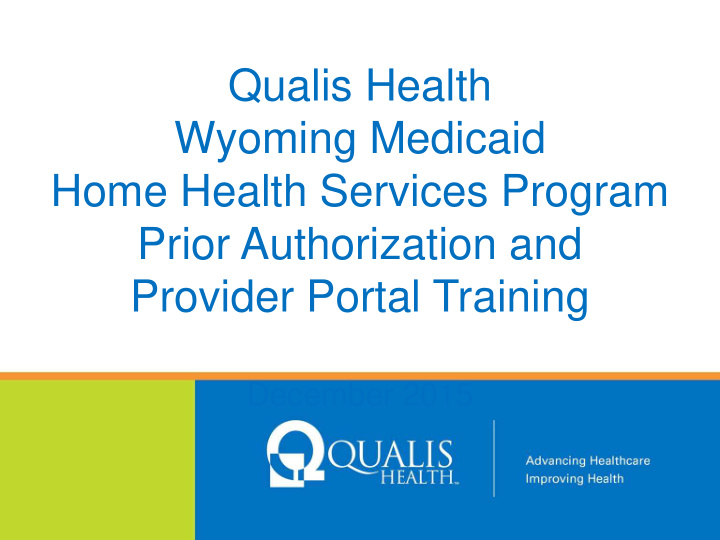

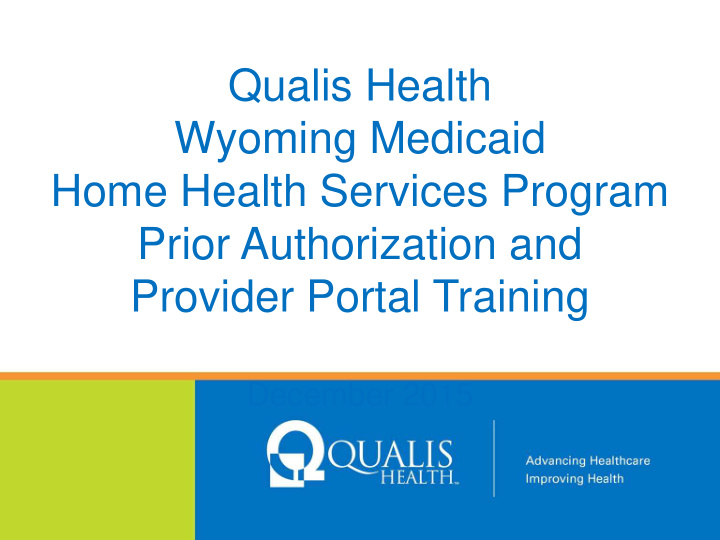

Qualis Health Wyoming Medicaid Home Health Services Program Prior Authorization and Provider Portal Training December 2015
One of the nation’s leading healthcare consulting organizations, partnering with our clients across the country to improve care for millions of Americans every day www.qualishealth.org 2
Who We Are • We are clinicians. • We respect your clinical judgment. • We want your clients to receive the necessary and appropriate services. 3
What We Do • Contract with Wyoming Medicaid to review select medical services and supplies requiring prior authorization (PA) - effective March 1, 2017- all Home Health services (HHS) will require prior authorization • Answer clinical and technical questions related to the HHS program prior authorization and retrospective review • Offer telephonic and electronic provider education • Provide review support resource accessibility on our webpage 4
What We Don’t Do We do not receive financial incentives to deny or limit services
Presentation Objectives • Provide instruction on how to submit a review through the Qualis Health Provider Portal (QHPP) • Describe the Wyoming Medicaid Home Health Services (HHS) Program administered by Qualis Health • Provide Qualis Health contacts and resources available 6
Providers • Must be enrolled as a Wyoming Medicaid home health provider, public health provider, prosthetic & orthotic provider, or medical supply provider • Must obtain Prior Authorization (PA) before the delivery of Home Health services (HHS) • Must keep all client documents, physician orders, and authorization numbers on file 7
Prior Authorization (PA) Requirements • Clinical requirements for home health PAs follow the guidelines in the Wyoming Medicaid Rules, Chapter 12 – Home Health services-available on the web site: https://rules.wyo.gov/Search.aspx?mode=1 - section 6 (Covered Services) & section 7 (Excluded Services) • PA requests will be reviewed for compliance with published policy in the provider manual, located on the web site: https://wymedicaid.acs- inc.com/manuals/Manual_Institutional_1_6_17.pdf on pg. 209 - 213 8
Prior Authorization (PA) Requirements, cont. • April 1, 2017- the updated manual will be available with the new policy for PAs and regarding Medicare/Medicaid dual eligible clients • Medicare/Medicaid dual eligible clients- the PA request needs a statement from the physician that the client is not homebound and would not qualify under Medicare guidelines for HHS through Medicare 9
Prior Authorization (PA) Requirements, cont. • Effective March 1, 2017 and forward, Wyoming Medicaid will no longer accept the Home Health Medicare Exemption Letter in place of a Medicare EOMB. 10
Face to Face Requirement • February 2, 2016- CMS published a final rule which enacted changes to the federal regulations related to the coverage of Home Health services (HHS) • This new policy mandates that when HHS are initially ordered, the client must have a face-to-face visit related to the condition for which the services are being ordered within the previous ninety (90) days with the ordering or prescribing practitioner • This final rule can be reviewed online: https://www.federalregister.gov/documents/2016/02/02/2 016-01585/medicaid-program-face-to-face-requirements- for-home-health-services-policy-changes-and 11
Face to Face Requirement, cont. • Existing clients already receiving Home Health services (HHS) will not require a new face-to-face visit • This requirement will only apply to clients initiating services with a Home Health provider starting March 1, 2017 or later • PA requests will require documentation of the face-to- face visit, including the date and practitioner, and a copy of the signed and dated plan of care or signed and dated physician’s order 12
Utilization Management • Review for medical necessity of all Home Health services (HHS) • Assure appropriate use of healthcare resources – Prior authorization review – Retrospective review 13
Utilization Management Process • Review submissions via the Qualis Health Provider Portal (QHPP) • Review utilizing InterQual or State of Wyoming approved criteria/guidelines • Approve or refer to physician reviewer • Certification or non-certification • Reconsideration and/or Doctor to Doctor offer • Providers will be escalated to the State for upheld denials- Appeal requests 14
Web-Based Utilization Review Submission • Secure access • Review the status of your request online • Improved turnaround time for completion • Enhanced communication • Provider Portal is member centric • Provider Portal is based on Episodes of care 15
Introduction to Qualis Health’s Provider Portal • Registration Process • Provider Portal Training • Accessing the Provider Portal – Logging In – The Dashboard – Submitting a request for review • Provider Portal User Support 16
Registration Process • Locate online Registration Packet • Healthcare Organization Executive appoints Provider Portal Administrator(s) • Provider Portal Administrator(s) register staff as Provider Portal User(s) 17
www.qualishealth.org 18
19
20
21
Accessing The Provider Portal Logging In 22
Accessing The Provider Portal: The Dashboard Requests that you enter can be found in Not Submitted, Processed Requests, and Outstanding Requests. All requests for your group can be found in Search Request. 23
Not Submitted Tab • The Not Submitted tab displays episodes created by you that have not been submitted to Qualis • QH-PP users may keep the episode in their Not Submitted queue until they are ready to submit the request for review • The status of the reviews in the Not Submitted queue are pending for submission and will not be visible to Qualis Health until they are submitted for review 24
Search Request The Search Request allows you to search by client name, client Medicaid ID (Insurance ID), Episode ID and more… 25
Submitting a Request for Review Go to the New Request tab and in Member Search look for the client using their Medicaid ID. 26
Submitting a Request for Review Add Request When the client record comes up, you can use the plus icon to add a new request. If the client is not found in our database, you will have to call Qualis Health to speak with a representative, who can search MMIS for the client information and add it to Jiva . 27
Submitting a Request for Review Select Outpatient from the Episode Type drop-down list . The Add New Request screen will display and allow you to enter the basic information to create the shell of your request. Select Prior Authorization from the Episode Class drop-down list. Select non-urgent from the Urgency drop-down list. Select Home Health from the Treatment Type drop-down list. 28
Submitting a Request for Review Once you have saved the shell of your request, the Left Navigation Panel will show tabs with the steps to complete your request. The Edit Request tab allows you to edit anything on your request shell. 29
Submitting a Request for Review The Add Providers tab allows you to add the HHS provider. Episodes submitted via the QHPP must have 3 provider Types attached to the Episode. Organization/Requesting– this is how your agency is registered with the Qualis Health Provider Portal. Admitting/Facility and Treating/Individual- your agency will be listed as both A warning message appears when the Provider tab (#2) is incomplete 30
Submitting a Request for Review The Add Diagnosis tab allows you to add diagnoses. Only the primary diagnosis is required. 31
Submitting a Request for Review The UM Services tab allows you to request services for outpatient HHS. Codes only requiring prior authorization should be submitted. The Prior Authorization list is located on the Qualis Health website and under the Group Name hyperlink. 32
Prior Authorization List • The PA list is located under the Group Name hyperlink 33
Submitting a Request for Review Click the Add Service button which displays the Service Request section. Select Code in the Code Type drop-down. Enter the codes in the Service Code field and include requested units/days 34
Submitting a Request for Review The Add Contacts tab allows you to add your name and phone to your request . 35
Submitting a Request for Review The Add Notes tab allows you to enter details about your request. This area is where you enter your review & clinical information . 36
Submitting a Request for Review • The Documents tab allows you to enter clinical information - Medicare 485 or form with similar content, signed and dated copy of the plan of care, or signed and dated physician’s order • Documentation of face to face visit for initial requests, including date and practitioner • Accepted formats include Word docs, PDFs, JPEGs and other picture formats • Temporary image files (.tif) are not acceptable attachment formats 37
Recommend
More recommend