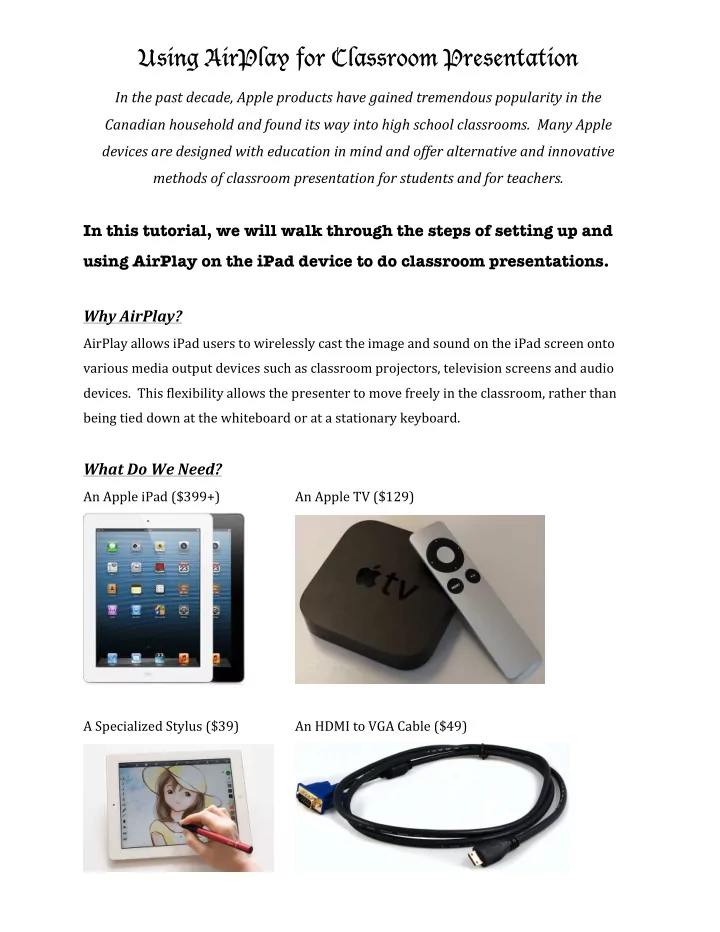
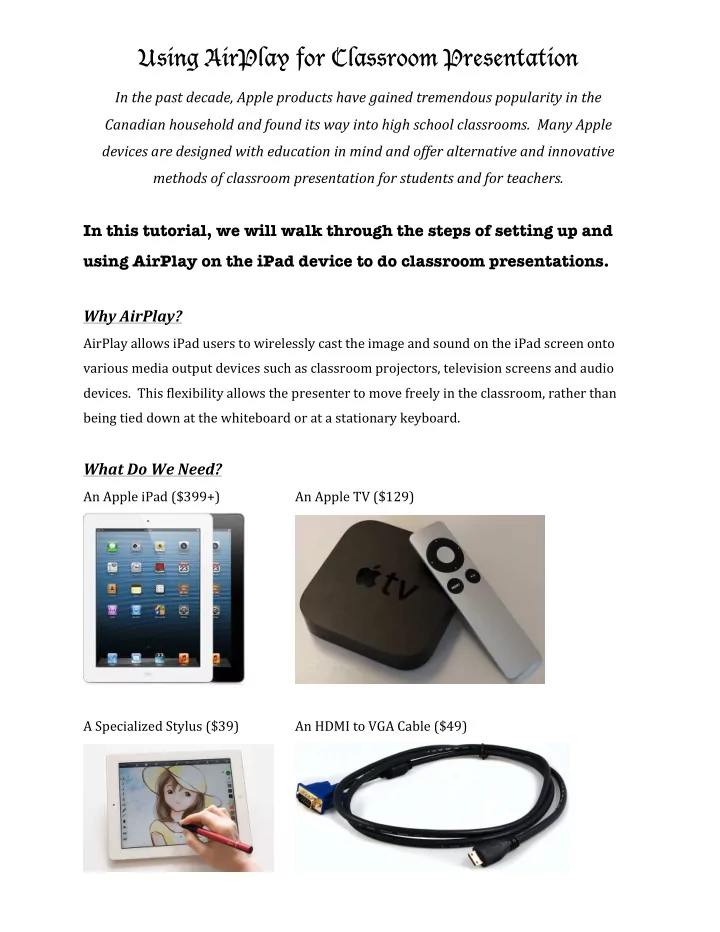
Using AirPlay for Classroom Presentation ¡ In ¡the ¡past ¡decade, ¡Apple ¡products ¡have ¡gained ¡tremendous ¡popularity ¡in ¡the ¡ Canadian ¡household ¡and ¡found ¡its ¡way ¡into ¡high ¡school ¡classrooms. ¡ ¡Many ¡Apple ¡ devices ¡are ¡designed ¡with ¡education ¡in ¡mind ¡and ¡offer ¡alternative ¡and ¡innovative ¡ methods ¡of ¡classroom ¡presentation ¡for ¡students ¡and ¡for ¡teachers. ¡ ¡ In this tutorial, we will walk through the steps of setting up and using AirPlay on the iPad device to do classroom presentations. ¡ Why ¡AirPlay? ¡ AirPlay ¡allows ¡iPad ¡users ¡to ¡wirelessly ¡cast ¡the ¡image ¡and ¡sound ¡on ¡the ¡iPad ¡screen ¡onto ¡ various ¡media ¡output ¡devices ¡such ¡as ¡classroom ¡projectors, ¡television ¡screens ¡and ¡audio ¡ devices. ¡ ¡This ¡flexibility ¡allows ¡the ¡presenter ¡to ¡move ¡freely ¡in ¡the ¡classroom, ¡rather ¡than ¡ being ¡tied ¡down ¡at ¡the ¡whiteboard ¡or ¡at ¡a ¡stationary ¡keyboard. ¡ ¡ What ¡Do ¡We ¡Need? ¡ An ¡Apple ¡iPad ¡($399+) ¡ ¡ An ¡Apple ¡TV ¡($129) ¡ ¡ ¡ ¡ ¡ A ¡Specialized ¡Stylus ¡($39) ¡ ¡ An ¡HDMI ¡to ¡VGA ¡Cable ¡($49) ¡ ¡ ¡
Setting ¡Up ¡AirPlay ¡ 1. Connect ¡the ¡Apple ¡TV ¡to ¡the ¡classroom ¡projector ¡using ¡the ¡HDMI ¡to ¡VGA ¡cable. ¡ ¡The ¡ HDMI ¡port ¡connects ¡to ¡the ¡Apple ¡TV ¡while ¡the ¡VGA ¡port ¡connects ¡to ¡the ¡projector. ¡ 2. Log ¡onto ¡the ¡ same ¡Wi-‑Fi ¡network ¡on ¡both ¡the ¡Apple ¡TV ¡ and ¡the ¡iPad. ¡ ¡This ¡can ¡be ¡done ¡in ¡the ¡“Settings” ¡ à ¡Wi-‑Fi ¡ tab ¡in ¡the ¡set-‑up ¡menu ¡for ¡both ¡devices. ¡ 3. Double-‑click ¡the ¡Home ¡Button ¡on ¡the ¡iPad ¡to ¡pull ¡up ¡a ¡ dock ¡menu. ¡ ¡Locate ¡the ¡AirPlay ¡icon ¡and ¡turn ¡on ¡ “ Mirroring ” ¡to ¡the ¡Apple ¡TV. ¡ 4. The ¡iPad’s ¡display ¡should ¡now ¡be ¡mirrored ¡onto ¡the ¡ screen ¡through ¡the ¡classroom ¡projector. ¡ ¡ Useful ¡Applications: ¡ A. ¡Notability ¡ Notability ¡allows ¡for ¡the ¡import ¡and ¡export ¡of ¡most ¡text-‑based ¡digital ¡files. ¡ ¡Among ¡the ¡ common ¡file ¡formats, ¡PDF ¡is ¡the ¡most ¡reliable ¡as ¡the ¡imported ¡and ¡exported ¡files ¡will ¡look ¡ exactly ¡the ¡same ¡on ¡all ¡platforms. ¡ ¡Notability ¡allows ¡the ¡user ¡to ¡annotate ¡any ¡digital ¡file ¡ with ¡a ¡stylus. ¡ ¡The ¡precision ¡of ¡the ¡stylus ¡is ¡comparable ¡to ¡free-‑hand ¡writing. ¡ ¡With ¡ Notability, ¡the ¡presenter ¡can ¡write ¡notes, ¡draw ¡and ¡label ¡diagrams, ¡and ¡add ¡voice-‑over ¡ commentary; ¡meanwhile, ¡the ¡whole ¡class ¡will ¡see ¡exactly ¡what ¡the ¡presenter ¡sees ¡on ¡the ¡ iPad ¡screen. ¡ ¡The ¡product ¡can ¡than ¡be ¡saved ¡and ¡exported ¡to ¡virtually ¡any ¡media ¡platform. ¡ ¡ ¡ ¡ ¡ ¡ ¡ ¡ ¡ ¡ ¡ ¡ ¡
B. ¡Doceri ¡ Doceri ¡is ¡basically ¡a ¡digital ¡blackboard. ¡ ¡It ¡does ¡everything ¡that ¡a ¡Smart ¡Board ¡can ¡do, ¡but ¡ adds ¡the ¡flexibility ¡of ¡wireless ¡control, ¡so ¡the ¡presenter ¡doesn’t ¡have ¡to ¡be ¡pinned ¡down ¡to ¡ the ¡physical ¡board. ¡ ¡Doceri ¡offers ¡various ¡types ¡of ¡writing ¡and ¡drawing ¡tools ¡that ¡answer ¡to ¡ a ¡wide ¡range ¡of ¡presentation ¡needs: ¡writing, ¡highlighting, ¡drawing ¡shapes, ¡inserting ¡ pictures ¡and ¡making ¡equations. ¡ ¡Presentations ¡can ¡easily ¡be ¡saved ¡and ¡organized ¡into ¡ folders ¡and ¡exported ¡to ¡other ¡media ¡platforms. ¡ ¡ ¡ ¡ ¡ ¡ ¡ ¡ ¡ ¡ Other ¡Uses ¡of ¡AirPlay ¡ AirPlay ¡can ¡also ¡be ¡used ¡to ¡supplement ¡other ¡forms ¡of ¡media-‑based ¡presentation. ¡ ¡Any ¡ application ¡on ¡the ¡iPad ¡can ¡be ¡mirrored ¡onto ¡the ¡classroom ¡projector; ¡this ¡can ¡be ¡used ¡to ¡ play ¡video ¡and ¡audio ¡clips ¡from ¡the ¡Internet ¡and ¡from ¡the ¡iPad ¡hard-‑drive. ¡ ¡Students ¡are ¡ able ¡to ¡do ¡video ¡presentation ¡directly ¡from ¡an ¡Apple ¡device. ¡ ¡This ¡saves ¡the ¡trouble ¡of ¡ having ¡to ¡burn ¡the ¡video ¡onto ¡a ¡CD ¡or ¡having ¡to ¡save ¡the ¡video ¡onto ¡a ¡portable ¡hard-‑drive. ¡
Recommend
More recommend