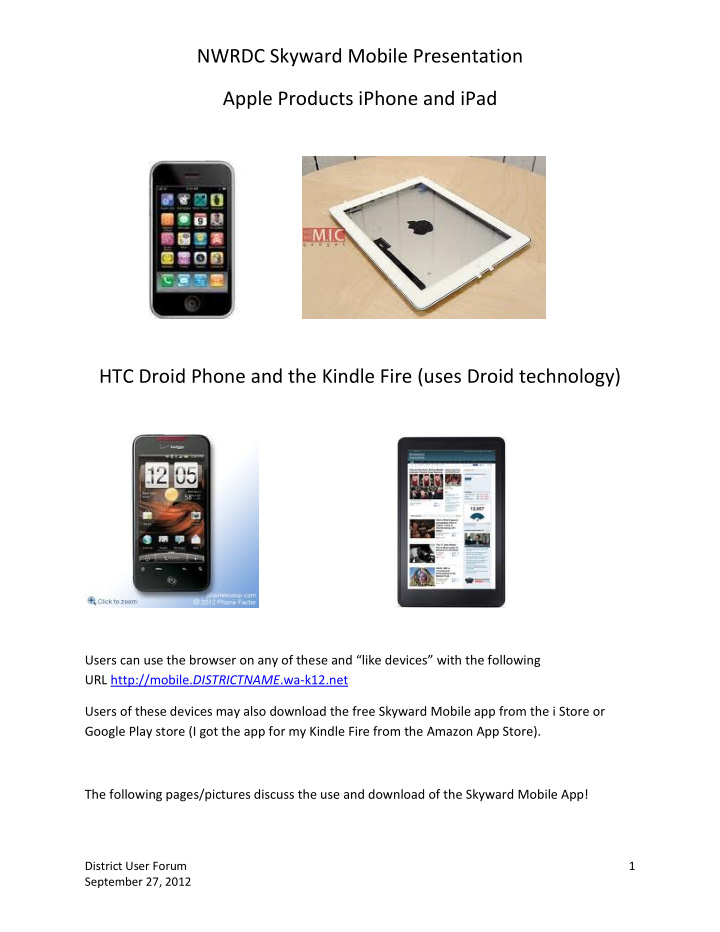

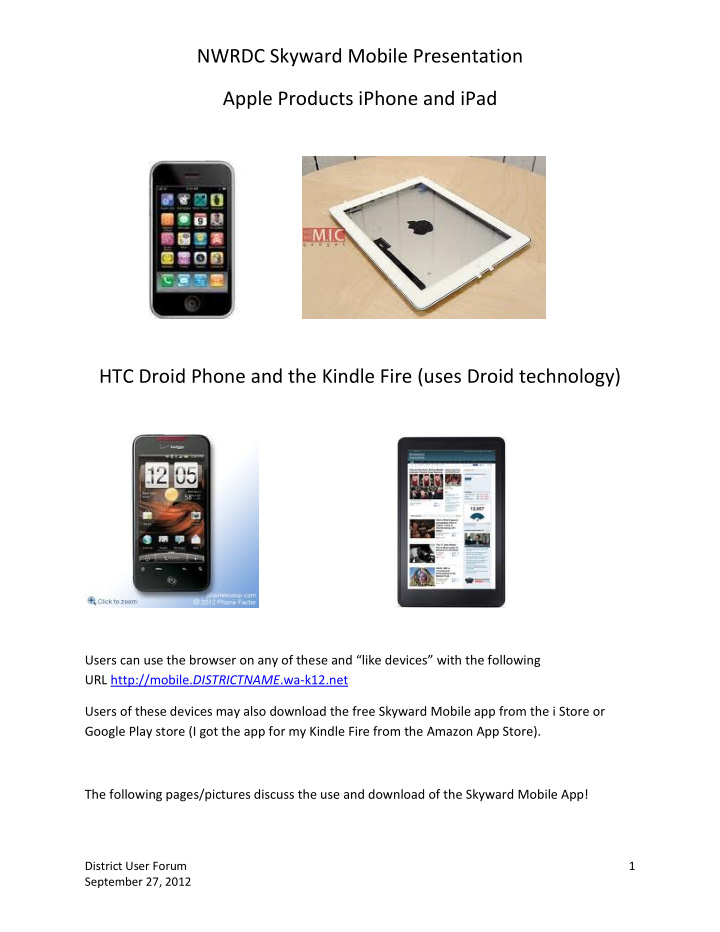

NWRDC Skyward Mobile Presentation Apple Products iPhone and iPad HTC Droid Phone and the Kindle Fire (uses Droid technology) Users can use the browser on any of these and “like devices” with the following URL http://mobile. DISTRICTNAME .wa-k12.net Users of these devices may also download the free Skyward Mobile app from the i Store or Google Play store (I got the app for my Kindle Fire from the Amazon App Store). The following pages/pictures discuss the use and download of the Skyward Mobile App! District User Forum 1 September 27, 2012
NWRDC Skyward Mobile Presentation Users must first download the “App” on their device, it will require a Passcode. They will make up a passcode and the app/device will store it. It can be anything: 1234, last 4 of Social, etc. The users will then search for their school district using one of the following options. District User Forum 2 September 27, 2012
NWRDC Skyward Mobile Presentation The user can search by: Location (uses GPS), Zip Code or District Name. The user must select the Product (School Management). District User Forum 3 September 27, 2012
NWRDC Skyward Mobile Presentation Once they select their district and the product they have to type their Skyward Login and Password (provided by the School District). They can optionally give this account a Description “Family Access”, “My Gradebook”, etc. Finally they have to click Save (beware that the login and password credentials are saved/stored on the device, hence the need for the Passcode created above and used every time the Mobile App is accessed). The user then selects the appropriate module: EA+ (teachers), Family/Student Access, Student Management (WEB Student). District User Forum 4 September 27, 2012
NWRDC Skyward Mobile Presentation Some users may create and store multiple accounts District User Forum 5 September 27, 2012
Recommend
More recommend