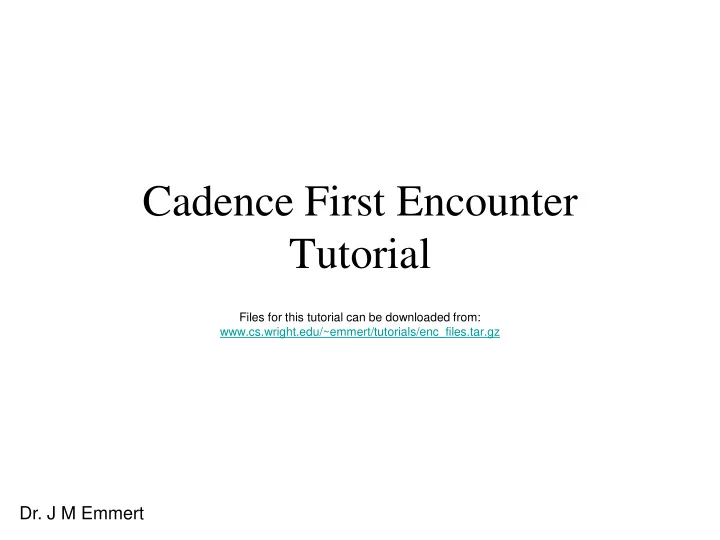
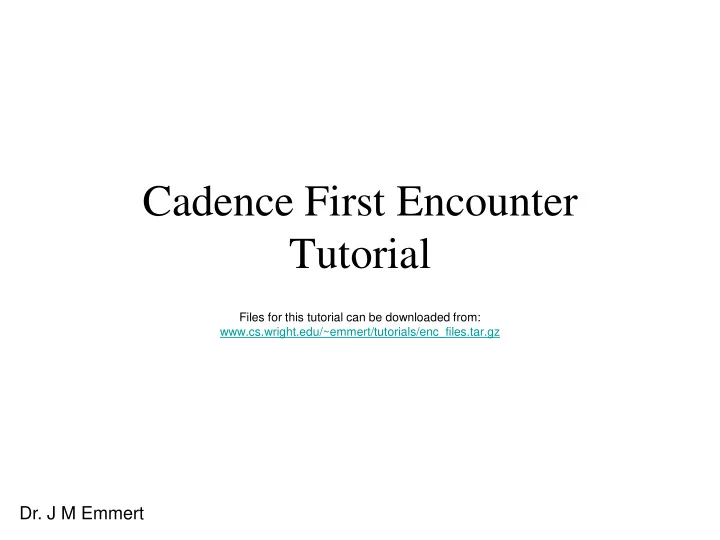
Cadence First Encounter Tutorial Files for this tutorial can be downloaded from: www.cs.wright.edu/~emmert/tutorials/enc_files.tar.gz Dr. J M Emmert
Configuration File • This file contains information used to setup your ################################################ # # design for synthesis from RTL to the layout or # FirstEncounter Input configuration file : map.conf # gds levels of circuit abstraction # # • ################################################ Some (not all) of the file options: global rda_Input – Configuration file name: map.conf set cwd . – RTL verilog input filename: map.v set rda_Input(import_mode) {-treatUndefinedCellAsBbox 0} set rda_Input(ui_netlist) "map.v" • This file can come from Cadence RTL compiler, set rda_Input(ui_netlisttype) {Verilog} Synopsys DC Ultra, or other HDL compiler set rda_Input(ui_rtllist) "" – Top level design name: CHIP set rda_Input(ui_ilmdir) "" • This is your top level design name set rda_Input(ui_ilmlist) "" – set rda_Input(ui_ilmspef) "" gds libraries if available for gds extraction set rda_Input(ui_settop) {0} – Timing library files: *.tlf files set rda_Input(ui_topcell) {CHIP} – IO file that defines the asic pin locations: map.io set rda_Input(ui_celllib) "" set rda_Input(ui_iolib) "" – Timing file generated by the synthesis tool: set rda_Input(ui_areaiolib) "" map.sdc set rda_Input(ui_blklib) "" – Library exchange format or lef library file names set rda_Input(ui_kboxlib) "" set rda_Input(ui_gds_file) “vtvtlib25.gds" – Footprints for buffers and inverters set rda_Input(ui_oa_oa2lefversion) {} • For example, { buf } would include all cells whose set rda_Input(ui_view_definition_file) "" names started with “buf” set rda_Input(ui_timelib,max) "" – The names for the vdd and vss pins set rda_Input(ui_timelib,min) "" set rda_Input(ui_timelib) “vtvtlib25.tlf" set rda_Input(ui_smodDef) "" set rda_Input(ui_smodData) "“ . . . Dr. J M Emmert .
Starting Encounter • To start the tool, first you must source the environment file source set_cadence_soc_env <CR> – This file sets up the paths and license file access to run First Encounter • Then on the command line type encounter <CR> Dr. J M Emmert
Read In Your Design • From the Design tab Design → Import Design • From the Design Import window Load • Type in or select the configuration file name (eg: map.conf ) and select Open • In the Design Import window select OK CHIP Dr. J M Emmert
Floor Plan Your Design • From the Floorplan tab Floorplan → Specify Floorplan • There are many options for defining the floorplan Note: Select the layout tab button • Example below shows to remove the pink box on the left. – Size – Core Utilization of 75% – Core space for Power Rings 100.0 from Core to IO boundary Dr. J M Emmert
Power Rails • In this step we add Power Rails • From the Power Tab Power → Power Planning → Add Rings Dr. J M Emmert
Power Stripes • In this step we add Power Stripes • From the Power Tab Power → Power Planning → Add Stripes Dr. J M Emmert
Routing Power Stripes • Route vdd and vss Route → Special Route(SRoute) → OK Dr. J M Emmert
Placement • Next we perform placement • If required, insert well contacts first Place → Fill → Add Well Tap – Hit the Select button to view available well tap cells in the library – Set the space between taps to the distance required for the target technology • If well taps are included within the cells or for SOI designs, continue on to placement (next page) Dr. J M Emmert
Placement • Next, place the cells Place → Standard Cells and Blocks OK Dr. J M Emmert
Clock Tree Generation • For sequential circuits, add clock trees • The map.ctstch file describes the requirements for the clock tree Clock → Design Clock OK Dr. J M Emmert
Routing • Now use nanoroute to route the design Route → NanoRoute → Route OK Dr. J M Emmert
Fill • Now you will add fill cells and metal fill Place → Filler → Add Filler Select to select fill cells OK Route → Metal Fill → Add OK Dr. J M Emmert
Placed, Routed, and Filled Dr. J M Emmert
Verification • Verify the design and view the errors Verify → Verify Geometry Verify Metal Density Verify Connectivity Violation Browser Dr. J M Emmert
Save • Save the design and write out the design exchange format (def) Design → Save Design As → SoCE Save Design → Save → DEF OK Dr. J M Emmert
Dr. J M Emmert
Notes • For instructions on tool functionality and capabilities, after sourcing the environment file, type cdnshelp <CR> • For help while in encounter just type help command_name <CR> – Wild cards (*) can also be used • Make sure you save at regular intervals during the design process • All commands can be run on the command line without starting the GUI by starting encounter with the nowin option encounter – nowin <CR> – At the command line you can source prewritten command files or enter the command Dr. J M Emmert
Recommend
More recommend