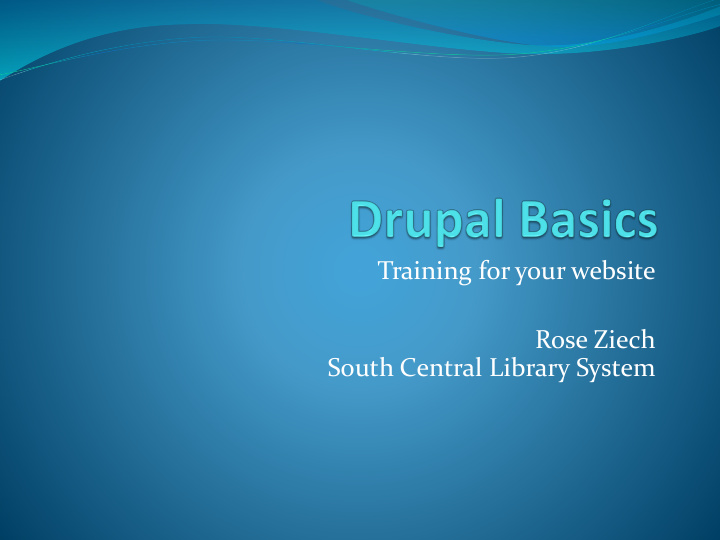

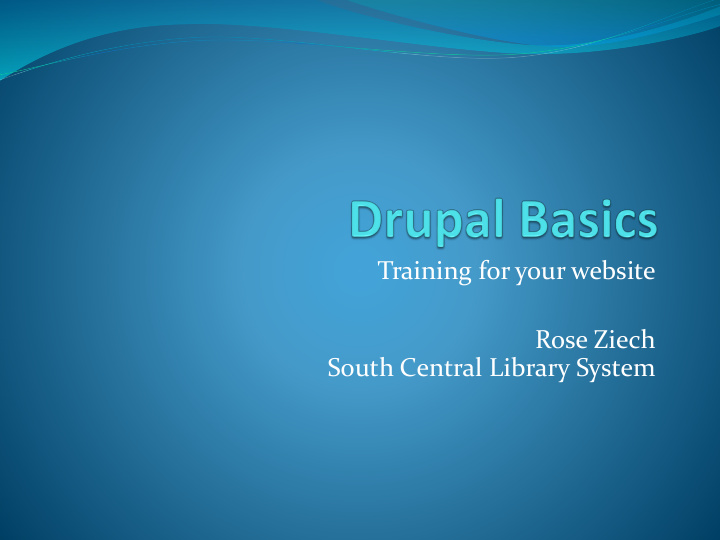

Training for your website Rose Ziech South Central Library System
Welcome Introductions A little about Drupal Some sites that use Drupal 40/44 member library websites hosted by SCLS Drupal.org and Drupal Case Studies
What we will cover today Accounts & Security Basic Pages Finding Content Event/Programs Articles BONUS ROUND Menu Links Taxonomy Blocks Gallery & Photo Album Tricky Weird Stuff
Site address http://www.yoursite.org/
Logon page http://www.yoursite.org/ user
Accounts & Security Local threats Worldwide threats How to protect your account Navigating your account
Content types: Know your Nodes Nodes can have their own page URL and/or appear stacked up together on the same page with other nodes. Article Basic Page (we will start with this one) Event/Program Gallery Photo Album
Basic page Of long-term/permanent importance For the first exercise, we’ll focus on text formatting.
Page names with no file extension http://www.yoursite.org/ somepage (It doesn’t end with “. htm ” or “.html”)
Basic page Linking to off-site URLs Linking to pages on your site Linking to files Adding images
Basic page Linking to pages on your site http://www.yoursite.org /calendar/month
Finding content on your site Black toolbar: Content Gray toolbar: Find content Search For this exercise we will find the Basic page you created.
Article Of temporary/time-sensitive importance For this exercise we’ll create an Article that will appear on the homepage.
Event/Program Displayed on a page, on the Calendar, and possibly in other locations too For this exercise we’ll create an Event/Program.
Activity: Front page Using your library’s website, find a piece of content that is displaying on the front page and another of the same type that is not. See if you can determine why one is on the homepage and the other is not. What do you need to do if you wanted to remove something from the front page? Use the handouts provided as a reference.
Menu links Can be created and managed from the page or from the Menu system For this exercise we will create menu links with both techniques.
Blocks Blocks are boxes for chunking information on different regions of the page. You can edit them Not indexed by Drupal’s site search Visibility settings are really handy
What we covered today Accounts & Security Basic Pages Finding Content Event/Programs Articles TIME 4 BONUS ROUND? Menu Links Taxonomy Blocks Gallery & Photo Album Tricky Weird Stuff
Questions What next?
Extra stuff (if we have time) Taxonomy Gallery & Photo Album Tricky Weird Stuff
Taxonomy Tags (categories) for different purposes For this exercise we’ll look at the list of Tags.
Gallery & Photo Albums Gallery = a group of albums Photo Album = a group of images For this exercise, we’ll create a Gallery and a Photo album.
Watch out for the overlay URL http://www.yoursite.org/ somepage #overlay=node/1/edit If you’re making a link to a page, chop off the “#overlay=…” part. Don’t link to the overlay.
File URLs can be prettier Long & redundant: http://www.yoursite.org/sites/www.yoursite.org/files Or short & clean: http://www.yoursite.org/ files
Browser Bugs Firefox: Don’t copy and paste images
Recommend
More recommend