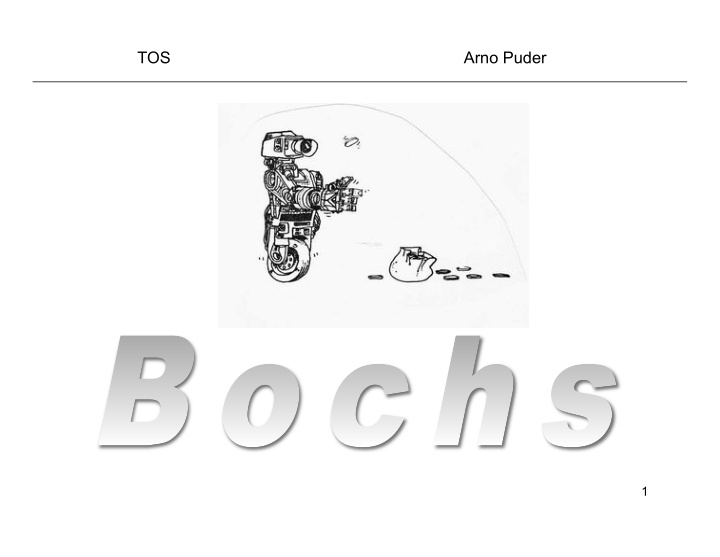

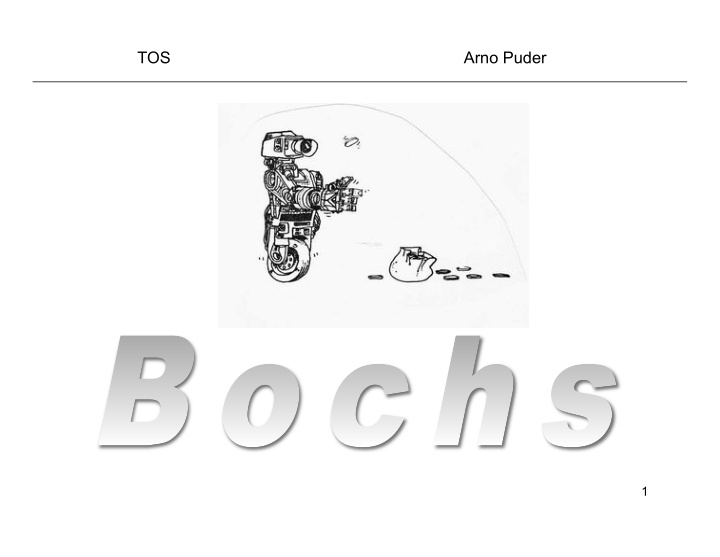

TOS Arno Puder 1
Emulation • TOS runs on regular PCs • To try a new version of TOS: – Compile a new kernel – Write the kernel to a floppy – Reboot the PC • A couple of problems: – Time consuming! – We don’t all have spare PCs (or floppy drives) • The solution: use an emulated PC 2
Introducing Bochs • Bochs is an open source PC-Emulator (bochs.sourceforge.net). • A PC emulator emulates a complete PC on hardware level in software. • I.e., a PC emulator is a piece of software; not hardware! • The Bochs window looks just like a PC monitor (there is even a power button). 3
Running Bochs Bochs can be started by clicking on the Bochs shortcut and then hitting the <Enter> key in the first window that pops up 4
Host and Guest Operating System Guest OS (e.g., FreeDOS) Software Excel WinWord Bochs Host OS (e.g., Windows) Hardware Real Hardware (e.g., PC) 5
Virtual Hardware • How does Bochs emulate hardware of the guest OS? • The ‘virtual’ Hardware is mapped to resources on the Host OS. • E.g. the floppy drive A: of the guest OS is mapped to a regular file located in the filesystem of the host OS. • This mapping between virtual and real resources is done with the configuration file ~/.bochsrc which contains the line: floppya: 1_44 =image/disk_image • This means that the drive A: of the guest OS is mapped to a 1.44 MB file located in image/disk_image • Whenever the guest OS accesses A:, the operation is redirected by Bochs to this file. 6
CSC 415 Arno Puder 7
Overview of MS-DOS • MS-DOS: Microsoft Disk Operating System • Old operating system implemented by Microsoft for the PC • Windows is the successor of DOS • DOS is still “hidden” in windows through the command shell • MS-DOS – written to provide the most functionality in the least space – not divided into modules – Although MS-DOS has some structure, its interfaces and levels of functionality are not well separated 8
MS-DOS Execution At System Start-up � Running a Program � 9
DOS Filenames • Filename have a name and an extension • The name can be at most 8 characters long • The extension can be at most 3 characters long • Name and extension are separated by a dot, e.g., command.com, autoexec.bat • The extension indicates the type of the file: – .com: command file – .exe: executable – .bat: batch file; contains a series of DOS commands 10
DOS Commands Command Description Copies file <from> to file <to> copy <from> <to> Print <message> to the console echo <message> type <file> Prints the contents of <file> to the console Edits the content of <file> edit <file> Renames <old> to <new> ren <old> <new> Deletes <file> del <file> md <dir> Makes a new directory called <dir> dir Show all the files contained in the current directory Removes the directory named <dir> rmdir <dir> Changes the current directory to <dir> cd <dir> 11
Examples • dir *.bat Show all files of the current directory that end in .bat • copy autoexec.bat a.old Copy the contents of autoexec.bat to a.old • type autoexec.bat Display the contents of autoexec.bat • md test Create a directory test 12
Screenshot of DOS 13
FreeDOS • FreeDOS is an Open Source implementation of MS-DOS • It contains a complete MS-DOS environment • Available at http://www.freedos.org • We will use FreeDOS to understand the functionality of a PC Emulator 14
Conventions Explains the TOS API. Assignments. For each assignment you will have to submit a project journal entry. PacMan. A (hopefully) fun project that will be enhanced step-by-step throughout the semester where you will be using your own TOS API. 15
Assignment 0 • Install Bochs (will be automatically installed as part of the TOS installation) • Get the FreeDOS disk image from the course web page. • Run Bochs. • Run some DOS commands. For example: type autoexec.bat dir • You will be using Bochs extensively -- make sure you are comfortable using it! 16
TOS Arno Puder 17
Overview of TOS • TOS = Train Operating System (Train == Training || Model Train ) • An educational operating system running on a PC • Written in C (99%) and x86 assembly (1%) • All the files and Makefiles are provided for you • You just need to implement the core functions. 18
Running TOS in Bochs TOS Software Emacs Firefox Bochs Host OS (e.g., Windows) Hardware Real Hardware (e.g., PC) 19
Compilation Process Source File (e.g., foo.c ) Compiler Assembly code (e.g., foo.s ) Assembler Object file (e.g., foo.o ) 20
Compilation Process main.o foo.o bar.o Linker Executable file • Compiler/assembler/linker usually invoked automatically gcc -v … -- shows the actual commands gcc -S foo.c -- run the compiler but not the assembler 21
Directory structure of TOS tos kernel The main sources of TOS Header file for TOS include Test programs test image Contains the floppy image from which to boot tools fat FAT-tools (fatformat, fatdir, fatcopy, fatdel, rawwrite.exe) boot TOS boot loader train Train simulation 22
Files in ~/tos/kernel Files Contents assert.c Assert-function. Does not need to be edited. com.c COMs interface. dispatch.c Dispatcher and scheduler. intr.c Interrupt handling. main.c Contains main entry point kernel_main() null.c Null process. train.c Train application. demo.c Empty. Does not need to be edited. inout.c Low level input/output routines for COM1. ipc.c Inter-process communications. mem.c Memory access functions. pacman.c PacMan implementation. process.c Process management. timer.c Timer interrupt handling. keyb.c Keyboard interface. Does not need to be edited. shell.c Mini-shell for typing in commands. Can be extended for own commands. window.c Mini-windowing system for text-mode. 23
Recompiling TOS • The only files you will be editing are tos/ kernel/*.c • Use your preferred editor to make the changes • Two ways to compile TOS, both from the main tos directory: – make tests (build a testing kernel) – make (build a regular kernel) • For now, always build a test kernel -- we’ll build “regular” kernels later 24
Recompiling TOS • No need to write or edit Makefiles • If the build is successful, the new boot image will be located in tos/image/ disk_image • Other useful make targets: – make clean removes all object files and executables – make clean-kernel removes just kernel- specific object files 25
Writing a floppy • The file tos/image/disk_image represents the complete 1.44 MB contents of a floppy. • This file can be transferred to a (real) floppy disk – under Linux/MacOS: dd if =tos/image/disk_image of=/dev/fd0 – under Windows: use the tool tos/tools/fat/rawrite.exe to copy the image. E.g. rawrite.exe disk.img – Note that rawrite.exe can only handle 8.3 style file names (e.g.: rawrite.exe disk_image will not work) • You can boot from this floppy on a real PC. • What you should see on the real PC is exactly the same thing you will see under Bochs. • As you implement your own OS, it is a good idea to try it on a real PC using the technique explained on this slide. 26
FAT-Tools • TOS provides tools for manipulating disk images. • They are called FAT tools because of the name of the DOS filesystem (File Allocation Table) • Tools (in tos/tools/fat ) – fatdir: displays the content of a directory – fatformat: formats the disk image – fatcopy: copies files to and from the disk image – fatdel: deletes a file on the disk image • Example: – tos/tools/fat/fatdir tos/image/disk_image / • You will not use FAT tools yourself. They are automatically invoked by the TOS Makefile 27
Some Guidelines • Only modify C-files in tos/kernel • No need to change Makefiles or C-header files. • You can (and are encouraged to) look at and understand other files. • You can not use any C-library functions: no malloc() , no free() !! (remember, we don’t have an OS yet) 28
Running TOS (Assignment 2+) TOS Software Emacs Firefox Bochs Host OS (e.g., Windows) Hardware Real Hardware (e.g., PC) 29
Running TOS • Do the following to run TOS: – Start the Bochs emulator – Press <enter> after the menu appears • The emulation will now start • Click the Bochs “Power” button to exit • Click the Bochs “Reset” button to restart 30
Running TOS (Assignment 1) Software Emacs Firefox TOS Host OS (e.g., Windows) Hardware Real Hardware (e.g., PC) 31
TOS Boot Sequence • Sequence of events during boot: 1 MB – PC is turned on (i.e. Bochs is Video Display Area executed) – PC loads the boot sector (the first 640 kb %ESP sector of the floppy disk) – The boot-loader loads TOS at address 4000, initializes %ESP just below 640 kB and then jumps to tos.img kernel_main() 4000 • The entry point of TOS is function void kernel_main() in file tos/ 0 kernel/main.c or tos/test/ run_tests.c 32
Recommend
More recommend