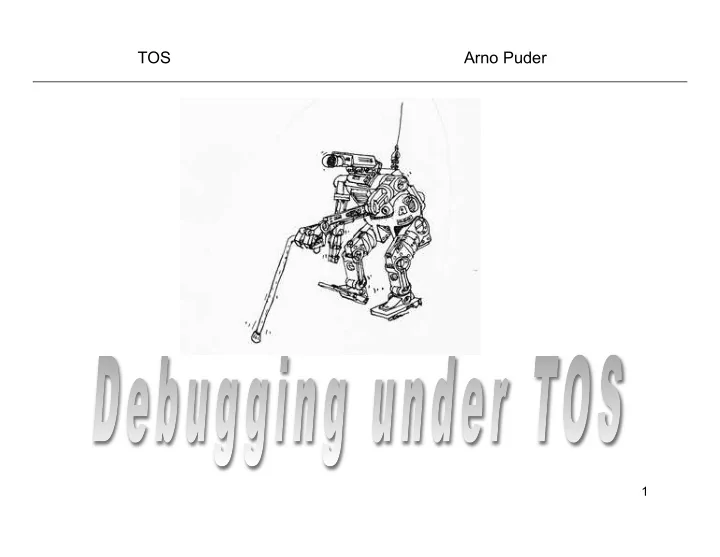
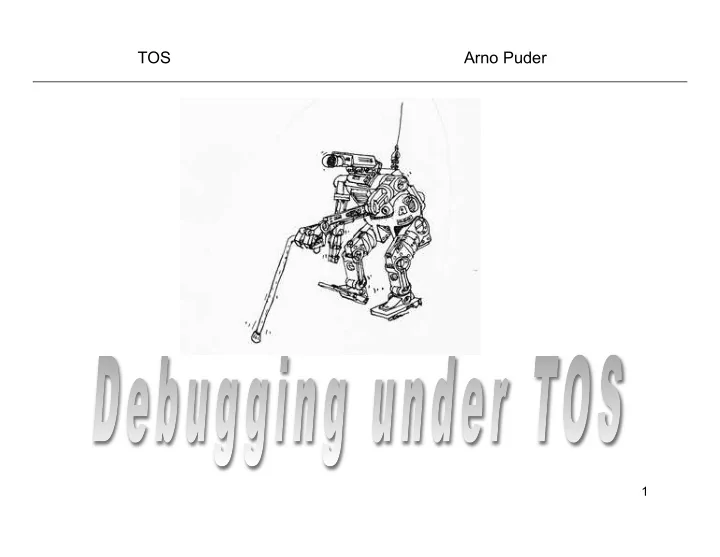
TOS Arno Puder 1
Objectives • Explain the TOS testing system • Explain some debugging techniques when a program error typically crashes the whole system • Explain symbolic debugging of TOS 2
Test Cases • TOS comes with many test cases that test the behavior of your implementation • All these tests are located in ~/tos/test • Each test case has a name and it tests one particular feature of your implementation, e.g., test_mem_1 tests the peek and poke functions • Each test case is stored in a separate file, e.g., ~/tos/test/test_mem_1.c • If a test fails, the system will print an error code 3
TOS Test Center (TTC) • The TTC is a Java application that simplifies the execution of test cases. • TTC allows to select which test cases to run. • TTC can launch Bochs to execute the test cases within the emulation. • Shows which test cases succeeded and which failed. • Provide some hints about common mistakes. • Screenshots of successful executions for each test case.
Running Test Cases • Compile TOS with test cases enabled. This can be accomplished by typing: cd ~/tos make tests • Run the TOS Test Center (TTC) via: ./run-ttc.sh • Once the TTC launched, select the test cases you want to run (e.g., test_mem_1 ) • Next click the “Bochs” button at the top of the TTC. This will launch Bochs. • Once the tests completed, the TTC will show which tests failed and which succeeded. 5
Sample Screenshot
Successful Run
Successful Test 8
Unsuccessful Run
Unsuccessful Test 10
Multiple Test Cases • If a test case is passed and there are more selected, then Bochs and TTC continue top-down to the next test case without stopping. This allows multiple test cases to be tested with one run. • The TTC will stop at the first erroneous test case and will display an error message.
Notes on TOS Test Cases • The assignment slides indicate which test cases should be run for that particular assignment. • If a test cases fails, it will print out an error code. The HTML page ~/ tos/test/messages.html explains all the error codes. • If a test case fails, it often helps to study the implementation of the test case to understand what it is doing. Note that some helper code is located in ~/tos/test/common.c • If all test cases succeed, it doesn’t necessarily mean that the implementation is bug free (testing vs. verification) • If TOS crashes (without printing any error codes), you’ll have to employ a debugging technique explained on the following slides. • Always run previous test cases. If one test succeeds today, it may fail tomorrow due to some changes you made (called a regression) 12
Debugging hints • If something goes wrong in TOS, the whole machine usually crashes. • In that case, the first priority is to locate the line in your program that causes the crash. • This can be done by carefully inserting an endless loop into your program: statement_1; statement_1; statement_1; statement_2; statement_2; statement_2; Crash_causing_statement; while(1); Crash_causing_statement; statement_3; Crash_causing_statement; while(1); statement_4 statement_3; statement_3; while(1); statement_4; statement_4; System crashes System does System crashes not crash 13
Debugging hints • Once the statement that causes the crash has been isolated, the next step is to understand why it crashes. • This requires us to know the values of C- variables. • Use kprintf() to print the value of C- variables. 14
Debugging hints • Another powerful debugging tool are assertions. • An assertion defines a condition that you expect to be true at a certain program location. • The assertion is tested at runtime. • If the assertion evaluates to FALSE, a detailed error message is given. • TOS provides a courtesy implementation of assertions (i.e., you don’t have to implement it). • However: the assertions provided in TOS assume a working output_string() function. This means you can only use assertions once you have implemented this basic output function. • Assertions are implemented through function assert() defined in ~/tos/include/assert.h • assert.h is automatically included if you include kernel.h 15
Assertion Example (1) Node* elem; elem = alloc_data_item(); assert(elem != (Node*) 0); • This piece of code is based on the example given earlier for dynamic memory management techniques • This assertion will fail if there should not be any more free data items 16
Assertion Example (2) void move_cursor(WINDOW *wnd, int x, int y) { assert(x >=0 && x < wnd->width); … } • It is often useful to check input parameters. • The code above checks that input parameter ‘x’ is within the allowed boundaries. 17
Assertion Tips • Use many assertions (assertions are your friend!). • Never remove assertions once you have added them to your program. • assert() is very useful in testing the validity of input parameters of functions. • assert(0) always fails. Useful to mark locations in your program that should never be reached (e.g. default case of a switch- statement). 18
Debugging with gdb • The latest version of TOS supports debugging via GNU’s gdb. • This requires a special version of Bochs that enables gdb debugging. The TOS installation script will automatically generate this special version. • TOS’s Makefile will generate a TOS kernel image with debug information called tos-debug.img. • This also requires a special version of the .bochsrc file ‘gdb-bochsrc’ that the installation script will download. • The recommended GUI frontend for gdb is a debugger called ddd. See this link for a user manual: https://www.gnu.org/software/ddd/manual/ 19
Remote Debugging with ddd TOS ddd Bochs Linux • Bochs will wait on TCP port 1234 for a remote debugger (such as ddd) to connect. • While Bochs waits for ddd, TOS is stopped. • Running ddd will establish a TCP connection to Bochs and ddd remote-controls the execution of TOS. • ddd uses a specially compiled version of the kernel called tos-debug.img in order to extract the symbol table. 20
21
Debugging with ddd 1. make tests 2. ./run_ttc.sh 3. Select test_mem_1 test 4. Open new terminal 5. � bochs -q -f gdb-bochsrc 6. Open new terminal 7. ddd 8. In the bottom portion of ddd, type “ b test_mem_1 ”. This will set a breakpoint in function test_mem_1. 9. In ddd, click on “Continue” in the floating dialog. 22 Note: all the above commands need to be run in the ‘tos’ directory.
Recommend
More recommend