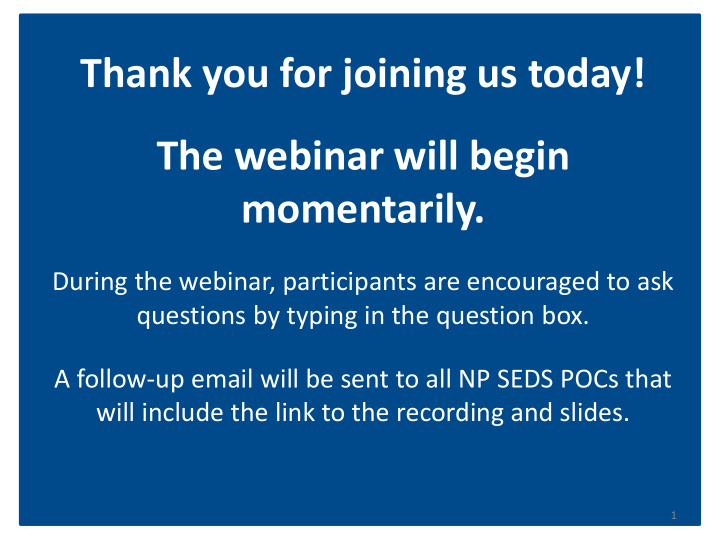

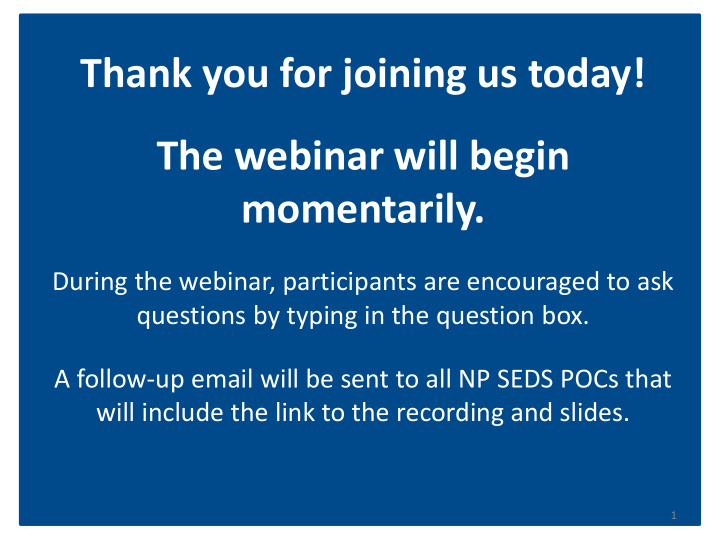

Thank you for joining us today! The webinar will begin momentarily. During the webinar, participants are encouraged to ask questions by typing in the question box. A follow-up email will be sent to all NP SEDS POCs that will include the link to the recording and slides. 1
Nonpublic SEDS Point of Contact Bimonthly Webinar Sept. 28, 2016 2
Agenda A. OSSE Support Tool B. Accessing Students in SEDS C. SEDS Resources D. SEATS and SQUIRE Database Systems E. Training Tips F. Reminders and Announcements 3
Overview of the Nonpublic SEDS POC Role The role of a Nonpublic SEDS POC (NP SEDS POC) entails: NP SEDS POC Attending bimonthly For additional NP SEDS POC webinars information visit the OSSE Data Systems Training page and SEDS Attending appropriate trainings Resource Site NP SEDS hosted by OSSE POC page. Submitting and responding to Request account access via tickets in the OSSE Support Tool (OST) QuickBase or by emailing OSSE.DARtraining@dc.gov. Acting as liaison with each LEA to resolve student-level issues 4
OSSE Support Tool (OST) Scope of OST Support for Nonpublics Deactivating SEDS Accounts 5
Scope of OST Support for Nonpublics Utilize the OST Reach Out Directly to LEA • • Aggregate account request for Not able to see student in SEDS nonpublic staff member • SEDS error for specific student • Request to add another LEA to an • Request to delete erroneous aggregate account service log • SEDS error system wide • Request to delete erroneous fax • Reset password to aggregate account To request an OST account, visit the QuickBase login page and select “Create a log- in” https://octo.quickbase.com 6
Scope of OST Support for Nonpublics Scope of Support: • The OSSE Support Tool is used by NP SEDS POCs to request support from OSSE regarding SEDS access and use. • Issues relevant to NP SEDS POCs are centralized under the Issue Type: Nonpublic. • There are 9 subcategories relevant to nonpublics. Select the most appropriate category to ensure your question is routed quickly to the appropriate OSSE team. POLL QUESTION: Are there additional issue types that you would like to see in the OST? Please type responses in the chat box. 7
Scope of OST Support for Nonpublics • If “Issue with a student at a specific LEA” is selected, you will receive a message directing you to contact the LEA representative from the LEA that placed the student for support with this particular issue. • Remember, the OSSE Support Tool should only be used when there is a problem with SEDS across multiple LEA sites, or with an aggregate account. Note: For the other sub-categories, complete the remaining sections of the page and click the Save button. All requests will be acknowledged within two business days. 8
Deactivating SEDS Accounts Please alert OSSE of any SEDS aggregate account users who are no longer employed at your nonpublic school. – If a former employee continues to have access, this violates FERPA privacy laws. – Aggregate accounts must be deactivated at the state level. • Please use the OST to submit these requests: Use the Remove or delete aggregate account issue option when creating a ticket. 9
Accessing Students in SEDS SEDS Aggregate Accounts Access to Individual Students in SEDS Resolving Access Issues 10
SEDS Aggregate Accounts • A SEDS Aggregate Account allows a user to access multiple LEAs’ SEDS sites via one central account and login page. • This type of account can ONLY be created at the state level and must be requested via the OSSE Support Tool (OST). • NP SEDS POCs make these requests on behalf of their staff. 11
SEDS Aggregate Accounts • NP SEDS POCs are responsible for obtaining a SEDS aggregate account for themselves and all relevant nonpublic staff. • Even if a staff member only needs access to one LEA’s SEDS site, an aggregate account should still be created: • A new student from a different LEA could potentially be placed at the nonpublic and added to the staff’s caseload. • LEAs are not responsible for managing nonpublic SEDS account. They only manage nonpublic access to specific students. • NP SEDS POCs should never ask the LEA to create a SEDS account for a nonpublic staff member. • However, the NP SEDS POC will reach out to the LEA for access to specific students once the staff has an account set up. 12
SEDS Aggregate Accounts Select the issue type Request an aggregate account in the OST, and provide the required information shown below. Create a separate ticket for each staff member who needs an account. Include in the comments box any additional information, such as whether or not the user has a pre-existing SEDS account under a former last name or a variation of the name (Kathy vs. Katherine), or a former account with a different school. Important to include List of LEAs to User Type (this is one of the standard user types which the user requires access (because in SEDS, not necessarily their title or position) they serve students from those LEAs) 13
SEDS Aggregate Accounts If a staff member begins serving a new student from an LEA that is NOT on the staff member’s aggregate account, the NP SEDS POC must submit a separate ticket for this staff member, requesting that this additional LEA SEDS site be added to the staff member’s SEDS aggregate account. • Use the New LEA added to aggregate account issue type in the OST. NOTE: OSSE cannot grant access to specific students within an LEA’s SEDS site. The NP SEDS POC must contact the LEA Special Education POC to request this access (after OSSE has added the LEA in general to the user’s aggregate account). 14
Access to Individual Students in SEDS Nonpublic staff member now has a SEDS LEA SE POCs must complete the following steps in order to Aggregate Account, but still needs access to grant access to the nonpublic staff members serving students specific students in SEDS. NP SEDS POC makes placed by LEA. request to LEA SE POCs on behalf of staff. Step 1 : LEA SE POC updates Student Information System (SIS) to reflect the NP as the student’s attending school *The school selected Step 2: LEA SE POC associates the NP user with the specific should be the nonpublic NP school within the SEDS respective LEA site* campus, not the LEA school or campus. Step 3: LEA SE POC confirms and/or updates the NP user type (i.e. special education teacher) Step 4: LEA SE POC selects the appropriate “can provide(s)” designation for select users such as service providers Once these steps are completed by the LEA SE Step 5: LEA SE POC should then contact NP SEDS POC once POC, the NP SEDS POC is now able to assign aforementioned steps have been completed in SEDS students to their staffs’ caseloads. 15
Resolving Access Issues If you are not able to see one of your students in SEDS, there are typically three resolution paths: 1. Confirm with the LEA SE POC that the student is listed in the LEA’s Student Information System (SIS) as attending your nonpublic school campus, with the appropriate school code shown in SEDS. 2. Confirm with the LEA SE POC that your SEDS User Profile for their LEA has your nonpublic school checked off. 3. Confirm that the student you are trying to access has not transferred to an new LEA . If the student is attending another LEA you will need to confirm nonpublic placement and funding through the new LEA. 16
SEDS Resources SEDS Trainer Resources OSSE Trainings for SEDS Trainers Resources for New SEDS Users 17
SEDS Trainer Resources NP SEDS POCs are responsible for training all staff who utilize SEDS. This can be done through three different methods: • Method 1: Facilitation • Guide new users through basic resources, including the SEDS Basic User Online Course and the SEDS Basic User Guide. • Select appropriate video modules and user guide chapters based on the user’s role (Special Education Coordinator, teacher, related service provider, etc.) by referencing the SEDS Basic User Course Suggested Agenda. • Method 2: Demonstration • Demonstrate the basic features of the system along with the features that relate to your trainees’ responsibilities in SEDS . • Utilize a SEDS training account , instead of a user’s personal account. 18
SEDS Trainer Resources • Method 3: Hands On Participation • Assign each trainee a SEDS training account. Guide trainees through various features of the system, depending on what is relevant to their job role. • Policies and Procedures • In addition to training users on how to navigate SEDS, NP SEDS POCs are also responsible for ensuring all nonpublic staff SEDS users adhere to: 1. State level special education policies 2. LEA level special education policies 3. LEA level SEDS procedures 19
SEDS Trainer Resources SEDS training resources, including login information to training accounts, is housed on the SEDS Resource Site, under the tab “SEDS Trainings.” https://sites.google.com/a/dc.gov/seds-help-resources/home 20
Recommend
More recommend