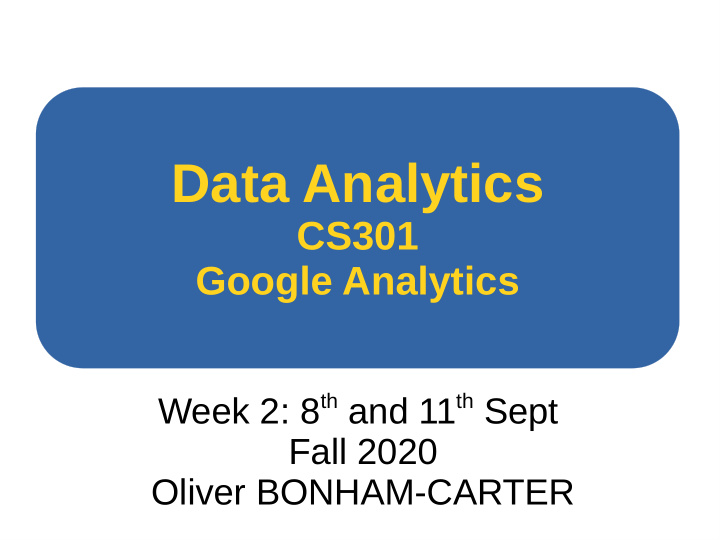

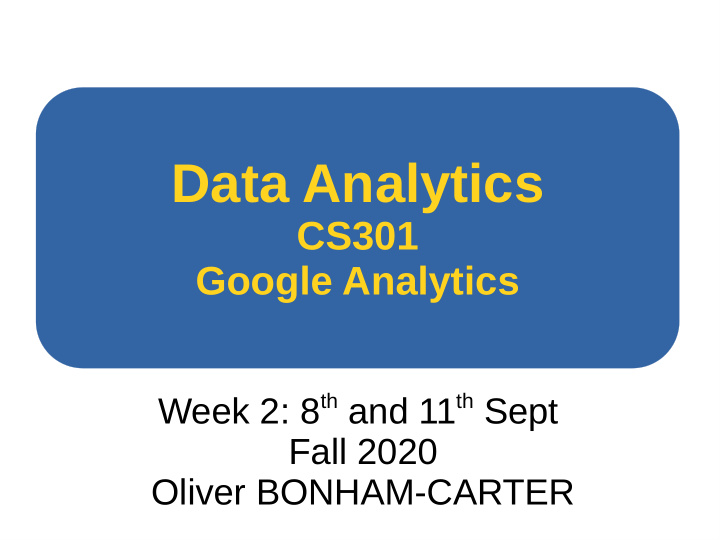

Data Analytics CS301 Google Analytics Week 2: 8 th and 11 th Sept Fall 2020 Oliver BONHAM-CARTER
Looking at Websites and Data The Internet houses websites that are used is used to give product ● information to consumers and potential customers . Q: How do owners of these sites know that they are fulfilling their ● roles to generate business? Web Analytics to study web traffic to and from a site ● Yandex Metrics dashboard demo: ● https://metrica.yandex.com/dashboard?group=day&period=week&id=44147844 – Matomo dashboard demo ● Demo: https://demo.matomo.org/ –
Website Analysis How can I Do these use this origins explain their interests? information to get more visits? How did users find my site? Where did visitors reside?
Google Analytics
Google Analytics ● A service by Google to help users determine what is happening on their web sites. ● Allows users to analyze: – Website Traffic: User on your site. – Conversions: What the users do there and how are the goals of the site completed? – E-commerce: What (financial) involvement the users have with your site – Where do visitors come from? Estimated ages? – Browser types? Human Languages? – Etc. Basic questions a website owner would want to know ...
WebSite Traffic Web traffic is the amount of data sent and received by visitors to a web site, necessarily not including traffic generated by bots. This is determined by the number of visitors and the number of pages they visit. ● Where are your users coming from ( geographical )? ● How did these users arrive here ( direct searches, referrals from others to site ?) ● What pages and for how long did they read ( depth )? ● How much of the site did they read before leaving? ( bouncing ).
WebSite Conversions The ability to get website visitors to do what you want them to do: buy products, sign up for your newsletters and communications, register for a webinar, or fill out a lead/contact form or survey. ● What pages were clicked on ( Page views )? ● How many users clicked on purchase buttons (number of conversions )? ● How many users downloaded (read, viewed) your hand-out newsletter ( goals )? ● How long to land on “check-out” page? Time to decide to buy? ● Has a specific number of people done something in some allotted time on the site ( user activity )?
WebSite E-commerce The ability of a website to attract interest and transactions for business development online. ● Online shopping, retail sales directly to consumers ● Business to business buying and selling ● Gathering demographic data through web contacts and social media ● Marketing to specific populations ● Engaging in pretail for launching new products and services before general sales
Online, Data Collection ● But people do not always complete surveys to provide enough information. ● Google Analytics allows web builders to enhance their existing web sites by watching how people use the site. ● Enhancements: – Productivity – Business development – Site intuition – How to Market the site?
Default Reports ● Real-Time Usage – Who is on your site now? ● Audience – What types of users tend to use you site? ● Acquisition – How do these users get to your site? ● Behavior – What did the users do? What pages are most popular? ● Conversions – How many of the users completed some specific task of the website?
Real-Time Usage ● Who is on Linked your site Which pages here are they now? from looking at? where? Keywords that brought them here
● Who are your users? Audience ● When was that?
Acquisition ● How do these users get to your site? Types of Searches
Site Arrivals ● Organic Searches —Visitors who come to your website after searching Google.com and other search engines ● Paid Searches —Visitors who come to your website from an AdWords or other paid search ad ● Direct —Visitors who come to your website without a traceable referral source, such as typing your URL into their address bar or using a bookmark on their browser ● Referrals —Visitors who come to your website from another website by clicking on a link ● Social —Visitors who come to your website from a social network ● Other —If you use UTM parameters for custom campaign tracking, the traffic linked to those campaigns is listed here
Behavior ● What are the users doing on your site?
Activity On a Site ● Pageview : An instance of a page being loaded (or reloaded) in a browser. Pageviews is a metric defined as the total number of pages viewed. ● Unique Pageviews : The number of sessions during which the specified page was viewed at least once. A unique pageview is counted for each page URL + page Title combination. ● Session : The duration that a user is on a site. Inactivity of 35 mins ends a current session. ● Average Time : The average amount of time users spent viewing a specified page or screen, or set of pages or screens. ● Bounce rate : The percentage of single-page sessions in which there was no interaction with the page. A bounced session has a duration of 0 seconds. – Did visit your main site (providing direction to other site pages) and then leave it soon after without seeing other pages? – Are you running a blog with only one (main) page. ● Exit : It indicates how often users exit from that page or set of pages when they view the page(s). – For the page or set of pages, ● percent_Exit = (number of exits) / (number of pageviews)
Conversions ● Have your site goals been fulfilled? ● Your website conversion rate is the ratio of visitors to your website that then go on to take your desired action (purchasing a product, signing up for a newsletter, etc). ● Goals must first be set: – Financial, – User activities
Setting Up Analytics on Sites ● Before you can use Google analytics, you should create a sandbox website ● Then, once the website is created, we will add the analytics to begin the fun.
Analysis of Restaurant Website ● Build a website with Google Pages ● Set-up an account on Google ● Connect the analytics account to the website ● Study the visitor traffic.
Setting Up Your Test Site Create a Google Sites website at “Google Sites” ● https://sites.google.com/new – Already have a site? ● https://sites.google.com/a/allegheny.edu – Give it a name now for publishing and add content later!! ● Link: https://sites.google.com/view/diningdeliciously/home
Setup an Analytics Account click https://analytics.google.com/analytics/web/
Setup an Analytics Account Complete the account name. (You might need to be logged into your gmail.)
Setup an Analytics Account
Setup an Analytics Account Complete the Website name And URL field, then choose a category to classify your site. Then, next page, accept the terms to begin your analysis
Setup an Analytics Account click https://analytics.google.com/analytics/web/
Setup an Analytics Account From the settings item Note your tracking number to use to link this web site to your analytics account
Setup an Analytics Account Add your tracking number to use to link this web site to your analytics account
Setup an Analytics Account From the settings item Note: if you have a coded website, you could add this javascript code to the header section of the HTML code.
Ready to Play Analysis of: https://sites.google.com/allegheny.edu/obctestsite/home
Setup an Analytics Account ● Go to Google Analytics at https://analytics.google.com/analytics/web/ ● Or go directly: https://analytics.google.com/analytics/web/provision/? authuser=1#provision/SignUp/ ● Note: If you have a Google account, and are not signed in, click Sign in. If you do not have a Google account, click Create an account. ● Once you have signed in to your Google account, click Access Google Analytics. ● Click “Sign up”. ● Fill in your Account Name, Website Name, Website URL, and select an Industry Category and Reporting Time Zone ● Under Data Sharing Options, check the boxes next to the options that you want. ● Click Get Tracking ID (or JS code for your html pages, if necessary) ● From the Google Analytics Terms of Service Agreement that opens, click, “I Accept.” ● Add the Tracking ID to your site.
Let’s Play ● Get to know your analysis dashboard ● Consider the following: – Who is the audience of your site? – What pages have they viewed? – How much time did they spend viewing the pages? – How did your traffic arrive at your site? From where? – Look at your tabs. What options do they list? ● How can you use this information to the benefit of your site?
Recommend
More recommend