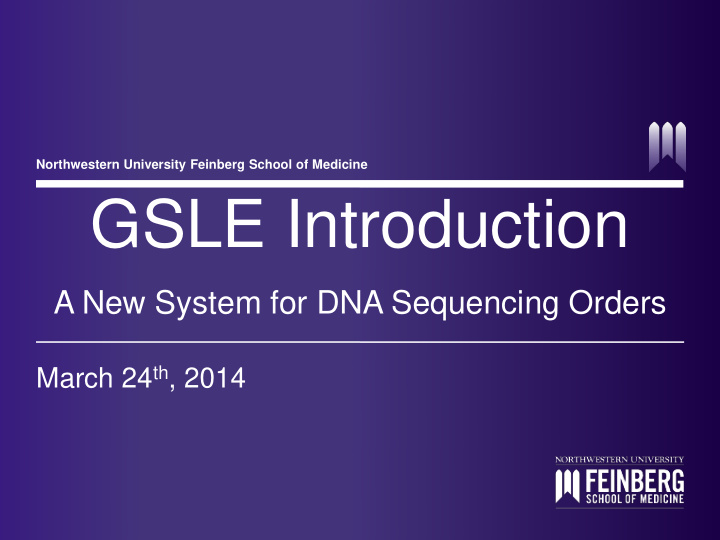

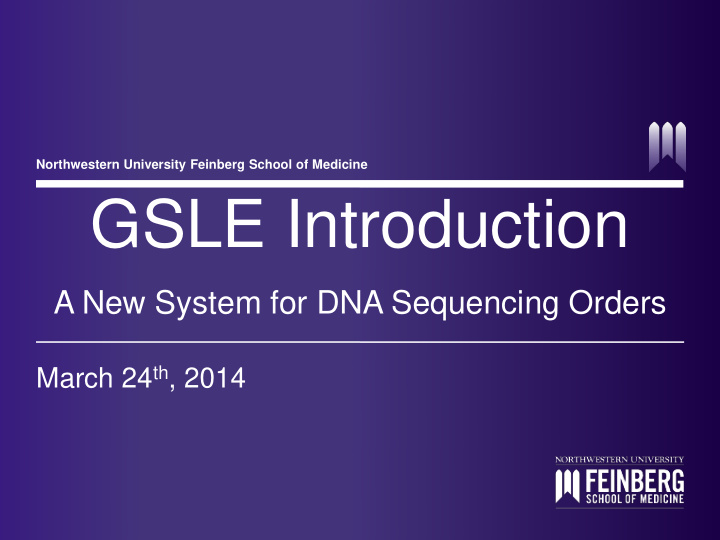

Northwestern University Feinberg School of Medicine GSLE Introduction A New System for DNA Sequencing Orders March 24 th , 2014
Welcome to GLSE Gene Sifter Lab Edition • GSLE will be Replacing Corefac as our Ordering System for Traditional Sequencing. • Web Address: • nu-genomics.genesifter.net - Optimized for Firefox and Chrome • Customers Can: - Place Orders - Track Samples - Download Results 2
Account Set-Up • Chart String Account Number • Chart String Account Name To set up your GSLE and NuCore • Owner (PI) Name accounts email • Owner Net ID this information • Purchaser (PI)Name to: • Purchaser (PI)Net ID Sequencing@CGM .Northwestern.edu • Business Administrator Name • Business Administrator Net ID 3
Log in to GSLE NU Username is your Net ID. If you are logging in for the Non-NU Username is your first time, enter your email address . Username and click “Forgot Password?” to set your password. Password is not linked to your Net ID password. 4
Select Service - 1 Click “Place Order” 5
Select Service - 2 Click Button to Begin Order 6
Select Service - 3 More Available Information about each Services Service Click on the link for your service. 7
Primer Information - 1 1) Click “No” if you are using core supplied primers or primers you have already entered in GSLE. 2) Click “Yes” if you are using primers that are not in our system. 8
Primer Information - 2 2) Leave “User Supplied” as 3) Change source Type to “User Supplied Primer” 1) Enter Primer Name 4) Enter Primer 5) Enter Sequence 6) Click Concentration (1 “Save uM), Volume and Primers” to Description Proceed. 9
Order Information 1) Customer 3) Order Name is for NU Users = Your Net ID your reference only. Non-NU Users = Your Email address 4) Select Template Type and Clean-Up Method 2) Lab Group = Chart 5) Order from Menus. String or Account comments are optional. 10
Sample Information Excel Buttons to 5) Enter Download 2) Enter Template total or Upload 4) Enter exact name using no volume Information concentration special characters for each for each sample sample. in ng/uL 1) Enter your Range and click “Go” 7) Check box 6) Enter total to have vector size samples 3) Primer names must 8) Click “Next” to nanodropped. (backbone + insert) match what is in the submit your system exactly. samples. Click on to select primers from a list. 11
Sample Information - Individual and Plate Premix Order information is the same for all services – see Only Sample name, Primer slide 10 for details and Total Volume are required for premix submissions. Use excel buttons to download template file and upload sample information. 12
Errors 1) If there are any errors or missing information on the form, the section will be highlighted in red. 2) Arrow over for the cause of the error 13
Purchasing Information - 1 2) Delete 1) Make the Order Changes to the Order The order cannot be submitted until purchasing information is verified. 14
Purchasing Information - 2 1) Select your PI. 2) Select Your Chart String. 3) Click Next. 15
Purchasing information - 3 Click Submit Order 16
Order Complete When you reach this page, your order has been submitted. You will receive a conformation email. If you do not receive a conformation, your order was not submitted. 17
View and Download Results We recommend downloading FinchTV to view your sequencing results. FinchTV is a free program for viewing sequencing files that integrates directly with GSLE. Click on the “Get FinchTV ” Link in the upper right hand corner of the screen when you are logged in to GSLE. The link will take you to the Perkins Elmer website where you can download FinchTV for free. 18
View and Download Results 1) Click on the link in the email notification you received. •If you do not have the email, log in to GLSE and click on “View Data” in the menu on the left hand side. To View or Download a single sample, Click on the sample Label. 19
View and Download Results Open Open Download Chromatogram Chromatogram this page as a in Finch TV in Web Browser PDF File Information Download Chromatogram File (instructions continue on the next slide). Quality Graph Text Sequence 20
View and Download Results Select the check box for .scf file; leave unchecked for .ab1. Click “Download Chromat ” to download the file. Click “Nucleotides” for . fasta files Click “Quality Scores” for . qual files Click “Amino Acid Translations” for .txt translation Then Click “Download Sequence”. Click here to download .Phd File. 21
View and Download Results To download multiple files from a single order, click on the folder name. 22
View and Download Results Check the boxes for the files you want to download. Select “Download Chromat ” from the drop down menu and click “Go”. 23
View and Download Results Select the check box for .scf file; leave unchecked for .ab1. Click “Download Chromat ” Click “Nucleotides” for . fasta files Click “Quality Scores” for . qual files Click “Amino Acid Translations” for .txt translation Then Click “Download Sequence Click here to download .Phd File. 24
Questions? Web Site Address: nu-genomics.genesifter.net Contact Us: Phone: 312-503-2144 Email: Sequencing@CGM.Northwestern.edu Instructions:http://cgm.northwestern.edu/cores/genomics/sequencing/traditional- sequencing/index.html 25
Recommend
More recommend