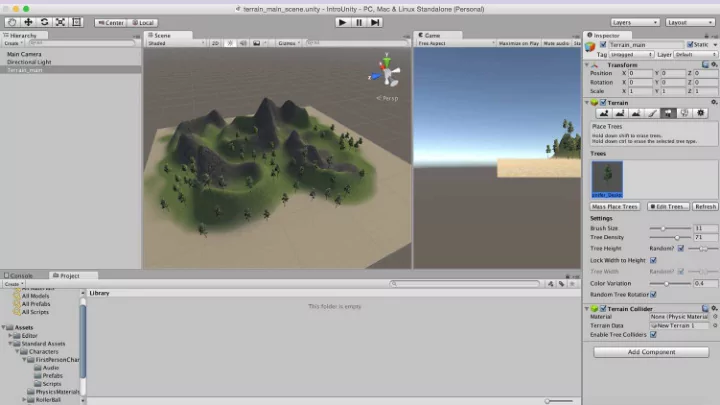
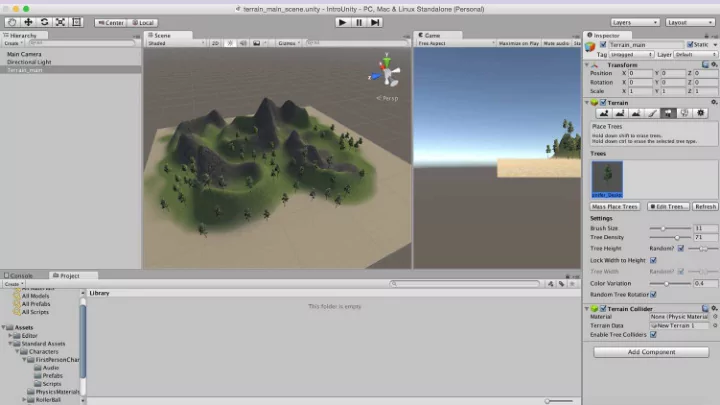
Terrain Unity’s Terrain editor islands • topographical landscapes • Mountains • And more • 12. Create a new Scene “terrain” and save it 13. GameObject > 3D Object > Terrain CS / DES Creative Coding Computer Science
Textures Textures should be in the following format to enable ‘ tiling ’ Square and the power of two 128 x 128 256 x 256 512 x 512 1024 x 1024 Shaders control the rendering characteristics of textured surface CS / DES Creative Coding Computer Science
Prefabs pre-fabricated objects Prefabs store a game object together with its components (transforms, appearances, scripts, etc.) and configurations for easy duplication/reuse. trees • bullets • characters, and anything else • Unity makes it easy to move around a world interactively (either in a first person or third person perspective) using prefabs. CS / DES Creative Coding Computer Science
Prefabs Object-oriented instances can be Instantiated at run time At run time a script can cause a new object instance to be created (instantiated) at a given location with a given set of properties Prefabs allow functional game objects to be reused in scenes or imported into other projects as external assets. The First Person Controller CS / DES Creative Coding Computer Science
First Person Controller Assets > Import Package > Character Controller (character in Unity 5) Project Window > Standard Assets folder FP Character > Prefabs > FPController drag the FP Controller onto your scene delete the main camera Preview the game CS / DES Creative Coding Computer Science
Scripting MONO compiler Scripts can be written in JavaScript Majority of introductory tutorials are written in Javascript C# Unity can be integrated with the Microsoft Visual Studio editor, to get full benefits of code completion, source version control, intergration, serious developers work in C# BOO (like Python) Smaller development in this CS / DES Creative Coding Computer Science
Scripting scripting is Unity's most powerful tool gives you the ability to customize objects control how they behave in the environment how to create and attach JavaScript scripts to objects in Unity • Intro to the development environment MonoDevelop • Variables Functions Triggers Collisions Sounds Colors CS / DES Creative Coding Computer Science
JavaScript vs C# JavaScript C# using UnityEngine; #pragma strict using System.Collections; var myInt : int = 5; public class VariablesAndFunctions function Start () : MonoBehaviour { { int myInt = 5; myInt = MultiplyByTwo(myInt); void Start () Debug.Log (myInt); { } myInt = MultiplyByTwo(myInt); Debug.Log (myInt); } CS / DES Creative Coding Computer Science
Scripting You can use both C# and Javascript in one project! (one way communication only) My Scripts Folder (Outside) Standard Assets (Compiled last) Compiled first) ) Script Script Script Script script Script JavaScript C# CS / DES Creative Coding Computer Science
JavaScript Variables A variable is a storage location and an associated symbolic • name (an identifier) which contains some known or unknown quantity or information, a value variables are used to store information about any aspects of a • project ʼ s state CS / DES Creative Coding Computer Science
JavaScript Variables begin with a lowercase letter no special characters, numbers, (#, %, etc.) cannot contain reserved keywords such as “if”, “while”, etc. case sensitive descriptive no spaces Declaration/ Type/ Initialization var myVarBool : boolean = true; var myVarInt : int = 10; CS / DES Creative Coding Computer Science
Data Types Float 0.75 Int 10 String “Hello” Boolean true / false var myVarBool : boolean = true; var myVarInt : int = 10; Var myFloat : float = 1.4; CS / DES Creative Coding Computer Science
Creating scripts in Unity Project menu >Create > JavaScript • Main Menu > Assets > Create Javascript • Project window >RMC > Create > JavaScript • Inspector >Add script • Name the script in the Project/Assets window • Assign the script to an object (drag and drop) • Run and test • Fix compiler errors • CS / DES Creative Coding Computer Science
Creating scripts in Unity Project menu >Create > JavaScript • Main Menu > Assets > Create Javascript • Project window >RMC > Create > JavaScript • Inspector >Add script • CS / DES Creative Coding Computer Science
Creating scripts in Unity Project menu >Create > JavaScript • Main Menu > Assets > Create Javascript • Project window >RMC > Create > JavaScript • Inspector >Add script • CS / DES Creative Coding Computer Science
Creating scripts in Unity Project menu >Create > JavaScript • Main Menu > Assets > Create Javascript • Project window >RMC > Create > JavaScript • Inspector >Add script • CS / DES Creative Coding Computer Science
Creating scripts in Unity Project menu >Create > JavaScript • Main Menu > Assets > Create Javascript • Project window >RMC > Create > JavaScript • Inspector >Add script • CS / DES Creative Coding Computer Science
Creating scripts in Unity Project menu >Create > JavaScript • Main Menu > Assets > Create Javascript • Project window >RMC > Create > JavaScript • Inspector >Add script • CS / DES Creative Coding Computer Science
Creating scripts in Unity Project menu >Create > JavaScript • Main Menu > Assets > Create Javascript • Project window >RMC > Create > JavaScript • Inspector >Add script • CS / DES Creative Coding Computer Science
Creating scripts in Unity Project menu >Create > JavaScript • Main Menu > Assets > Create Javascript • Project window >RMC > Create > JavaScript • Inspector >Add script • CS / DES Creative Coding Computer Science
Functions Function is a collection of statements to perform a task Methods Functions are blocks of code which are written once and can then be reused as often as needed. begin with an uppercase letter function FuncName () { statement1; statement 2; } CS / DES Creative Coding Computer Science
JavaScript Functions Calling a function: FuncName (); myInt = MultiplyByThree(myInt); CS / DES Creative Coding Computer Science
Function Parameters function MultiplyByThree (number : int) : int { var ret : int; ret = number * 3; return ret; } Calling a function – myInt = MultiplyByThree(myInt); CS / DES Creative Coding Computer Science
Functions Default functions Start () executed only once before gameplay begins helpful for initialization Update() executed every frame for as long as the gameplay continues CS / DES Creative Coding Computer Science
Functions var myInt : int = 5; function Start () { myInt = MultiplyByThree(myInt); Debug.Log (myInt); } function MultiplyByThree (number : int) : int { var ret : int; ret = number * 3; return ret; } CS / DES Creative Coding Computer Science
Arithmetic Operators + addition - subtraction / division * multiplication ++ increment -- decrement % modulus CS / DES Creative Coding Computer Science
Functions 1) Create 3D object cube 2) create new Javascript “rotateCube” 3) Assign the script to the cube (drag and drop) #pragma strict var speed = 5.0; function Start () { } function Update () { transform.Rotate(0, speed*Time.deltaTime, 0); } CS / DES Creative Coding Computer Science
Functions 4) Change the value of var speed in the Inspector window (35) 5) Play and test CS / DES Creative Coding Computer Science
Triggers and Collisions Triggers are methods to detect collisions Triggers are useful for triggering other events in your project teleportations automatic door openings displaying messages changing levels responsive events and many more CS / DES Creative Coding Computer Science
Triggers and Collisions 4) select the game object in the Hierarchy window click on the little gear on the top right corner of the script property select “remove component” 5) Create new script “triggerScript” var target : collider; function OnTriggerEnter(cubeTrigger : collider) { if (cubeTrigger == target) { print("Collision"); } } CS / DES Creative Coding Computer Science
Triggers and Collisions 6) Assign script to our cube 7) Check property “Is Trigger” in the Inspector 8) Create 3D plane 9) Import Character Controller Package 10) Drag FPC controller to the scene 11) Drag and drop the FPC from the Hierarchy window onto the variable Target in the Inspector CS / DES Creative Coding Computer Science
Triggers and Collisions checks if the position of the FPC intersects with the position of the trigger zone (the cube) prints out “Collision” CS / DES Creative Coding Computer Science
Triggers and Collisions To add a counter to collision Checks how many times collision happened var target : Collider; private var counter : int = 0; function OnTriggerEnter(cubeTrigger : Collider) { if (cubeTrigger == target) { counter = counter + 1; print("Collided: " + counter + " times!"); }} CS / DES Creative Coding Computer Science
Recommend
More recommend