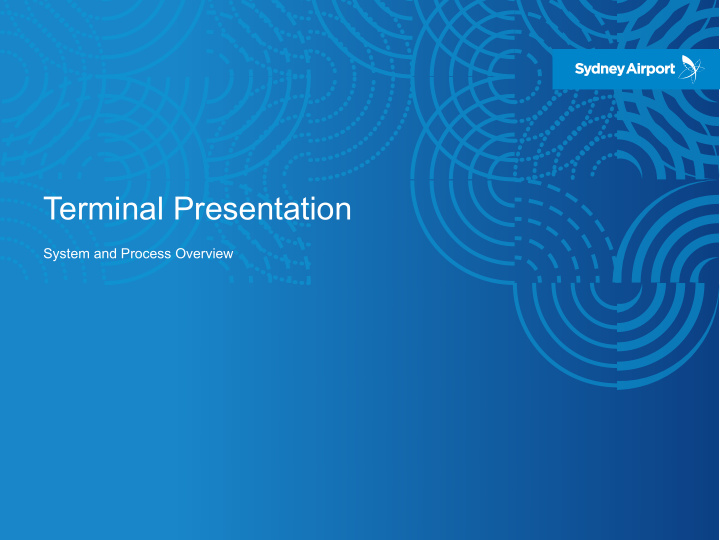

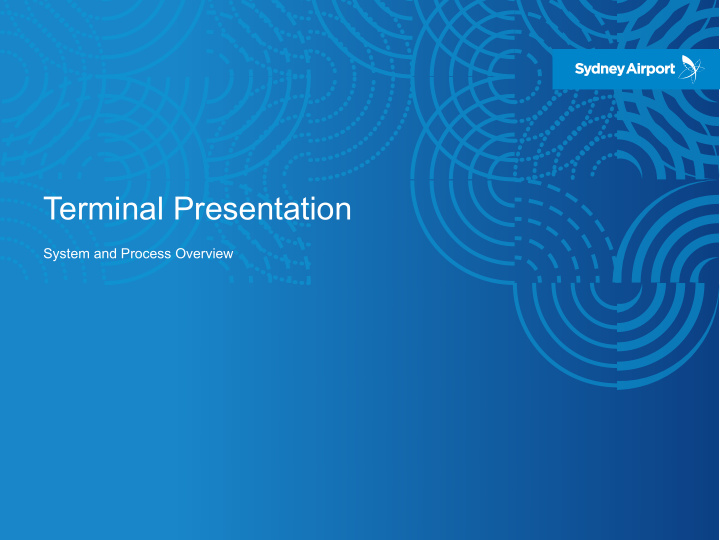

Terminal Presentation System and Process Overview
Agenda • Terminal Presentation Phase 2 Release 1 Scope • Using the smartAUDIT app • Supporting Materials
smartAUDIT THE APPLICATION • Designed specifically for use by the Sydney Airport Compliance Team. • Capture issues in real time using an iPad while performing compliance checks in the airport • Desktop access for issue management and reporting functions from your desk. • Full auditing of issues with “before and after” photos.
Phase 2.1 Scope IDENTIFY MANAGE AUDIT PRESENTATION 2.1 2.1 2.1 Daily Terminal TERMINAL Presentation Field Field Executive Report 2.1 Office COMPLIANCE PROJECT Field Field Analytics 2.1 <- email 2.1 Cleaning T1 & T2 Maintenance <- Maximo -> Manual -> Maximo -> Safety Landscaping 2.1 <- TBD -> <- Manual Phase 2 Release 1 2.1 Integration
smartAUDIT Setup iPad Home Screen Shortcut
iPad Setup 1. Go to the smartAUDIT Homepage in Safari. 4. A smartAUDIT icon will now be on your Home Screen. 2. Select the “+ Add to Home Screen” button. 3. Select “Add”.
IDENTIFY Entering a New Terminal Presentation Issue
New Issues 1. Select “New Terminal Presentation Issue” from the Homepage. 3. Complete the form and hit “Submit”. 2. Select “+Add” to launch the Terminal Presentation Issue form.
Project & Safety Hazard Recording Within the Terminal Presentation Issue form, you can indicate if the issue relates to a Project and/or if it presents a Safety Hazard . If the issue is a Safety Hazard, you will be asked to confirm if it can be made safe and provide additional details
Issue Notifications When a new Terminal Presentation issue is submitted, a notification is generated and sent. Maintenance and Landscaping issues will go directly into Maximo. Cleaning issues will be emailed to the T1 or T2 cleaning teams based on the location specified in the issue form.
MANAGE Reviewing, Updating and Reporting on Terminal Presentation Issues
1. Select “Edit Terminal Editing Issues Presentation Issues ”. 3. You can edit any fields that you may be required to and save your updates. 2. In this screen you can review all submitted Terminal Presentation Issues. They are listed in date order. To edit an issue, select “Edit” from the issue in question.
1. Select “Terminal Reviewing Issues Presentation Lists ”. 3. If needed, you can select “Edit ” and update the issue from here. 2. Select how you want the Issues to be grouped.
1. Select “Reports”. Reporting on Issues 2. Select the type of report you want e.g. Executive Reports. 3. From the list on the left you can select any previously created report to review and save. 4. Create a new report by clicking on the “Create Report” button. 5. Simply click on the report to view it.
AUDIT Tracking Completion of Terminal Presentation Issues
1. Select “Audit Reporting on Issues Terminal Presentation Issues”. 3. You can now update the Audit Status, note the date the item was audited, add comments and attach a new picture to show the work done. Then select “Save” to complete the audit. 2. Issues that require auditing will be listed by location. Select the issue in question and then click “Edit”.
Supporting Materials SydAir.unitiFM.com § Access to smartAUDIT § Reference Material § Issue Reporting
Recommend
More recommend