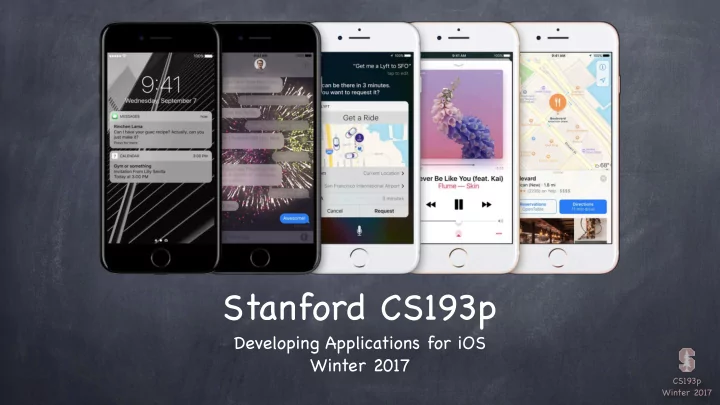
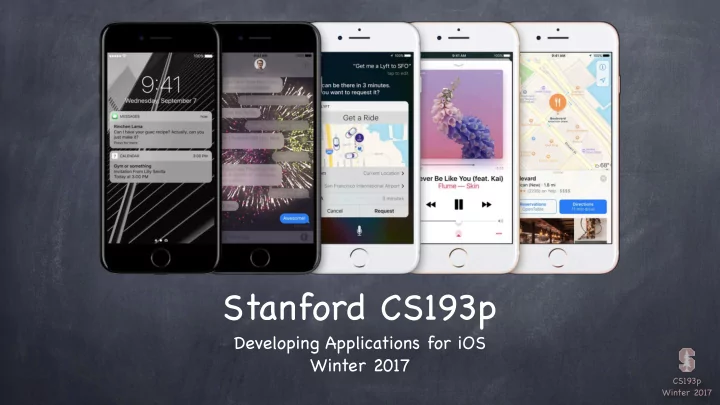
Stanford CS193p Developing Applications for iOS Winter 2017 CS193p Winter 2017
Today Views Custom Drawing Demo FaceView CS193p Winter 2017
Views A view (i.e. UIView subclass) represents a rectangular area Defines a coordinate space For drawing And for handling touch events Hierarchical A view has only one superview … var superview: UIView? But it can have many (or zero) subviews … var subviews: [UIView] The order in the subviews array matters: those later in the array are on top of those earlier A view can clip its subviews to its own bounds or not (the default is not to) UIWindow The UIView at the very, very top of the view hierarchy (even includes status bar) Usually only one UIWindow in an entire iOS application … it’ s all about views, not windows CS193p Winter 2017
Views The hierarchy is most often constructed in Xcode graphically Even custom views are usually added to the view hierarchy using Xcode But it can be done in code as well func addSubview(_ view: UIView) / / sent to view ’ s (soon to be) superview / / sent to the view you want to remove (not its superview ) func removeFromSuperview() Where does the view hierarchy start? The top of the (useable) view hierarchy is the Controller’ s var view: UIView . This simple property is a very important thing to understand! This view is the one whose bounds will change on rotation, for example. This view is likely the one you will programmatically add subviews to (if you ever do that). All of your MVC’ s View’ s UIView s will have this view as an ancestor. It’ s automatically hooked up for you when you create an MVC in Xcode. CS193p Winter 2017
Initializing a UIView As always, try to avoid an init ializer if possible But having one in UIView is slightly more common than having a UIViewController initializer A UIView ’ s initializer is different if it comes out of a storyboard / / initializer if the UIView is created in code init(frame: CGRect) init(coder: NSCoder) / / initializer if the UIView comes out of a storyboard If you need an initializer, implement them both … func setup() { … } / / a designated initializer override init(frame: CGRect) { super.init(frame: frame) setup() } / / a required initializer required init(coder aDecoder: NSCoder) { super.init(coder: aDecoder) setup() } CS193p Winter 2017
Initializing a UIView Another alternative to initializers in UIView … awakeFromNib() / / this is only called if the UIView came out of a storyboard This is not an initializer (it’ s called immediately after initialization is complete) All objects that inherit from NSObject in a storyboard are sent this Order is not guaranteed, so you cannot message any other objects in the storyboard here CS193p Winter 2017
Coordinate System Data Structures CGFloat Always use this instead of Double or Float for anything to do with a UIView ’ s coordinate system You can convert to/from a Double or Float using initializers, e.g., let cgf = CGFloat(aDouble) CGPoint Simply a struct with two CGFloat s in it: x and y . var point = CGPoint(x: 37.0, y: 55.2) point.y -= 30 point.x += 20.0 CGSize Also a struct with two CGFloat s in it: width and height . var size = CGSize(width: 100.0, height: 50.0) size.width += 42.5 size.height += 75 CS193p Winter 2017
Coordinate System Data Structures CGRect A struct with a CGPoint and a CGSize in it … struct CGRect { var origin: CGPoint var size: CGSize } let rect = CGRect(origin: aCGPoint, size: aCGSize) / / there are other init s as well Lots of convenient properties and functions on CGRect like … / / left edge var minX: CGFloat / / midpoint vertically var midY: CGFloat intersects(CGRect) -> Bool / / does this CGRect intersect this other one? / / clip the CGRect to the intersection with the other one intersect(CGRect) / / does the CGRect contain the given CGPoint ? contains(CGPoint) -> Bool … and many more (make yourself a CGRect and type . after it to see more) CS193p Winter 2017
increasing x View Coordinate System (0,0) (500, 35) Origin is upper left Units are points, not pixels Pixels are the minimum-sized unit of drawing your device is capable of Points are the units in the coordinate system Most of the time there are 2 pixels per point, but it could be only 1 or even 3 How many pixels per point are there? UIView’ s var contentScaleFactor: CGFloat The boundaries of where drawing happens var bounds: CGRect / / a view’ s internal drawing space’ s origin and size This is the rectangle containing the drawing space in its own coordinate system It is up to your view’ s implementation to interpret what bounds.origin means (often nothing) increasing y Where is the UIView ? var center: CGPoint / / the center of a UIView in its superview’ s coordinate system / / the rect containing a UIView in its superview’ s coordinate system var frame: CGRect CS193p Winter 2017
bounds vs frame Use frame and/or center to position a UIView These are never used to draw inside a view’ s coordinate system You might think frame.size is always equal to bounds.size , but you’ d be wrong … 140, 65 Views can be rotated (and scaled and translated) View A 320 3 0 0 View B’ s bounds = ((0,0),(200,250)) , 2 0 2 250 2 , 0 View B’ s frame = ((140,65),(320,320)) 5 0 0 View B’ s center = (300,225) V i e w View B’ s middle in its own coordinates is … B 320 (bounds.midX, bounds.midY) = (100, 125) Views are rarely rotated, but don’ t misuse frame or center anyway by assuming that. CS193p Winter 2017
Creating Views Most often your views are created via your storyboard Xcode’ s Object Palette has a generic UIView you can drag out After you do that, you must use the Identity Inspector to changes its class to your subclass On rare occasion, you will create a UIView via code You can use the frame initializer … let newView = UIView(frame: myViewFrame) Or you can just use let newView = UIView() ( frame will be CGRect.zero ) Example / / assuming this code is in a UIViewController let labelRect = CGRect(x: 20, y: 20, width: 100, height: 50) let label = UILabel(frame: labelRect) / / UILabel is a subclass of UIView label.text = “Hello” view.addSubview(label) Hello CS193p Winter 2017
Custom Views When would I create my own UIView subclass? I want to do some custom drawing on screen I need to handle touch events in a special way (i.e. different than a button or slider does) We’ll talk about handling touch events in a bit. First we’ll focus on drawing. To draw, just create a UIView subclass and override draw(CGRect) override func draw(_ rect: CGRect) You can draw outside the rect , but it’ s never required to do so. The rect is purely an optimization. It is our UIView ’ s bounds that describe the entire drawing area (the rect is a subarea). NEVER call draw(CGRect) !! EVER! Or else! Instead, if you view needs to be redrawn, let the system know that by calling … setNeedsDisplay() setNeedsDisplay(_ rect: CGRect) / / rect is the area that needs to be redrawn iOS will then call your draw(CGRect) at an appropriate time CS193p Winter 2017
Custom Views So how do I implement my draw(CGRect) ? You can either get a drawing context and tell it what to draw, or … You can create a path of drawing using UIBezierPath class (which is how we’ll do it) Core Graphics Concepts 1. You get a context to draw into (other contexts include printing, off-screen buffer, etc.) The function UIGraphicsGetCurrentContext() gives a context you can use in draw(CGRect) 2. Create paths (out of lines, arcs, etc.) 3. Set drawing attributes like colors, fonts, textures, linewidths, linecaps, etc. 4. Stroke or fill the above-created paths with the given attributes UIBezierPath Same as above, but captures all the drawing with a UIBezierPath instance UIBezierPath automatically draws in the “current” context ( draw(CGRect) sets this up for you) UIBezierPath has methods to draw (lineto, arcs, etc.) and set attributes (linewidth, etc.) Use UIColor to set stroke and fill colors UIBezierPath has methods to stroke and/or fill CS193p Winter 2017
Defining a Path Create a UIBezierPath let path = UIBezierPath() Move around, add lines or arcs to the path path.move(to: CGPoint(80, 50)) path.addLine(to: CGPoint(140, 150)) path.addLine(to: CGPoint(10, 150)) Close the path (if you want) path.close() Now that you have a path, set attributes and stroke/fill / / note setFill is a method in UIColor , not UIBezierPath UIColor.green.setFill() / / note setStroke is a method in UIColor , not UIBezierPath UIColor.red.setStroke() / / linewidth is a property in UIBezierPath , not UIColor path.linewidth = 3.0 / / fill is a method in UIBezierPath path.fill() / / stroke method in UIBezierPath path.stroke() CS193p Winter 2017
Drawing You can also draw common shapes with UIBezierPath let roundRect = UIBezierPath(roundedRect: CGRect, cornerRadius: CGFloat) let oval = UIBezierPath(ovalIn: CGRect) … and others Clipping your drawing to a UIBezierPath ’ s path addClip() For example, you could clip to a rounded rect to enforce the edges of a playing card Hit detection func contains(_ point: CGPoint) -> Bool / / returns whether the point is inside the path The path must be closed. The winding rule can be set with usesEvenOddFillRule property. Etc. Lots of other stuff. Check out the documentation. CS193p Winter 2017
Recommend
More recommend