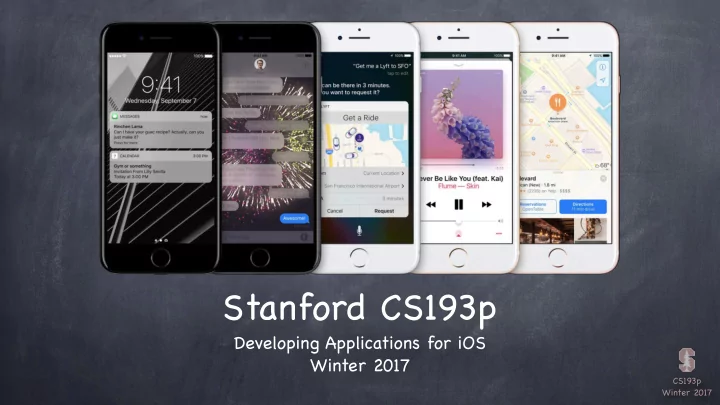
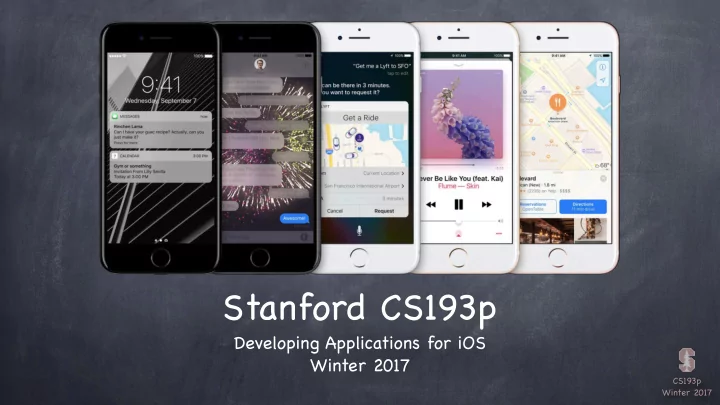
Stanford CS193p Developing Applications for iOS Winter 2017 CS193p Winter 2017
Today Core Data Object-Oriented Database CS193p Winter 2017
Core Data Database Sometimes you need to store large amounts of data or query it in a sophisticated manner. But we still want it to be object-oriented! Enter Core Data Object-oriented database. Very, very powerful framework in iOS (we will only be covering the absolute basics). It’ s a way of creating an object graph backed by a database Usually backed by SQL (but also can do XML or just in memory). How does it work? Create a visual mapping (using Xcode tool) between database and objects. Create and query for objects using object-oriented API. Access the “columns in the database table” using var s on those objects. Let’ s get started by creating that visual map … CS193p Winter 2017
Notice this application is called CoreDataExample … The easiest way to get Core Data in your application is to click here when creating your project. CS193p Winter 2017
… and it will create a Data Model file. The Data Model file is sort of like a storyboard for databases. If you use Use Core Data, the Model file will be named after your application. CS193p Winter 2017
But what if didn’ t click Use Core Data? Then you’ll have to create your own Data Model file using File -> New -> File. CS193p Winter 2017
Don’ t accidentally pick this one. This section. This template. CS193p Winter 2017
It will ask you for the name of your Model file. You don’ t have to name it after your application if you don’ t want to. CS193p Winter 2017
Voilà! CS193p Winter 2017
What about that code in AppDelegate mentioned earlier? CS193p Winter 2017
Here it is! But how do you get this if you didn’ t click Use Core Data? Create another Project. ... and then change this string to match Just so you can click Use Core Data. the name of the Model you chose. Copy the code for this var from that Project’ s AppDelegate ... You’ll probably also want to copy saveContext() and change applicationWillTerminate to call self.saveContext() . CS193p Winter 2017
A Core Data database stores things in a way that looks very object-oriented to our code. It has … Entities (which are like a class ) Attributes (which are like a var ) Relationships (a var that points to other Entities) This “storyboard” for databases lets us graphically describe these Entities, Attributes and Relationships. CS193p Winter 2017
Let’ s start by adding an Entity Unfortunately, we don’ t have time to talk about these two other options! CS193p Winter 2017
This creates an Entity called “Entity”. An Entity is analogous to a class . An Entity will appear in our code as an NSManagedObject (or subclass thereof). CS193p Winter 2017
Let’ s rename it to be “Tweet”. CS193p Winter 2017
… attributes (sort of like properties) … Each Entity can have … … and relationships (essentially properties that point to other objects in the database). … and Fetched Properties (but we’re not going to talk about them). CS193p Winter 2017
Now we will click here to add some Attributes. We’ll start with the tweet’ s text. CS193p Winter 2017
The Attribute’ s name can be edited directly. CS193p Winter 2017
CS193p Winter 2017
Notice that we have an error. That’ s because our Attribute needs a type. We set an Attribute’ s type here. CS193p Winter 2017
Transformable lets you transform from any data structure to/from Data . All Attributes are objects. We don’ t have time to go into detail on that one, unfortunately. NSNumber , NSString , etc. But they can be automatically “bridged” to Double , Int32 , Bool , Data , Date . Attributes are accessed on our NSManagedObject s via the methods value(forKey:) and setValue(_, forKey:) . Or we’ll also see how we can access Attributes as var s. CS193p Winter 2017
No more error! CS193p Winter 2017
Here are some more Attributes. CS193p Winter 2017
You can see your Entities and Attributes in graphical form by clicking here. CS193p Winter 2017
This is the same thing we were just looking at, but in a graphical view. CS193p Winter 2017
Let’ s add another Entity. CS193p Winter 2017
And set its name. CS193p Winter 2017
These can be dragged around and positioned around the center of the graph. CS193p Winter 2017
Attributes can be added in this editor style as well. CS193p Winter 2017
Attribute names can be edited directly … CS193p Winter 2017
… or edited via the Inspector. Attribute names can be edited directly … CS193p Winter 2017
There are a number of advanced features you can set on an Attribute … CS193p Winter 2017
… but we’re just going to set its type. CS193p Winter 2017
Let’ s add another Attribute to the TwitterUser Entity. CS193p Winter 2017
This one is the TwitterUser ’ s actual name. CS193p Winter 2017
So far we’ve only added Attributes. How about Relationships? CS193p Winter 2017
Similar to outlets and actions, we can ctrl-drag to create Relationships between Entities. CS193p Winter 2017
A Relationship is analogous to a pointer to another object (or an NSSet of other objects). CS193p Winter 2017
From a Tweet ’ s perspective, this Relationship to a TwitterUser is the “tweeter” of the Tweet … … so we’ll call the Relationship tweeter on the Tweet side. CS193p Winter 2017
But from the TwitterUser ’ s perspective, this relationship is a set of all of the tweets she or he has tweeted. … so we’ll call the Relationship tweets on the TwitterUser side. CS193p Winter 2017
See how Xcode notes the inverse relationship between tweets and tweeter . CS193p Winter 2017
But while a Tweet has only one tweeter , a TwitterUser can have many tweets . That makes tweets a “to many” Relationship. CS193p Winter 2017
We note that here in the Inspector for tweets . CS193p Winter 2017
The double arrow here means a “to many” Relationship (but only in this direction). The type of this Relationship in our Swift code will be an NSManagedObject (or a subclass thereof). The type of this Relationship in our Swift code will be NSSet of NSManagedObject (since it is a “to many” Relationship). CS193p Winter 2017
The Delete Rule says what happens to the pointed-to Tweet s if we delete this TwitterUser . Nullify means “set the tweeter pointer to nil ”. CS193p Winter 2017
Core Data There are lots of other things you can do But we are going to focus on Entities, Attributes and Relationships. So how do you access all of this stuff in your code? You need an NSManagedObjectContext . It is the hub around which all Core Data activity turns. How do I get a context? You get one out of an NSPersistentContainer . The code that the Use Core Data button adds creates one for you in your AppDelegate . (You could easily see how to create multiple of them by looking at that code.) You can access that AppDelegate var like this … (UIApplication.shared.delegate as! AppDelegate).persistentContainer CS193p Winter 2017
Core Data Getting the NSManagedObjectContext We get the context we need from the persistentContainer using its viewContext var . This returns an NSManagedObjectContext suitable (only) for use on the main queue. let container = (UIApplication.shared.delegate as! AppDelegate).persistentContainer let context: NSManagedObjectContext = container.viewContext CS193p Winter 2017
Core Data Convenience (UIApplication.shared.delegate as! AppDelegate).persistentContainer … is a kind of messy line of code. So sometimes we’ll add a static version to AppDelegate … static var persistentContainer: NSPersistentContainer { return (UIApplication.shared.delegate as! AppDelegate).persistentContainer } … so you can access the container like this … let coreDataContainer = AppDelegate.persistentContainer … and possibly even add this static var too … static var viewContext: NSManagedObjectContext { return persistentContainer.viewContext } … so that we can do this … let context = AppDelegate.viewContext CS193p Winter 2017
Core Data Okay, we have an NSManagedObjectContext , now what? Now we use it to insert/delete (and query for) objects in the database. Inserting objects into the database let context = AppDelegate.viewContext let tweet: NSManagedObject = NSEntityDescription.insertNewObject(forEntityName: “Tweet”, into: context) Note that this NSEntityDescription class method returns an NSManagedObject instance. All objects in the database are represented by NSManagedObject s or subclasses thereof. An instance of NSManagedObject is a manifestation of an Entity in our Core Data Model*. Attributes of a newly-inserted object will start out nil (unless you specify a default in Xcode). * i.e., the Data Model that we just graphically built in Xcode! CS193p Winter 2017
Recommend
More recommend