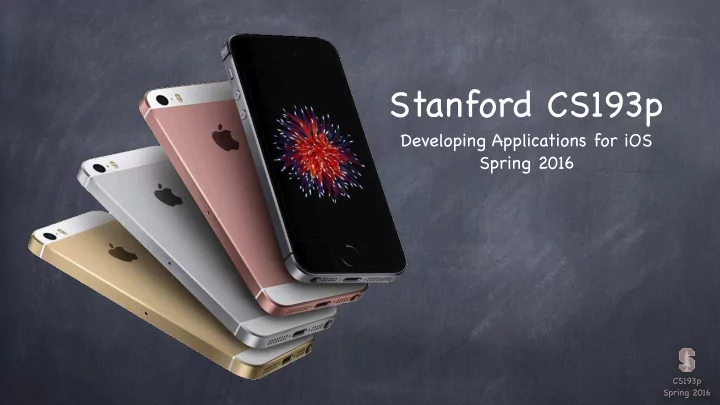
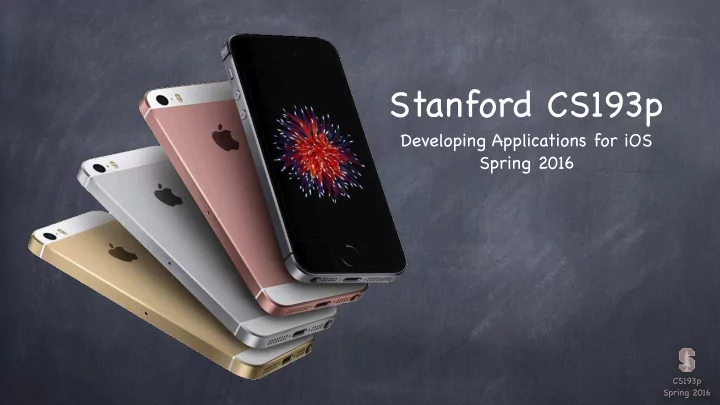
Stanford CS193p Developing Applications for iOS Spring 2016 CS193p Spring 2016
Today Core Data Object-Oriented Database CS193p Spring 2016
Core Data Database Sometimes you need to store large amounts of data or query it in a sophisticated manner. But we still want it to be object-oriented! Enter Core Data Object-oriented database. Very, very powerful framework in iOS (we will only be covering the absolute basics). It’ s a way of creating an object graph backed by a database Usually backed by SQL (but also can do XML or just in memory). How does it work? Create a visual mapping (using Xcode tool) between database and objects. Create and query for objects using object-oriented API. Access the “columns in the database table” using var s on those objects. Let’ s get started by creating that visual map … CS193p Spring 2016
Get started with Core Data by creating a Data Model using New File … CS193p Spring 2016
This This section. Don’ t accidentally pick this one. template. CS193p Spring 2016
Name of the Data Model (the visual map between classes and database Entities). CS193p Spring 2016
The Data Model file. Sort of like a storyboard for databases. CS193p Spring 2016
The database lets us store things. Let’ s start by declaring one of the things we want to store … Click here to add an Entity … CS193p Spring 2016
… then type its name here. We’ll call this first Entity “Tweet”. It will represent a tweet. Entities are analogous to “classes”. An Entity will appear in our code as an NSManagedObject (or subclass thereof). CS193p Spring 2016
Each Entity can have … … attributes (sort of like properties) … Entities … and relationships (essentially properties that point to other objects in the database). … and Fetched Properties (but we’re not going to talk about them). CS193p Spring 2016
Now we will click here to add some Attributes. We’ll start with the tweet’ s text. CS193p Spring 2016
The Attribute’ s name can be edited directly. We’ll call this Attribute “text”. Notice that we have an error. That’ s because our Attribute needs a type. CS193p Spring 2016
All Attributes are objects. Numeric ones are NSNumber . Boolean is also NSNumber . Binary Data is NSData . Date is NSDate . String is String . Don’ t worry about Transformable. Attributes are accessed on our NSManagedObject s via the methods valueForKey and setValue(forKey:) . Or we’ll also see how we can access Attributes as var s. CS193p Spring 2016
No more error! CS193p Spring 2016
Here are some more Attributes. You can see your Entities and Attributes in graphical form by clicking here. CS193p Spring 2016
This is the same thing we were just looking at, but in a graphical view. CS193p Spring 2016
Let’ s add another Entity. CS193p Spring 2016
And set its name. A graphical version will appear. These can be dragged around and positioned around the center of the graph. CS193p Spring 2016
Attributes can be added in the graphical editor too. CS193p Spring 2016
We can edit the name of an attribute directly in this box … … or by bringing up the Attributes Inspector … CS193p Spring 2016
There are a number of advanced features you can set on an Attribute … … but we’re just going to set its type. CS193p Spring 2016
Let’ s add another Attribute to the TwitterUser Entity. CS193p Spring 2016
Similar to outlets and actions, we can ctrl-drag to create Relationships between Entities. CS193p Spring 2016
A Relationship is analogous to a pointer to another object (or NSSet of other objects). CS193p Spring 2016
From a Tweet’ s perspective, this Relationship to a TwitterUser is the “tweeter” of the Tweet … … so we’ll call the Relationship “tweeter” on the Tweet side. CS193p Spring 2016
A TwitterUser can tweet many Tweets, so we’ll call this Relationship “tweets” on the TwitterUser side. See how Xcode notes the inverse relationship between tweets and tweeter. CS193p Spring 2016
We also need to note that there can be many Tweets per TwitterUser. CS193p Spring 2016
The double arrow here means a “to many” Relationship (but only in this direction). The type of this Relationship in our Swift code will be an NSManagedObject (or a subclass thereof). The Delete Rule says what happens to the pointed-to Tweets if we delete this TwitterUser. The type of this Relationship in our Swift Nullify means “set the code will be NSSet of NSManagedObject tweeter pointer to nil ”. (since it is a “to many” Relationship). CS193p Spring 2016
Core Data There are lots of other things you can do But we are going to focus on creating Entities, Attributes and Relationships. So how do you access all of this stuff in your code? You need an NSManagedObjectContext . It is the hub around which all Core Data activity turns. How do I get one? There are two ways ... 1. Click the “Use Core Data” button when you create a project 2. Create a UIManagedDocument and ask for its managedObjectContext (a var ). CS193p Spring 2016
Core Data Sharing a global NSManagedObjectContext in your AppDelegate Clicking the “Use Core Data” button when you create a project adds code to your AppDelegate . The most important thing it adds is a managedObjectContext var . You can access your AppDelegate ’ s managedObjectContext var like this … (UIApplication.sharedApplication().delegate as! AppDelegate).managedObjectContext If you have an existing project, create a new project and copy the AppDelegate code over. You have to copy not just the managedObjectContext var , but all the methods it depends on. It’ s pretty obvious which those are. CS193p Spring 2016
UIManagedDocument UIManagedDocument It inherits from UIDocument which provides a lot of mechanism for the management of storage. If you use UIManagedDocument , you’ll be on the fast-track to iCloud support. Think of a UIManagedDocument as simply a container for your Core Data database. Creating a UIManagedDocument First, you need to create a URL to the file the document will be stored in. This requires knowing a little bit of how to use the file system which we have not yet covered! But the code goes like this … let fm = NSFileManager.defaultManager() if let docsDir = fm.URLsForDirectory(.DocumentDirectory, inDomains: .UserDomainMask).first { let url = docsDir.URLByAppendingPathComponent(“MyDocumentName”) let document = UIManagedDocument(fileURL: url) } This creates the UIManagedDocument instance, but does not open nor create the underlying file. CS193p Spring 2016
UIManagedDocument How to open or create a UIManagedDocument Before you use a UIManagedDocument , you have to check to see if it’ s open or not. If it is already open (in the .Normal state), you are good to go using the managedObjectContext if document.documentState == .Normal { /* use managedObjectContext */ } If it’ s .Closed … if document.documentState == .Closed { /* need to open/create document */ } … you need to open (or create) it. To do that, check to see if the UIManagedDocument ’ s underlying file exists on disk … if let path = fileURL.path, let fileExists = NSFileManager.defaultManager().fileExistsAtPath(path) { … } … if it does exist, open the document using ... document.openWithCompletionHandler { (success: Bool) in /* use managedObjectContext */ } … if it does not exist, create the document using ... document.saveToURL(document.fileURL, forSaveOperation: .ForCreating) { success in ... } CS193p Spring 2016
UIManagedDocument This is all asynchronous! Opening or creating the document might take a little time. And we do not want to block the main thread. However, your block does get executed back on the main thread eventually. Other documentState s .SavingError ( success will be NO in completion handler) .EditingDisabled (temporary situation, try again) .InConflict (e.g., because some other device changed it via iCloud) We don’ t have time to address these (you can ignore in homework), but know that they exist. CS193p Spring 2016
UIManagedDocument Saving the document UIManagedDocument s AUTOSAVE themselves! However, if, for some reason you wanted to manually save (asynchronously, of course) … document.saveToURL(document.fileURL, forSaveOperation:.ForOverwriting) { success in ... } Note that this is almost identical to creation (just .ForOverwriting is different). This is a UIKit class and so this method must be called on the main queue. Closing the document Will automatically close if there are no strong pointers left to it. But you can explicitly close with this asynchronous method … document.closeWithCompletionHandler { success in ... } CS193p Spring 2016
Core Data Okay, we have an NSManagedObjectContext , now what? We grabbed it from an open UIManagedDocument’ s managedObjectContext var . Or we got it from our AppDelegate with code we got from creating a new Core Data project. Now we use it to insert/delete objects in the database and query for objects in the database. CS193p Spring 2016
Recommend
More recommend