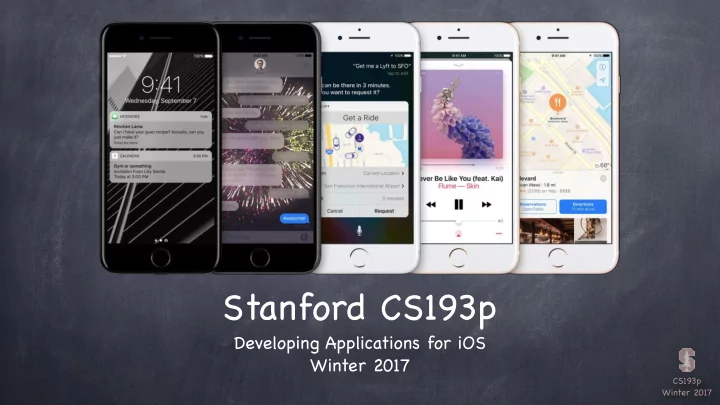
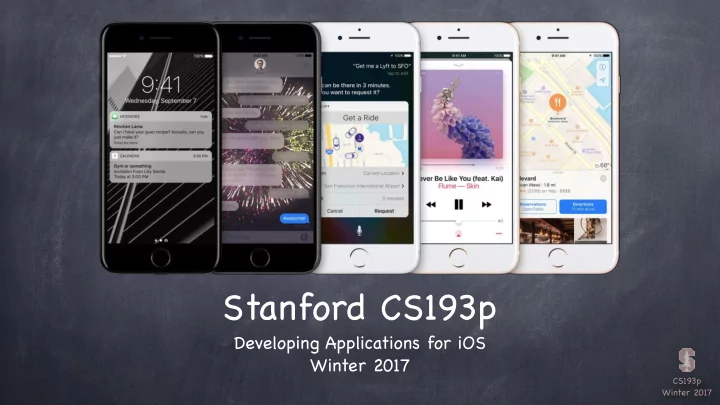
Stanford CS193p Developing Applications for iOS Winter 2017 CS193p Winter 2017
Today Autolayout Review Size Classes Demos CS193p Winter 2017
Autolayout You’ve seen a lot of Autolayout already Using the dashed blue lines to try to tell Xcode what you intend Reset to Suggested Constraints (if the blue lines were enough to unambiguously set constraints) Size Inspector (look at (and edit!) the details of the constraints on the selected view) Clicking on a constraint to select it then bring up Attributes Inspector (to edit its details) What else? Ctrl-dragging can be done between views, not just to the edges There are “pin” and “arrange” menus in the lower right corner of the storyboard Document Outline is the place to go to resolve conflicting constraints Mastering Autolayout requires experience You just have to do it to learn it Autolayout can be done from code too Though you’re probably better off doing it in the storyboard wherever possible CS193p Winter 2017
Autolayout What about rotation? Sometimes rotating changes the geometry so drastically that autolayout is not enough You actually need to reposition the views to make them fit properly Calculator For example, what if we had 20 buttons in a Calculator? It might be better in Landscape to have the buttons 5 across and 4 down Versus in Portrait have them 4 across and 5 down View Controllers might want this in other situations too For example, your MVC is the master of a side-by-side split view In that case, you’ d want to draw just like a Portrait iPhone does The solution? Size Classes Your View Controller always exists in a certain “size class” environment for width and height Currently this is either Compact or Regular (i.e. not compact) CS193p Winter 2017
Autolayout iPhone iPhones in Portrait are Compact in width and Regular in height But in Landscape, most iPhones are treated as Compact in both dimensions iPhone 6+ and 7+ The iPhone Plus in Portrait orientation is also Compact in width and Regular in height But in Landscape, it is Compact in height and Regular in width iPad Always Regular in both dimensions An MVC that is the master in a side-by-side split view will be Compact width, Regular height Extensible This whole concept is extensible to any “MVC’ s inside other MVC’ s” situation (not just split view) An MVC can find out its size class environment via this method in UIViewController … let mySizeClass: UIUserInterfaceSizeClass = self.traitCollection.horizontalSizeClass The return value is an enum .compact or .regular (or .Unspecified ). CS193p Winter 2017
Size Classes Compact Width Regular Width iPhones (non-Plus) iPhone Plus Compact Height in Landscape in Landscape iPhones iPads in Portrait Portrait Regular Height or or Split View Master Landscape CS193p Winter 2017
Size Classes Compact Width Regular Width Compact Height Regular Height CS193p Winter 2017
Size Classes Compact Width Any Width Regular Width Compact Height Any Height Regular Height CS193p Winter 2017
Demo Calculator Let’ s make our Calculator adjust to the size class environment it’ s in CS193p Winter 2017
Recommend
More recommend