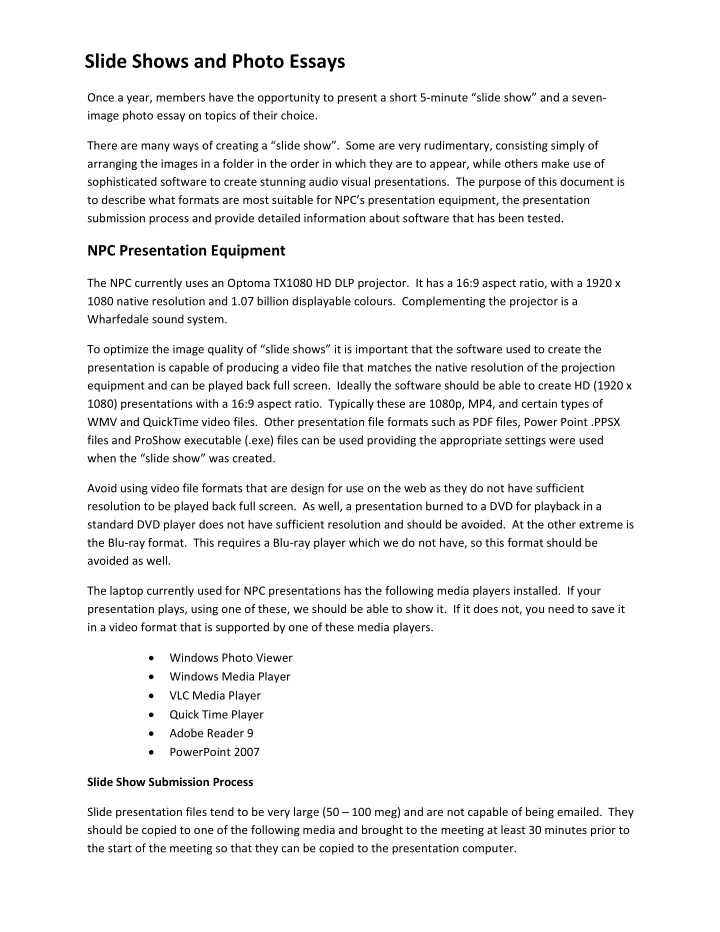
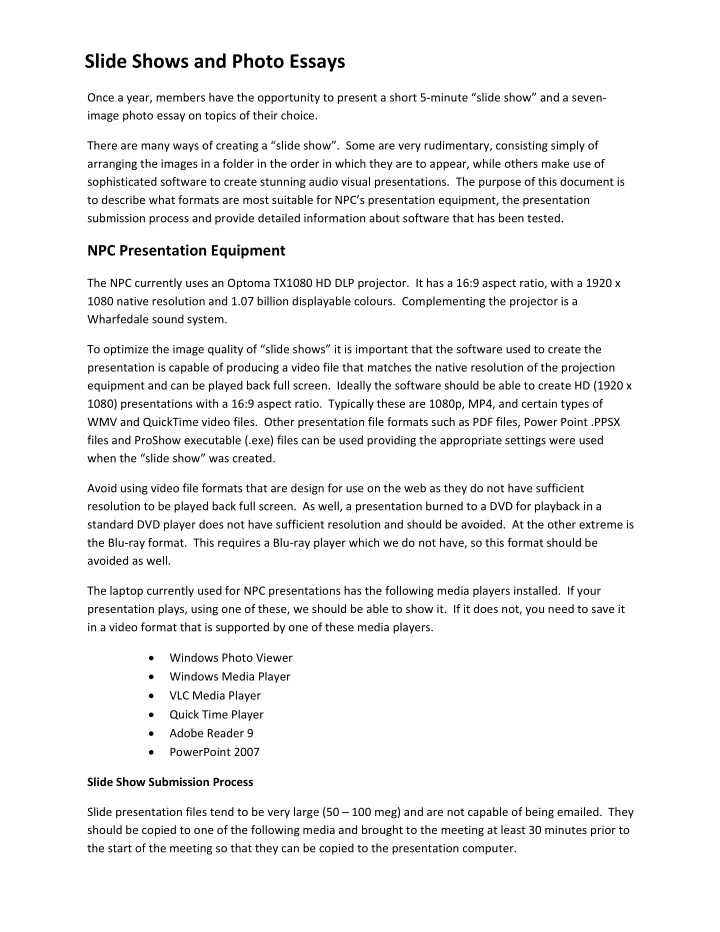
Slide Shows and Photo Essays Once a year, members have the opportunity to present a short 5 ‐ minute “slide show” and a seven ‐ image photo essay on topics of their choice. There are many ways of creating a “slide show”. Some are very rudimentary, consisting simply of arranging the images in a folder in the order in which they are to appear, while others make use of sophisticated software to create stunning audio visual presentations. The purpose of this document is to describe what formats are most suitable for NPC’s presentation equipment, the presentation submission process and provide detailed information about software that has been tested. NPC Presentation Equipment The NPC currently uses an Optoma TX1080 HD DLP projector. It has a 16:9 aspect ratio, with a 1920 x 1080 native resolution and 1.07 billion displayable colours. Complementing the projector is a Wharfedale sound system. To optimize the image quality of “slide shows” it is important that the software used to create the presentation is capable of producing a video file that matches the native resolution of the projection equipment and can be played back full screen. Ideally the software should be able to create HD (1920 x 1080) presentations with a 16:9 aspect ratio. Typically these are 1080p, MP4, and certain types of WMV and QuickTime video files. Other presentation file formats such as PDF files, Power Point .PPSX files and ProShow executable (.exe) files can be used providing the appropriate settings were used when the “slide show” was created. Avoid using video file formats that are design for use on the web as they do not have sufficient resolution to be played back full screen. As well, a presentation burned to a DVD for playback in a standard DVD player does not have sufficient resolution and should be avoided. At the other extreme is the Blu ‐ ray format. This requires a Blu ‐ ray player which we do not have, so this format should be avoided as well. The laptop currently used for NPC presentations has the following media players installed. If your presentation plays, using one of these, we should be able to show it. If it does not, you need to save it in a video format that is supported by one of these media players. Windows Photo Viewer Windows Media Player VLC Media Player Quick Time Player Adobe Reader 9 PowerPoint 2007 Slide Show Submission Process Slide presentation files tend to be very large (50 – 100 meg) and are not capable of being emailed. They should be copied to one of the following media and brought to the meeting at least 30 minutes prior to the start of the meeting so that they can be copied to the presentation computer.
a USB Flash drive (preferred) SDHC or Compact Flash memory card burned onto a CD or DVD Presentation files should be named PhotographerName_PresentationName. For example AndreasGada_NightShoot. If you are using Windows Photo Viewer as the software for your presentation, the folder containing your images should be named PhotographerName_PresentationName. For example AndreasGada_NightShoot. Presentation Software Windows Photo Viewer Windows Photo viewer has a very basic slide show capability which will display all images in a folder in order by file name at, slow (10”), medium (5”) or fast (3”) speeds. Since it can only display images, any captions must be added to the images using Photoshop or some other image editing software. All images should be resized so that they have a maximum pixel height of 1080 and stored in a folder with the following name: PhotographerName_PresentationTitle For example: PhotographersName – is your first and last name i.e. AndreasGada PresentationName – is the name you assigned to the presentation to describe it (this can be anything) e.g. NightShoot. The resulting folder name might look like this: AndreasGada_NightShoot The order in which the images will be displayed is based on the name of the image. So it is very important the you name each image sequentially such as Slide1, Slide2, Slide3, …, Slide999. PowerPoint PowerPoint is a business ‐ oriented application that is most commonly used for creating “business” presentations. However it can also be used to create automated HD “slide shows” with audio. To do this you need to set the aspect ratio (16:9) and the display resolution of 1920 x 1080. As well the PowerPoint Presentation (.pptx) will need to be saved as a PowerPoint Show file (.ppsx) so that it will start and play automatically full screen.
The aspect ratio is specified in the Page Setup window. Once you have opened a blank presentation, click on Design, then Page Setup. The page setup window will open. In this window select the “On ‐ Screen Show” (16:9) in the “Slides sized for” drop down. To set the resolution click on “Slide Show” then “Resolution”. When the resolution dropdown appears select 1920x1080. Once your show is complete you need to create a PowerPoint Show file. To do that click on the OfficeButton, then select SaveAs, then PowerPoint Show. Give the file a name (PhotographersName_PresentationTitle) when prompted.
Picasa When creating a slide show in Picasa select the 1920 x 1080 (1080p) option in the Dimensions drop down.
Lightroom Lightroom can be used to create and playback slideshows with captions, simple transitions and an audio track. To run the slideshow on another computer, the presentation needs to be exported. The older version (2.x) of Lightroom is only capable of creating a PDF document. This will playback full screen but does not support an audio file and some of the slide transition options. The current version (3.x) of Lightroom has two, file ‐ export options: PDF and MPG. The MPG format is the preferred option since it supports audio track and all transitions. When creating the MPG file, select the 1080p (1920 x 1080) format. Give the file a name (PhotographersName_PresentationTitle) when prompted. Adobe Photoshop and Photoshop Elements Both these products have slideshow creation capabilities. The method used to create slideshows and the features available depends not only on the product, but also varies with the version. Based on limited testing and some internet research Photoshop and Photoshop Elements slideshows can be exported as PDF files. Windows Live Movie Maker Windows Live Movie Maker can be used to create slideshows with captions, simple transitions and an audio track. Once the slideshow has been completed it can be uploaded to the web or saved as a movie, in various formats, including a movie for HD display. Once the slideshow is complete, it must be saved as a movie for a HD display. To do that click on the MovieMakerButton, then select SaveMovie, then “for high definition display”. Give the file a name (PhotographersName_PresentationTitle) when prompted. This will create a windows media video (.wmv) file.
ProShow Gold ProShow Gold (and ProShow Producer) is a full ‐ featured windows based slide presentation software that is has an intuitive, easy to use drag and drop interface. It has many output options, include 1080p HD, mpg and unique to ProShow, the ability to create self contained “slideshow” application (.exe) that will play on any windows based PC. Because .exe files are significantly smaller in size than the same show output in the other formats, the use of this format is recommend for NPC presentations. The first step in creating a new show is to give the show a title and to specify the aspect ratio of the show. When you click on the New Show Icon or File/New Show, the New Slide Show window will open. Enter the title of the show and select the 16:9 (Widescreen) option, then click on create. Once you have completed the slide show you need to create an executable (application) by clicking on Create/Executable. This will open the Create Executable window. Click on the Options tab and set the Window Size, Image Size, Rendering and Resizing to 1920 x 1080. Also check the Full screen box to start the application
(slideshow) full screen. Click create and when prompted give the file a name (PhotographersName_PresentationTitle). Alternatively you can create a 1080p video file by clicking Create/Video File. In the Create Video File window select 1080p in the Quality drop down. Click create and when prompted give the file a name (PhotographersName_PresentationTitle).
Recommend
More recommend