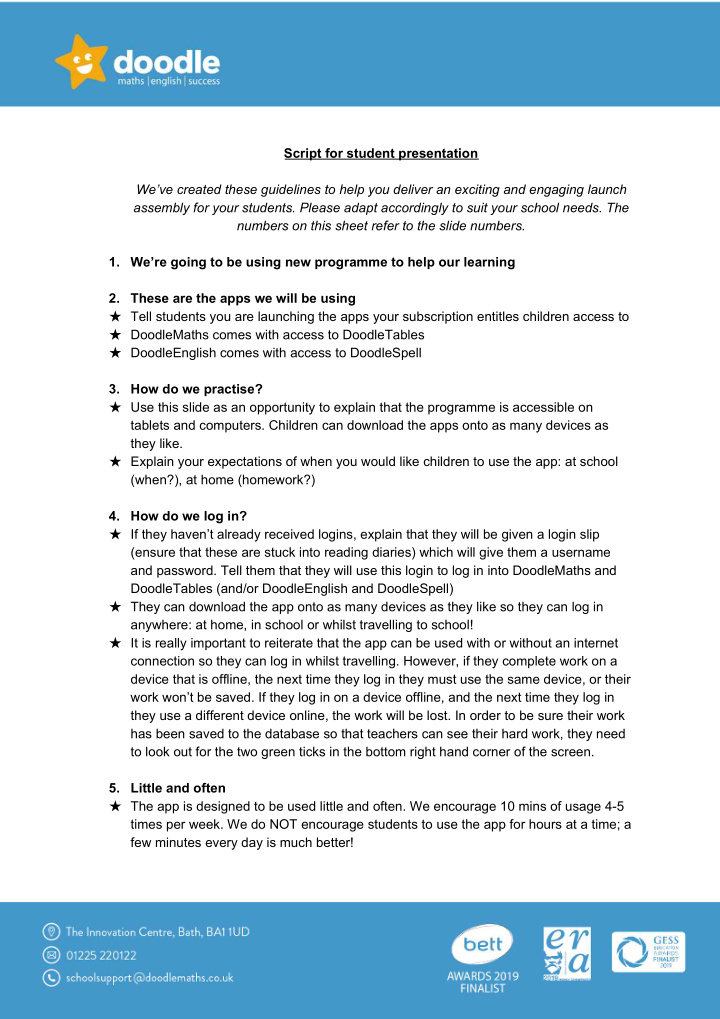

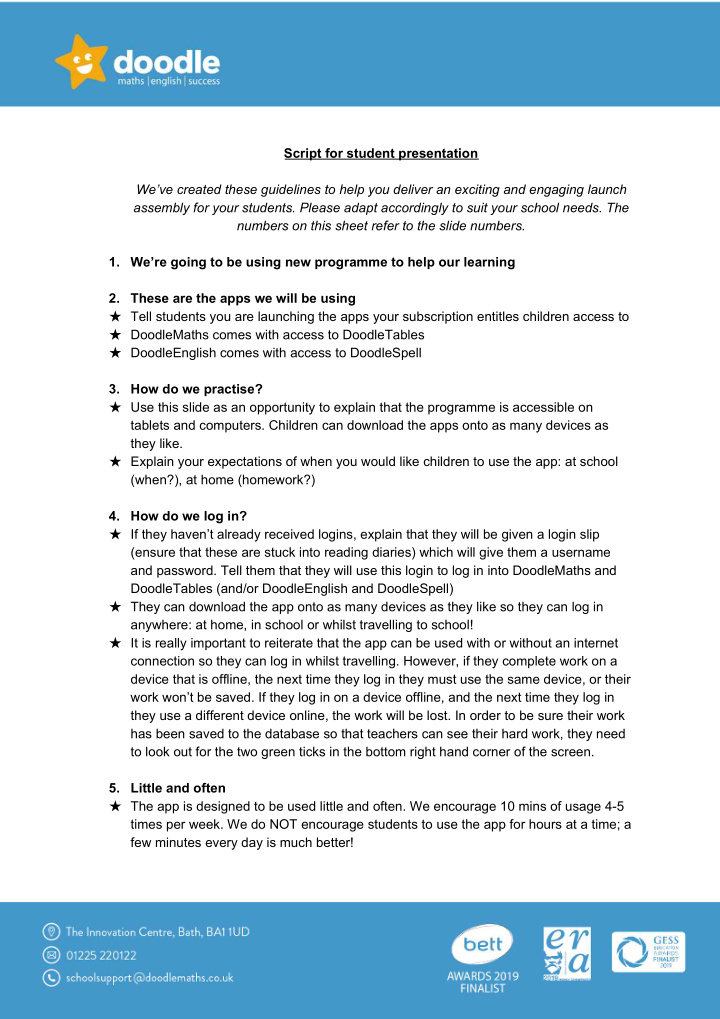

Script for student presentation We’ve created these guidelines to help you deliver an exciting and engaging launch assembly for your students. Please adapt accordingly to suit your school needs. The numbers on this sheet refer to the slide numbers. 1. We’re going to be using new programme to help our learning 2. These are the apps we will be using ★ Tell students you are launching the apps your subscription entitles children access to ★ DoodleMaths comes with access to DoodleTables ★ DoodleEnglish comes with access to DoodleSpell 3. How do we practise? ★ Use this slide as an opportunity to explain that the programme is accessible on tablets and computers. Children can download the apps onto as many devices as they like. ★ Explain your expectations of when you would like children to use the app: at school (when?), at home (homework?) 4. How do we log in? ★ If they haven’t already received logins, explain that they will be given a login slip (ensure that these are stuck into reading diaries) which will give them a username and password. Tell them that they will use this login to log in into DoodleMaths and DoodleTables (and/or DoodleEnglish and DoodleSpell) ★ They can download the app onto as many devices as they like so they can log in anywhere: at home, in school or whilst travelling to school! ★ It is really important to reiterate that the app can be used with or without an internet connection so they can log in whilst travelling. However, if they complete work on a device that is offline, the next time they log in they must use the same device, or their work won’t be saved. If they log in on a device offline, and the next time they log in they use a different device online, the work will be lost. In order to be sure their work has been saved to the database so that teachers can see their hard work, they need to look out for the two green ticks in the bottom right hand corner of the screen. 5. Little and often ★ The app is designed to be used little and often. We encourage 10 mins of usage 4-5 times per week. We do NOT encourage students to use the app for hours at a time; a few minutes every day is much better!
6. For parents and carers ★ Tell students that parents can link their email address to their account and download a special parent app (DoodleConnect) to monitor their progress 7. Building in 10 minutes a day ★ Tell students that the best thing to do is make Doodle a part of their every day routine. If they build it into their day, they are more than likely to continue using it. ★ Share ideas of when they could spend 10 minutes doing their daily Doodles and ask them for other ideas 8. My Target ★ Explain to students that everyone's DoodleMaths (and/or DoodleEnglish) work programme will be different because it is tailored to their individual strengths and weaknesses ★ Explain that everyone will have a target number of stars that they need to earn per week. Reassure students that their target number of stars may be different from their peers. ★ Within the app, students will see the target gauge (as shown in picture). They are aiming to get into the green zone. When they are in the target zone, the games and My Pages (and all of the exciting motivational features that come with this) will be unlocked. If they are not in the target zone, Games and My Pages are locked. ★ Set the expectation that every child will be in their green target zone every week. There will be a reward for the class with the highest percentage of students on target each week (explain what this will be, e.g. the Doodle trophy and 10 minutes extra play) that is given out in the celebration assembly each week. Additionally, in class, every child who is in their target zone will get a reward (explain what this will be, e.g. a Doodle sticker and 5 Dojos). 9. My Pages ★ Explain to students that once they have done their daily Doodling and are within the target zone, My Pages will unlock ★ Within My Pages, students will find their avatar, My Friends, My Progress, and My Doodles ★ Explain that for every question they answer correctly, they earn a DoodleStar. They can use their hard-earned Doodle stars to build and accessorise their avatar. Tell students that Team Doodle release exciting seasonal accessories throughout the year. ★ My Friends - this is a good opportunity to share which My Friends settings you have enabled (remember, these can be either enabled or disabled depending on your school preferences - if in doubt, ask your account manager).
○ Hall of Fame - (this is automatically enabled) here you can see the number of stars everyone in your class has earned within the last 7 days, ranked by the Top Doodlers, and what their streak is. ○ Secret Files - (this is automatically enabled) here you can view your classmates’ avatars and send them a thumbs up and prewritten message for their hard work ○ Messages - (these are automatically disabled) - students can send their classmates messages at the cost of one DoodleStar per message (reiterate your internet safety rules here) 10. Our top tips 1 ★ Tell students that as the work programme is created especially for them it is really important that they complete the questions on their own and don’t get help from peers or parents. If they do get help, things will get tricky too quickly. 11. Our top tips 2 ★ Reassure students that it is OK to get things wrong! Getting things wrong is good as it means they are learning. It is really important that they don’t get every question right. 12. Our top tips 3 ★ This is a good opportunity to explain how you are going to reward your top Doodlers and reassure them that any class or student can be a Top Doodler each week as Doodle rewards effort, so any student who tries hard can be a Top Doodler ★ Explain that you are going to reward a Top Doodling class (with the highest percentage of students on target) each week in your celebration assembly (as well as individual Top Doodlers who have shown determination, resilience, or great effort to improve). Make it clear what the reward will be (maybe tie this in with your current rewards system in school). 13. Our top tips 4 ★ Using Pele’s quote, remind students that a little bit of hard work every day will help them get a little bit better every day! 14. What to do if you get stuck (1) ★ Remind students that instead of asking for help from parents/peers, there is a Help button that they can press in the top right hand corner. Here they can see a hint or an explanation.
15. What to do if you get stuck (2) ★ If they get really stuck and an explanation or hint doesn’t help, they can choose to save the question to their ‘Tricky Questions’. Once they’ve done this, they can then ask a parent/carer/teacher for help to work through the question. 16. What to do if you get stuck (3) ★ When questions have been saved to Tricky Questions, they will appear in the ‘Tricky’ section on the homepage. Try and encourage students not to have too many (maximum 10) Tricky Questions saved - if they have more, they should speak to their parent/teacher and ask for some help to work through them. 17. Top Doodlers! ★ Use this as an opportunity to get students excited and create engagement with your students. Ask for hands up for the questions. If students have already been using you could ask if any of them have achieved a 7-day streak. ★ Use this as a final opportunity to remind students that ANY of them have a chance to be a Top Doodler!
Recommend
More recommend