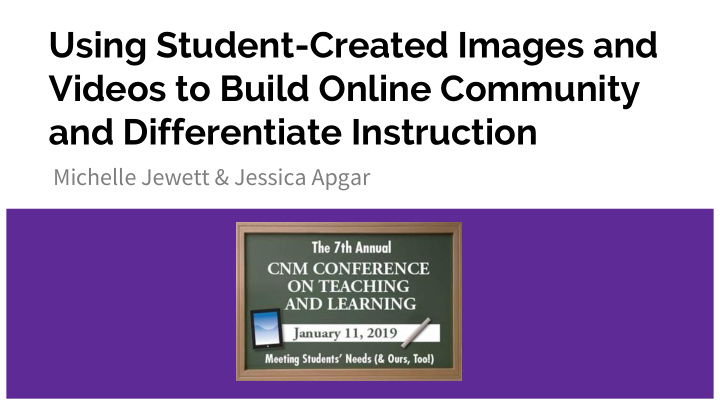

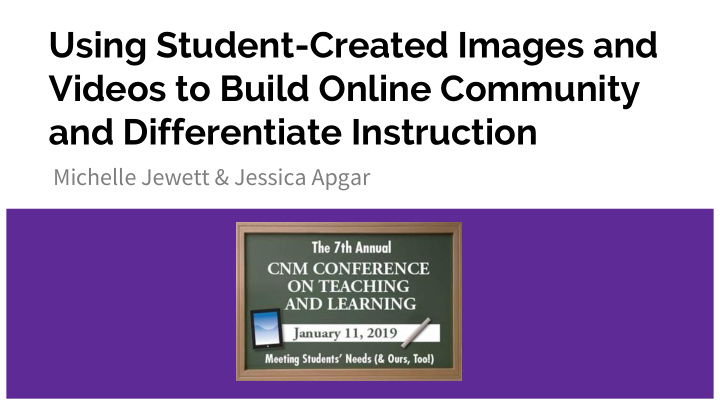

Using Student-Created Images and Videos to Build Online Community and Differentiate Instruction Michelle Jewett & Jessica Apgar
Do Now Do you teach an online course right now? ● Rate your comfort level with the following: ● Using student-generated images in the classroom/for assignments ○ Using student-generated video in the classroom/for assignments ○ Using teacher-generated images in the classroom ○ Using teacher-generated video in the classroom ○
Presenter Introductions Michelle Jewett, PhD, Education Faculty, CHSS Jessica Apgar, PhD, Education Faculty, CHSS
GOALS & AGENDA Identify ways to use images and ● video in online courses Experiment with online video as ● Goals a tool for differentiating instruction Record a video response as a student ○ Create a grid and topic as a teacher ○
Creating Accessible Learning Experiences Differentiating Instruction Using Universal Design for Learning Guidelines http://udlguidelines.cast.org/?utm_medium=web&utm_campaig n=none&utm_source=cast-about-udl
Community in Online Courses Creating collegial spaces between students ● Enhances student engagement which is pivotal for success in online learning ● environments
The importance of discussion Often simulated and rely too heavily on reading and writing through discussion ● boards Online tools provide ways to engage in more authentic discussion that supports ● student learning
Setting the stage Instructor videos: ● Humanize the teacher “behind the scenes” in online courses ○ Provide modeling for student use of different modes of communication (video, audio, narrated PPT, ○ Flipgrid, etc.)
Using Images Is an easy place to start! ● Students can use smartphones, tablets, computer cameras to capture photos and ● post to assignments or discussion boards Helps students to feel like a real person in their online community while also ● beginning to navigate the use of technology functions Helps instructors use checks for understanding that also ease the grading ● demands of online courses
Using Video Provides an opportunity to support different modes of expression (UDL) ● Allows students to engage with each other in more authentic ways (moves away ● from reading and writing focused discussion boards) QuickTime screen recordings (Macs) ● Camera Tool or Windows Media Player (PCs) ● FlipGrid* ●
FlipGrid: What my students say... "I wasn't sure what to think of them at first, but I enjoy seeing the faces of my classmates and listening to their input rather than relying on the discussion board." "The Flipgrids make me more accountable for the content that I produce. At first, I was hesitant to be on camera and I felt awkward but that has since melted away." "I enjoy doing the Flipgrid entrance tickets. I get to see everyone's face that is in our class. I think of it as a way for everyone to express their opinion as opposed to being called upon and only a few students expressing their thoughts. I like that we can be fun with it by adding stickers. I also enjoy responding to my peers.”
Flipgrid Lingo: GRIDS Grids: A Grid is your community of learners or online “classroom” space where you and your students meet. You will name your Grid (Ex: EDUC 2190) and can either create a custom “Flip Code” or use the auto-generated one provided to share with students so they can find the grid.
Flipgrid Lingo: TOPICS, RESPONSES, REPLIES Topics: Topics are discussion starters or prompts you create using questions, images, readings, or video. You can also give students a flip code to each topic or provide a link. Responses: These are the videos that students record to answer or address teacher Topics. Replies: Replies allow students to “reply” to the Topic response of peers (if activated).
NOW IT’S YOUR TURN...
Flipgrid.com
Admin.flipgrid.com
Experiment with Flipgrid... AS STUDENT: AS TEACHER: GO TO: FLIPGRID.COM GO TO: ADMIN@FLIPGRID.COM INPUT FLIP CODE: ctl2019 CREATE EDUCATOR ACCOUNT USING EMAIL ENTER PASSWORD: Flipgrid (cap sensitive) CREATE A GRID Create video response to prompt and/or leave CREATE A TOPIC video reply to fellow workshop members If time, RECORD A TEACHER VIDEO and/or MODEL Note: You will need to download app if using your And SHARE... phone or tablet Also: you will need an email to submit videos
Wrap-Up What’s one way you can use photos in your online course? ● What’s one way you can use video in your online course? ● How might you use FlipGrid? ●
Contact Michelle: mjewett1@cnm.edu Jessica: dr.jessica.apgar@gmail.com
Recommend
More recommend