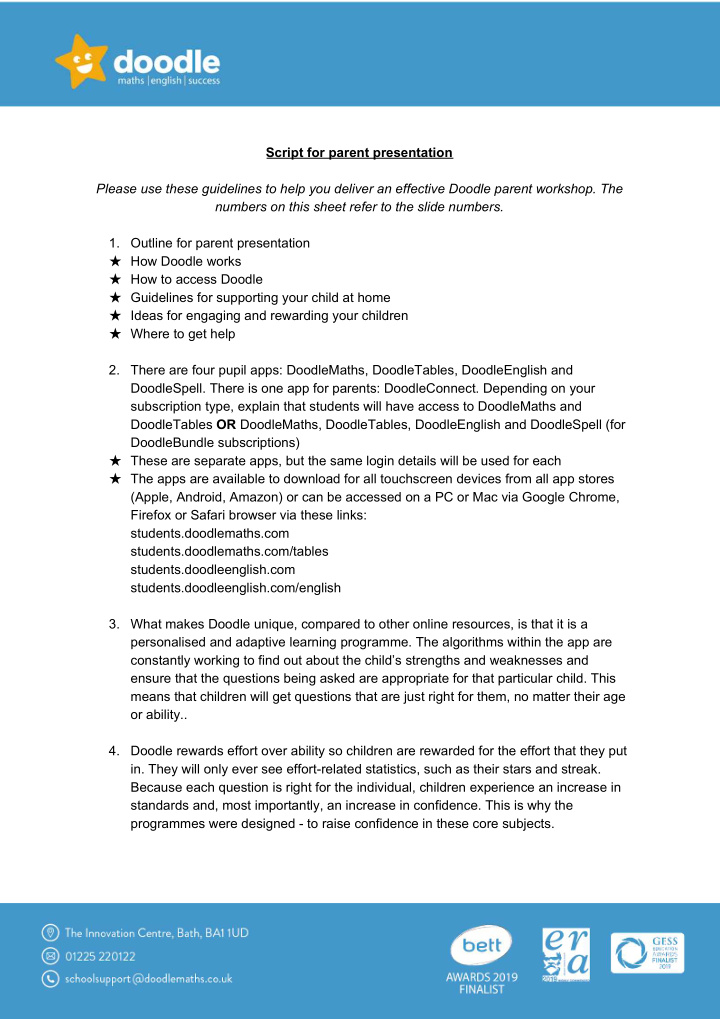

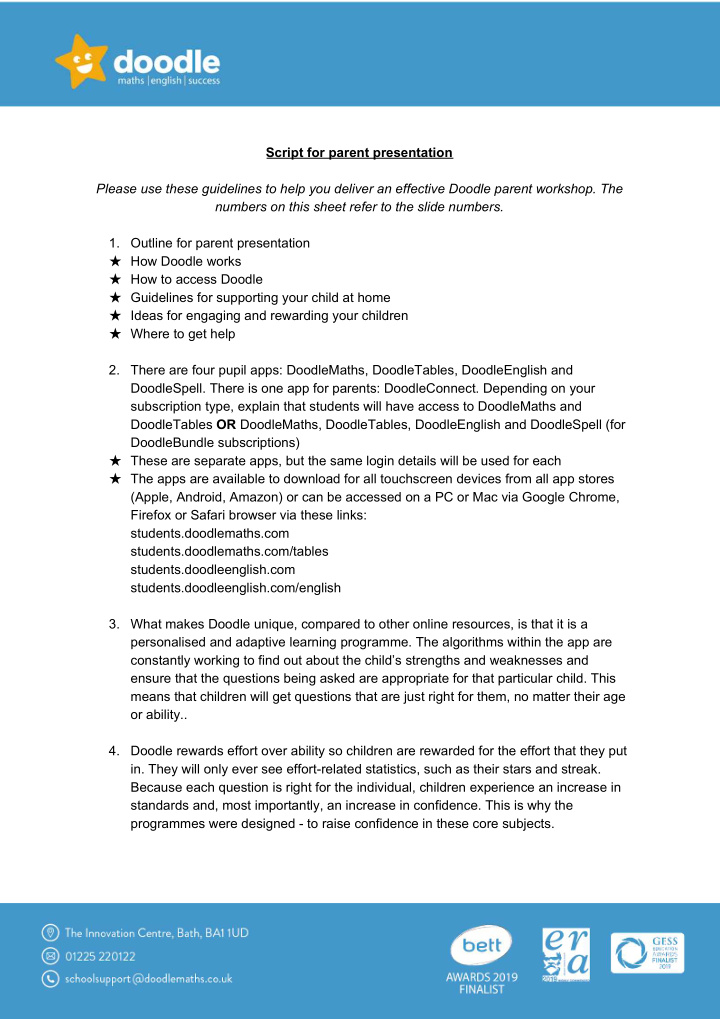

Script for parent presentation Please use these guidelines to help you deliver an effective Doodle parent workshop. The numbers on this sheet refer to the slide numbers. 1. Outline for parent presentation ★ How Doodle works ★ How to access Doodle ★ Guidelines for supporting your child at home ★ Ideas for engaging and rewarding your children ★ Where to get help 2. There are four pupil apps: DoodleMaths, DoodleTables, DoodleEnglish and DoodleSpell. There is one app for parents: DoodleConnect. Depending on your subscription type, explain that students will have access to DoodleMaths and DoodleTables OR DoodleMaths, DoodleTables, DoodleEnglish and DoodleSpell (for DoodleBundle subscriptions) ★ These are separate apps, but the same login details will be used for each ★ The apps are available to download for all touchscreen devices from all app stores (Apple, Android, Amazon) or can be accessed on a PC or Mac via Google Chrome, Firefox or Safari browser via these links: students.doodlemaths.com students.doodlemaths.com/tables students.doodleenglish.com students.doodleenglish.com/english 3. What makes Doodle unique, compared to other online resources, is that it is a personalised and adaptive learning programme. The algorithms within the app are constantly working to find out about the child’s strengths and weaknesses and ensure that the questions being asked are appropriate for that particular child. This means that children will get questions that are just right for them, no matter their age or ability.. 4. Doodle rewards effort over ability so children are rewarded for the effort that they put in. They will only ever see effort-related statistics, such as their stars and streak. Because each question is right for the individual, children experience an increase in standards and, most importantly, an increase in confidence. This is why the programmes were designed - to raise confidence in these core subjects.
5. We know that children don’t always make the right choices when it comes to their learning! They may choose not to do the work at all or they may choose to only do the work that they find easy, and it would be very time-consuming for teachers to set personalised work for each child every week. 6. Therefore children are directed to the curriculum areas they need to practise to fill gaps in their knowledge and help them progress to the next level. As each answer will feed into the algorithm’s knowledge of what the child can and can’t do, and the child’s work programme will be affected accordingly, it is really important that children work independently. Children need to complete their daily activity on their main learning programme before the fun motivational features (such as games and My Pages) unlock. Therefore, you can feel confident that everytime they go onto Doodle, they will have completed the work they need to complete. 7. The algorithms are constantly working to have a child scoring an average accuracy of around 80%. This ensures that the child feels really positive and really confident but still get a few wrong, indicating that they are learning. A child should not be getting an accuracy of 100% - if they are, it means they are finding it too easy and are therefore not learning. This is also why it is really important that, as parents, you don’t help your child. If you help, the app will gain an understanding of the parent’s strengths rather than the child’s, so the programme will become too tricky for the child. As a result, they will become disengaged and unmotivated. ★ Encourage your child to have a go and not to worry if they get a question wrong! ★ If they get really stuck there are a range of features to help them. To access these, they need to tap on the question mark icon in the top right hand corner of the screen. ★ If they are really stuck they can choose to save the question to their ‘Tricky Questions'. This indicates to the app that the child is struggling and therefore won’t move them on from this particular area. It will build in support for it with other questions, and once it is in their ‘Tricky Questions’ folder you can work through and support your child with this question. 8. Children can access DoodleMaths/DoodleTables and/or DoodleEnglish/DoodleSpell via the apps or browser versions. Ensure they are logging in using the details provided by the school. If you are unsure of these, please let teachers know as they can be accessed via the Teacher Dashboard. 9. You can download the app onto as many devices as you like - phones, tablets and computers, to use at home, at grandparents, at aunties and uncles etc! This means that Doodle can always be accessed even if you are not at home. ★ Doodle can be used offline, which is great if you are travelling, especially on car journeys or to and from school! If used offline, work is saved locally onto the device. The next time your child uses Doodle they will need to use the SAME device or their
work will be lost. In order for the work to save, the same device needs to be connected to the internet, so when you have internet access, log in to Doodle and the work will sync and save. ★ Look out for two green ticks in the bottom right hand corner of the app telling you that the work has synced to the server. Teachers will not be able to see any progress made offline on the Teacher Dashboard until the work has been synced. 10. We are very mindful of overuse of screen time and want to encourage children to do a little bit every day rather than for hours at a time. Within the app, the child will see their 7-day target gauge. Each child has a personalised target number of stars to earn per week which is achievable by Doodling little and often (no more than 10 minutes per day). The children are aiming to be within their green zone every week. If they use the app too little, the dial will be in red or amber zone. Equally, if they are using the app too much, the dial will be in the red zone. Unless children are within the green target zone, other features (games and My Pages) will remain locked. As a school, we can see the children who are on target every week. As a parent, you can track this from the parent dashboard or from DoodleConnect, the free parent app. ★ Clarify the reward that every student will get each week if they are in the green zone (e.g. a sticker, house points, Dojos, or golden time) ★ Clarify the reward that the class with the highest percentage of children on target will receive each week (e.g. the Doodle trophy, 10 minutes extra play) 11. Doodle is designed to be used little and often. We are not expecting your child to log into Doodle for hours at a time - ten minutes a day, or ‘little and often’, is the best way to use Doodle. ★ Set your school expectations that every child is within their green zone each week. Make this really clear so that parents know exactly what is expected of their child. 12. When a child first logs in, they will be asked a series of questions so that the app can determine their approximate level. Then, the app will be constantly learning and adapting to the child's individual strengths and weaknesses as it gains a better understanding of their needs. In order for this to be accurate, the child needs to use Doodle regularly and completely independently! If they are not using Doodle regularly, the app will not have the right data to understand the child’s ability to be able to adapt accordingly. 13. As parents, you want to be able to keep track of how your child is getting on with their Doodling - how regularly are they using the app, are they within their green zone and the progress they are making ★ Firstly, link your email address to your child’s account. To do this you need to ensure your child is logged in using the login details provided by the school. Then, tap on the purple ‘Grown Ups’ icon and follow the steps to create or link your parent account.
Recommend
More recommend