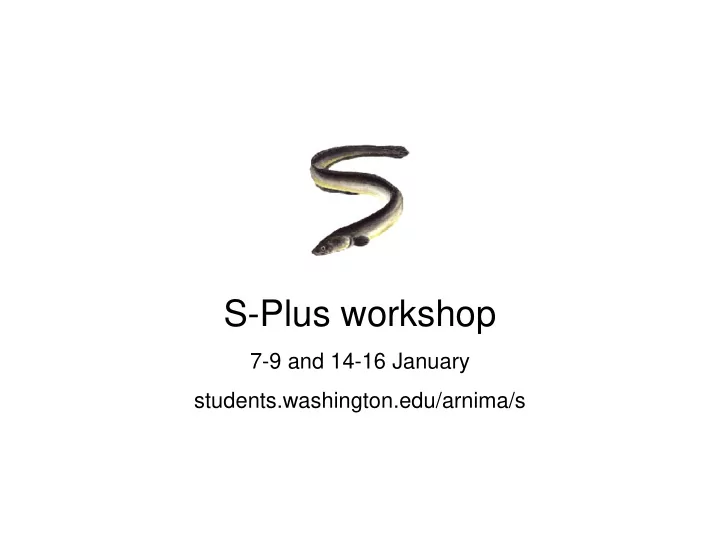
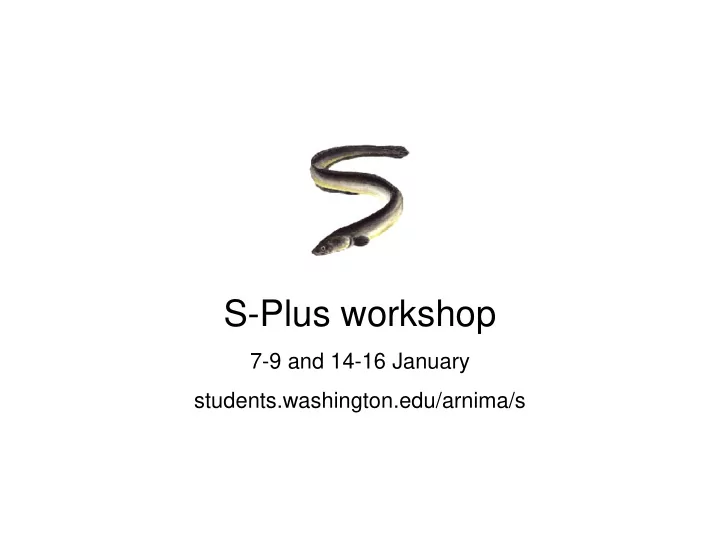
S-Plus workshop 7-9 and 14-16 January students.washington.edu/arnima/s
Syllabus Tue 7 Introduction Import data, summarize, regression, plots, export graphs Wed 8 Basic statistics Descriptive statistics, significance tests, linear models Thu 9 Linear models Anova, LM, GLM, loess Tue 14 Graphics Types, multipanel, export graphs Wed 15 Data manipulation Data objects, describe, extract, sort, manipulate Thu 16 Programming Functions, import/export, project management, packages Arni Magnusson 16 January 2003
Today: Programming 1 Functions scripts, functions, hints and tips 2 Import/export data read.table, scan, write.table, write 3 Project management GUI, command line 4 Libraries websites, overview Arni Magnusson 16 January 2003
Session 1 as a script # 1 Import data mammals <- read.table("c:/projects/day1/mammals.csv", header=T, sep=",", row.names=1) # 2 Summarize summary(mammals) plot(mammals$body, mammals$brain) plot(log(mammals$body), log(mammals$brain)) # 3 Fit model mammals.lm <- lm(log(brain)~log(body), data=mammals) summary(mammals.lm) # 4 Show fitted line abline(mammals.lm) Arni Magnusson 16 January 2003
Session 1 as a function session1 <- function(filename.csv) ################################################################################ ### # ### Function: session1 # ### # ### Purpose: Import data, fit a linear regression model, and plot the results # ### # ### Args: filename.csv is a comma-separated file with header and 3 cols: # ### species,body,brain # ### Animal name,1.0,2.0 # ### ... # ### # ### Returns: Summary of the regression results (object of class summary.lm) # ### # ################################################################################ { mammals <- read.table(filename.csv, header=TRUE, sep=",", row.names=1) mammals.lm <- lm(log(brain)~log(body), data=mammals) plot(log(mammals)$body, log(mammals$brain)) abline(mammals.lm) output <- summary(mammals.lm) return(output) } Arni Magnusson 16 January 2003
Use functions, not scripts Actually, what we did in session 1 is not worthy of a function or a script, in practice we just type lm() and plot() when we need them It was a worthwhile session to learn things - every time I learn something new in R, I take notes and store them in a document with other R notes Our cv() function from session 2 is almost worth keeping, but in practice we just type sd(x)/mean(x) In a typical project, we write functions like getDistances(), plotAreas(), tableMonthly(), readData(), and writeSummary() If your function is >40 lines, you may want to split the task into smaller subtasks: tableMonthly() calls getDay() to process the raw data Arni Magnusson 16 January 2003
Use functions, not scripts Why functions are better than scripts: - easy to debug - easy to change - more likely to be reused in another project - focus on each task, often leading to better solutions - tidy, workspace doesn't fill with temporary objects - safe, objects are less likely to be accidentally overwritten - hone your programming skills, for any language If you have a script, start by converting it to a function() with no args, return()ing some meaningful output at the end, often a list Arni Magnusson 16 January 2003
Hints and tips Unusual data entries NA Inf NULL numeric(0) "" # identify with is.na(x) is.inf(x) is.null(x) length(x)==0 x=="" Symbols I don’t use to create objects = _ <<- # use instead: <- assign Impractical object names T F # fine in command line, but not in source code (functions or scripts) Source code format ; # lazy line seperator, useful in command line but less useful in source code { # braces around clauses (function/for/while/if/else), in separate lines spaces # spaces help reading, especially when separating top-level arguments Arni Magnusson 16 January 2003
Import data Read table in CSV format x <- read.table("c:/temp/mammals.csv", header=T, sep=",") Read data in irregular text format y <- scan("c:/temp/admb.dat", comment.char="#", quiet=T) Read one line of data y1 <- scan("c:/temp/admb.dat", skip=10, nlines=1, quiet=T) y2 <- scan("c:/temp/admb.dat", skip=25, nlines=1, quiet=T) Arni Magnusson 16 January 2003
Export data Write table in CSV format write.table(cabbages, "c:/temp/cabbages.csv", quote=F, sep=",", row.names=F) Write vector in one line write(rnorm(10), "c:/temp/admb.dat", ncolumns=10, append=T) Arni Magnusson 16 January 2003
Project management Organizing and archiving our work We want to store the project so that: - other people can reproduce the results (definition of science) - we can revisit the project, to look up or change something - we can reuse parts of it in another project Arni Magnusson 16 January 2003
What’s in a project? A project in S contains similar things as an elaborate worksheet would in Excel: - Data Vectors and data frames in S - Results from analysis Vectors, data frames, and fitted model objects in S - Plots Simple plots like plot(x,y) are easy to recreate, so we don’t bother storing those. More complicated plots can be stored as functions: fig1 <- function(x=mammals$body, y=mammals$brain) { plot(log(x,10), log(y,10), xlim=c(-2.5,4.5), ylim=c(-1.5,4.5), xlab="Body weight (kg)", ylab="Brain weight (g)", axes=F, pch=16) axis(1, at=seq(-2,4,1), labels=10^seq(-2,4,1)) axis(2, at=seq(-1,4,1), labels=10^seq(-1,4,1)) box() } Arni Magnusson 16 January 2003
Option 1: Get everything out of S If you don’t use S on a regular basis, this can be a reasonable choice Export: Data as .csv (or keep them in Excel, Access, ...) Analysis as .ssc/.r (showing what was done) Results as .txt (or import them into Word, Powerpoint, ...) Graphs as .eps, .png, .ssc/.r (or graph the data with some other program) Then clear the workspace with rm(list=ls()) For later use, the source code (.ssc/.r) can be pasted into the command line, or sucked up with the source() function. Arni Magnusson 16 January 2003
Option 2: GUI management S-Plus Options - General settings - Startup - Prompt for project folder Quit S-Plus and start again. S-Plus now allows the user to select the working directory for that session. It will be saved in the state you leave it in. To switch between projects, remove garbage objects, quit S-Plus and start again, choosing another working directory. Arni Magnusson 16 January 2003
Option 2: GUI management R When finished working, remove garbage objects and click File - Save workspace Clear workspace with rm(list=ls()) # leaves .First and .Last intact Now quit or load another workspace to switch to another project It’s a good habit to save projects and clear the default workspace regularly (apart from .First and .Last), to avoid objects with nondescriptive names like x and temp from accumulating. This way R will start up in <1 sec, ready to start a new project or load an existing one. Arni Magnusson 16 January 2003
#R: .path, load, .save R I have written the functions .path(), .load(), and .save() to manage my projects in R. The approach is the same as GUI management in R, except instead of browsing through file directories I use keywords. rm(list=ls()) Example, adding object x to “sable” project: .load(sable) x <- 9 .save(sable) rm(list=ls()) q() Arni Magnusson 16 January 2003
#R: .path() .path <- function(project) ################################################################################ ### # ### Function: .path # ### # ### Purpose: Return full path of project workspace # ### # ### Args: project is a string containing project keyword # ### # ### Returns: String containing full path of project workspace path # ### # ################################################################################ { path <- switch(project, gmt="c:/programs/gmt/interface/.rdata", admb="c:/programs/admb/interface/.rdata", sable="c:/projects/sablefish/analysis/.rdata", thesis="c:/cwt/thesis/analysis/.rdata") return(path) } Arni Magnusson 16 January 2003
#R: .load() .load <- function(project) ################################################################################ ### # ### Function: .load # ### # ### Purpose: Load objects from project workspace file into main workspace # ### # ### Args: project is a project keyword, with or without quotes # ### # ### Notes: Project keywords are defined in .path and can be updated there # ### # ### Returns: Invisible vector of object names that were loaded # ### # ################################################################################ { load(.path(as.character(substitute(project))), .GlobalEnv) } Arni Magnusson 16 January 2003
Recommend
More recommend