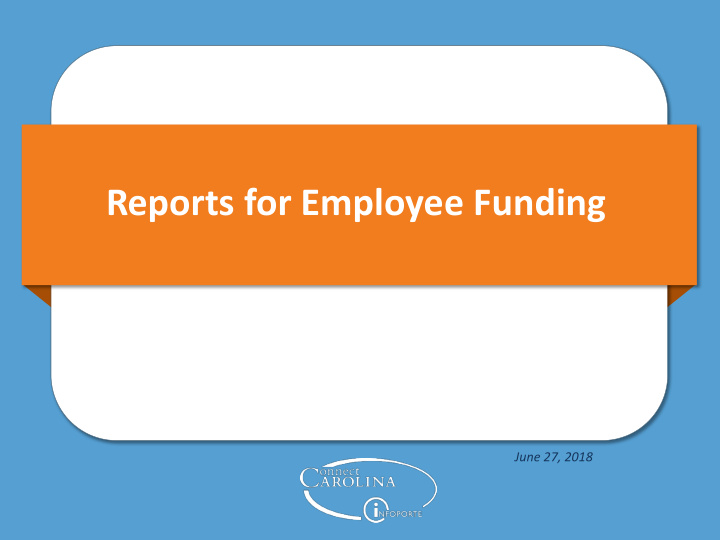

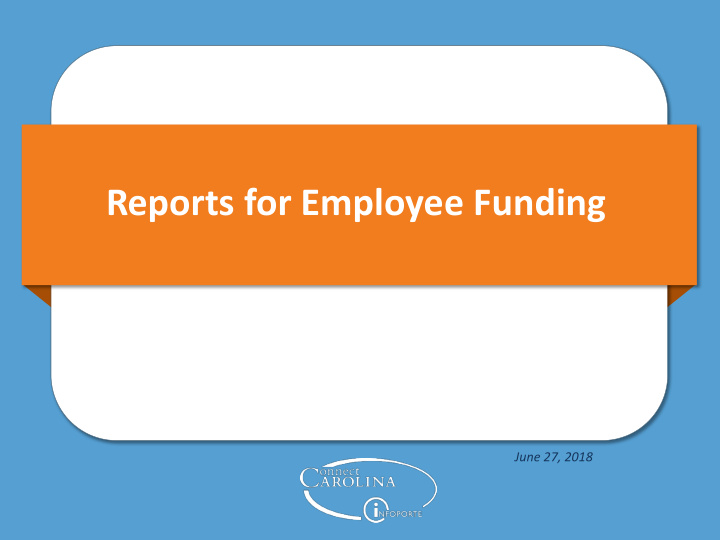

Reports for Employee Funding June 27, 2018
Presenters • Jackie Treschl, ConnectCarolina Change Management • Chris Minter , ConnectCarolina Change Management • Robin Burke, Business Systems Manager • Chris Lawless , Business Systems Analyst • Crystal Jackson , Sr. Business Systems Analyst
Webinar Format Use the chat window to ask a question. We’ll keep track of them and stop at the end of each section to answer them. We’ll use polling questions to check for understanding The webinar recording will be posted on https://ccinfo.unc.edu
Today’s Topics 1 How the payroll funding process works 2 Where in the process reports pull information from 3 When it’s helpful to use each report
Helpful Information How ow t the Payrol oll F Funding P Process W Works
Before We Get Started…. How much do you already know about the payroll funding process and the reports associated with them? A. I don’t know very much at all. B. I only know a little bit – but the report names are confusing. C. I know enough to get the information I need. D. I am a master but want to see if there are additional reports I may not know about.
How the payroll funding process works
The Payroll Funding Process Check End Dates
The Payroll Funding Process Submit ePAR to Change Salary Check End Dates
The Payroll Funding Process Store Funding Information Submit ePAR to Change Salary Store Check Salary End Dates Amounts
The Payroll Funding Process Store Funding Information Submit ePAR to Change Salary Store Check Salary End Dates Amounts Add Special Pay to Paychecks
The Payroll Funding Process Store Funding Information Submit ePAR to Change Salary Store Check Generate Salary End Dates Paychecks Amounts Add Special Pay to Paychecks
The Payroll Funding Process Store Funding Information Recalculate Submit ePAR Projections to Change Salary Store Check Generate Salary End Dates Paychecks Amounts Add Special Pay to Paychecks
The Payroll Funding Process Store Funding Information Recalculate Submit ePAR Projections to Change Salary Store Distribute to Check Generate Salary Chartfield End Dates Paychecks Amounts Strings Add Special Pay to Paychecks
The Payroll Funding Process Store Funding Information Post to Suspense, if Recalculate Submit ePAR necessary Projections to Change Salary Store Distribute to Check Generate Salary Chartfield End Dates Paychecks Amounts Strings Add Special Pay to Paychecks
The Payroll Funding Process Store Funding Information Post to Suspense, if Recalculate Submit ePAR necessary Projections to Change Salary Record Payroll Store Distribute to Check Generate Expenses in GL Salary Chartfield End Dates Paychecks Amounts Strings Actuals Ledger Add Special Pay to Paychecks
The Payroll Funding Process Store Funding Information Post to Suspense, if Recalculate Submit ePAR necessary Projections to Change Salary Record Payroll Store Distribute to Check Generate Expenses in GL Salary Chartfield End Dates Paychecks Amounts Strings Actuals Ledger PAAT Add Special Transactions Pay to Make Changes Paychecks
Check Your Understanding True or False? ConnectCarolina stores the chartfield strings and the percent to charge for base and supplemental salary separately from the base and supplemental salary amounts.
Check Your Understanding When are the charges in paychecks distributed to chartfield strings? A. After posting in the General Ledger B. Before paychecks are generated C. After paychecks are generated D. When the ePAR is submitted
Where in the process reports pull information from
The Payroll Process Store Funding Information Post to Suspense, if Recalculate Submit ePAR necessary Projections to Change Salary Store Distribute to Record Payroll Check Generate Salary Chartfield Expenses in GL End Dates Paychecks Amounts Strings Actuals Ledger PAAT Add Special Transactions Pay to Make Changes Paychecks
The Payroll Process Store Funding Information Post to Suspense, if Recalculate Submit ePAR necessary Projections to Change Salary Store Distribute to Record Payroll Check Generate Salary Chartfield Expenses in GL End Dates Paychecks Amounts Strings Actuals Ledger 1. Funding End Date Notification Report PAAT Add Special Transactions Pay to Make Changes Paychecks
The Payroll Process Store Funding Information Post to 2. Salary Suspense, if Recalculate Submit ePAR Funding necessary Projections to Change Report Salary Store Distribute to Record Payroll Check Generate Salary Chartfield Expenses in GL End Dates Paychecks Amounts Strings Actuals Ledger 1. Funding End Date Notification Report PAAT Add Special Transactions Pay to Make Changes Paychecks
The Payroll Process Store Funding Information 3. Salary Projections Report Post to 2. Salary Suspense, if Recalculate Submit ePAR Funding necessary Projections to Change Report Salary Store Distribute to Record Payroll Check Generate Salary Chartfield Expenses in GL End Dates Paychecks Amounts Strings Actuals Ledger 1. Funding End Date Notification Report PAAT Add Special Transactions Pay to Make Changes Paychecks
The Payroll Process 4. Current Suspense Store Charges Report Funding Information 3. Salary Projections Report Post to 2. Salary Suspense, if Recalculate Submit ePAR Funding necessary Projections to Change Report Salary Store Distribute to Record Payroll Check Generate Salary Chartfield Expenses in GL End Dates Paychecks Amounts Strings Actuals Ledger 1. Funding End Date Notification Report PAAT Add Special Transactions Pay to Make Changes Paychecks
The Payroll Process 4. Current Suspense Store Charges Report Funding 5. UNC Suspense Information 3. Salary Projections Analysis Report Report Post to 2. Salary Suspense, if Recalculate Submit ePAR Funding necessary Projections to Change Report Salary Store Distribute to Record Payroll Check Generate Salary Chartfield Expenses in GL End Dates Paychecks Amounts Strings Actuals Ledger 1. Funding End Date Notification Report PAAT Add Special Transactions Pay to Make Changes Paychecks
The Payroll Process 4. Current Suspense Store Charges Report Funding 5. UNC Suspense Information 3. Salary Projections Analysis Report Report Post to 2. Salary Suspense, if Recalculate Submit ePAR Funding necessary Projections to Change Report Salary Store Distribute to Record Payroll Check Generate Salary Chartfield Expenses in GL End Dates Paychecks Amounts Strings Actuals Ledger 1. Funding End Date 6. Labor & Expense Notification Report Report PAAT Add Special Transactions Pay to Make Changes Paychecks
The Payroll Process 4. Current Suspense Store Charges Report Funding 5. UNC Suspense Information 3. Salary Projections Analysis Report Report Post to 2. Salary Suspense, if Recalculate Submit ePAR Funding necessary Projections to Change Report Salary Store Distribute to Record Payroll Check Generate Salary Chartfield Expenses in GL End Dates Paychecks Amounts Strings Actuals Ledger 1. Funding End Date 6. Labor & Expense Notification Report Report PAAT Add Special Transactions Pay to Make Changes Paychecks 7. Review Pending Transactions Report
The Payroll Process 4. Current Suspense Store Charges Report Funding 5. UNC Suspense Information 3. Salary Projections Analysis Report Report Post to 2. Salary Suspense, if Recalculate Submit ePAR Funding necessary Projections to Change Report Salary 8. Payroll Accounting Report Store Distribute to Record Payroll Check Generate Salary Chartfield Expenses in GL End Dates Paychecks Amounts Strings Actuals Ledger 1. Funding End Date 6. Labor & Expense Notification Report Report PAAT Add Special Transactions Pay to Make Changes Paychecks 7. Review Pending Transactions Report
Check Your Understanding When is the best time to run the Funding End Date Notification Report? A. After you notice an error B. At the beginning of each pay period C. When paychecks are generated D. After charges are posted to suspense accounts
When it’s helpful to use each report
Access to the Reports
1. Funding End Date Notification Report • Run this report at the beginning of a pay period. • See positions or appointments for which a portion of the paycheck may be charged to suspense . • See the reason a portion of the paycheck may be charged to suspense. – Project ending – Expired or inactive chartfield string – No funding assigned ConnectCarolina: HR/Payroll Menu > Payroll Accounting Reports > Funding End Date ALERT! Notification
2. Salary Funding Report • Run this report to see how base and supplemental was planned to be charged. • Doesn’t include the following: – Lump sum payments – Overtime – PAAT transactions PLAN InfoPorte: HR > Payroll > Salary Funding or InfoPorte: Finance > Financial Reporting > Salary Funding
Recommend
More recommend