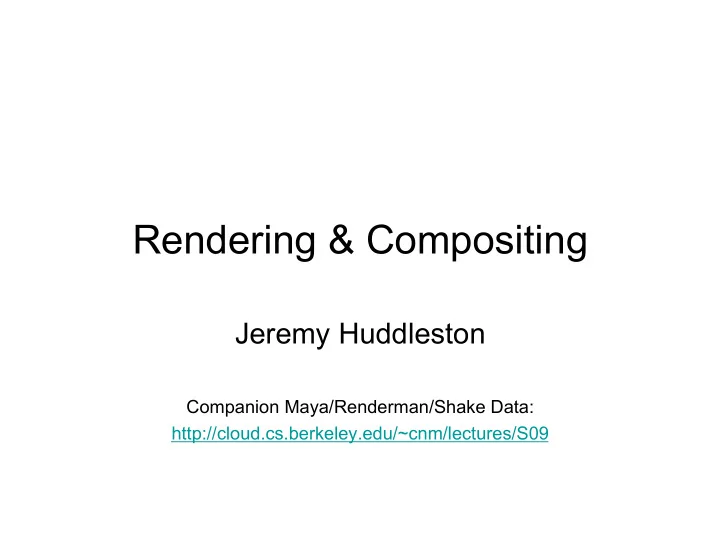
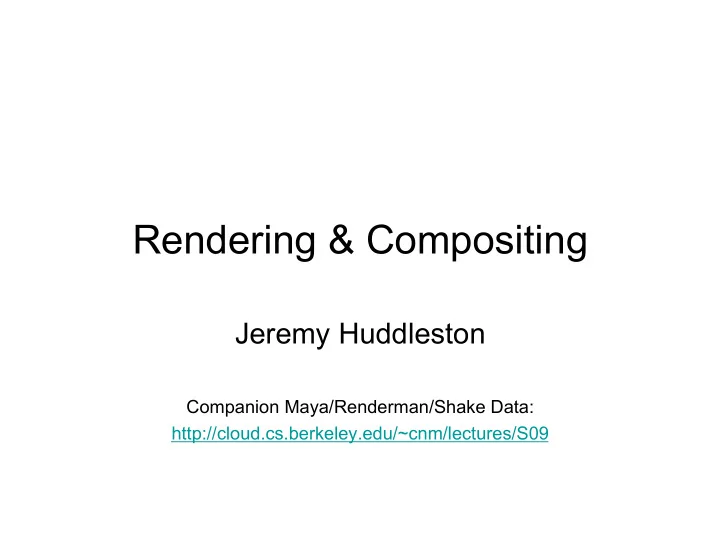
Rendering & Compositing Jeremy Huddleston Companion Maya/Renderman/Shake Data: http://cloud.cs.berkeley.edu/~cnm/lectures/S09
Helpful Resources • Misc CG Tutorials with a CS-slant • http://www.fundza.com • RMS 3.0 Documentation • http://cloud.cs.berkeley.edu/~cnm/pixar/docs/RMS_3 • The RenderMan Shading Language Guide • http://amzn.to/ecLmyp 1
Ambient Occlusion (1/4) • Percentage of hemisphere around a point which is occluded by other objects. • Usually rendered out as the percent not occluded for visualization: 2
Ambient Occlusion (2/4) • Enable Ray Tracing! • ConeAngle: • Rays are cast out from the point being shaded through a cone with this characteristic angle (measured from the central axis to the edge). • Default = pi / 2 => Hemisphere • Samples: • The number of rays to cast at each point. • MaxDist: • Objects over this far away are considered to not occlude the point. 3
Ambient Occlusion (3/4) • Method: • Choose between using occlusion() and gather(). • gather() is computationally more expensive but offers better results. • occlusion() uses the knowledge that small changes in P result in small changes in occlusion to produce a good approximation. 4
Ambient Occlusion (4/4) surface amboccl(uniform float samples = 32; � uniform float useFastOccl = 0; � uniform float maxdist = 1e30; � uniform float coneangle = PI/2) { � normal Nf = faceforward(normalize(N), I); � float occ; � � if(useFastOccl != 0) { � occ = occlusion(P, Nf, samples, � "maxdist", maxdist, "coneangle", coneangle, � "distribution", "cosine"); � } else { � float hits = 0; � gather("illuminance", P, Nf, coneangle, samples, "distribution”, � "cosine", "maxdist", maxdist) { � hits += 1; � } � occ = hits / samples; � } � Ci = 1 - occ; � Oi = 1; � } � 5
MtoR Demo • Shader Compilation • Shader -> Slim • Remderman Globals 6
Scene File Organization • Use references and versioning • Save versioned files as _###.ma suffix AND the latest one also as _latest.ma • Always reference _latest.ma • Shading/lighting files reference master lighting file • Master lighting file references animation file • Animation file references geometry file 7
Object Sets (1/3) • MtoR can use Maya sets to determine which objects to render • Renderman Globals->Accel: • Create sets early (in your geometry file), so you have consistency in later files 8
Object Sets (2/3) • For each set you render, change: • Renderman Globals->Display->Display Name • Renderman Globals->Accel->Select By Set • This is easily scriptable in MEL: mtor control getvalue -sync; � string $prefix="cornell_keyfill_"; � string $sets[] = {"Cone", "Torus", "Cube ” , "Box"}; � for($set in $sets) { � � string $dspyName = $prefix + $set; � � string $setName = $set + "Set"; � � mtor control setvalue -rg dspyName -value $dspyName; � � mtor control setvalue -rg selectedSet -value $setName; � � mtor control renderspool; � } � 9
Object Sets (3/3) • RFM can do the same thing with the settings in RenderMan Controls->Final 10
Shaders for Secondary Displays • Declare extra output channels by using the ‘ varying ’ keyword: surface testsurf(output varying color half=0;) { � half = Cs * 0.5; � Ci = Cs; � Oi = Os; � } � 11
MtoR Secondary Displays • You can select additional channels (like the one defined in the previous slide) to output with the Renderman Globals. 12
Light Groups (1/2) Save light contributions from different light sources to different • files in a single pass. Write custom light shaders that take an extra parameter to set • which group they belong to. light pointlight_grouped(float intensity = 1; � color lightcolor = 1; � float falloff= 0; � point from = point "shader" (0,0,0); � uniform float group_id = 0;) { � � illuminate (from) { � Cl = intensity * lightcolor; � � if(falloff == 1) { � Cl *= 1.0 / length(L); � } else if (falloff == 2) { � Cl *= 1.0 / (L . L); � } � } � } 13
Light Groups (2/2) Write custom surface shaders that take advantage of the light ’ s • group_id parameter (this is a simplified version of the swissPhong.sl shader): surface matte_indexed (float Kd = 1; � color diffuse_indexed( � float Ka = 1; � normal Nn; � output varying color light_amb = 0; � output color lt_ar[4];) { � output varying color light_0 = 0; � color C = 0; � output varying color light_1 = 0;) { � extern point P; � � � color lt_ar[2] = {0, 0}; � illuminance (P, Nn, PI/2) { � � uniform float id=0; � normal Nf = faceforward (normalize(N),I); � lightsource ( ” group_id", id); � � float scale=(normalize(L).Nn); � light_amb = ambient(); � color curCol = Cl * scale; � � C += curCol; � Ci = Cs * Ka * light_amb; � lt_ar[id] += curCol; � Ci += Cs * Kd * diffuse_indexed(Nf, lt_ar); � } � Oi = Os; Ci *= Oi; � return C; � � } � light_0 = lt_ar[0]; � � light_1 = lt_ar[1]; � } � 14
Shadows (1/4) • Step 1: Replace point lights with spot lights. • Point lights require 6 shadow maps! • Step 2: Create your light shaders. • Step 3: Apply a shadowmap to your light shader: 15
Shadows (2/4) Step 4: Turn off laziness to force • shadowmap to be built. If you choose ‘ Use Global ’ , you can control laziness from Renderman Globals->Accel. Step 5: Explicitly set the file • parameter, so the same shadow map is used for each object set. Step 6: Turn off file cleanup, so • the shadow map doesn ’ t get deleted: • RMGlobals->Spool->Job Setup • Under Cleanup, make sure ‘ map ’ is disabled. 16
Shadows (3/4) • Step 7: Apply the shadow shader to all objects: � surface shadow_surface() { � � illuminance (P) { � � Ci = Cl; � � Oi = 1; � � } � � } � • Step 8: Render to produce your shadow map. • Step 9: Turn on laziness, so the map won ’ t get recomputed. • Step 10: Render object sets as normal 17
Shadows (4/4) 18
General Render Settings (1/2) • Do image-space processing in comp • Avoid quantize, dither, blur etc. • If you want to anti-alias, increase resolution and store the data for your compositor • For storing the z-buffer, do one of: • Use “ mayaiff ” or “openexr” file type witn “rgbaz” • Use “rgba” for one pass and “rgbz” for others • Do standalone depth layers (use a varying output) 19
General Render Settings (2/2) • Set RM Globals->Reyes->Shading Rate below 1.0 for final render and around 10.0 for testing. • Short on disk space? • Spool->Job Setup->RIB Generation->Deferred • Spool->Job Setup->RIB Format->gzipped-ascii 20
Misc Tips of the Trads • Keyframe or lock EVERYTHING • Don ’ t Autokeyframe • Always save maya scenes as ascii. • It ’ s MEL • Easier to recover corruption or backport • Text processors: sed, grep, etc. 21
Shake Demo • Dither • Viewing Z • Shot Compositing 22
Recommend
More recommend