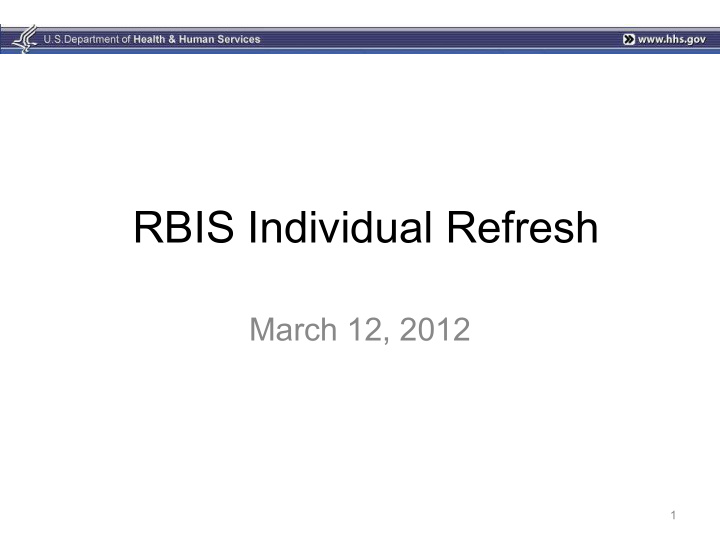

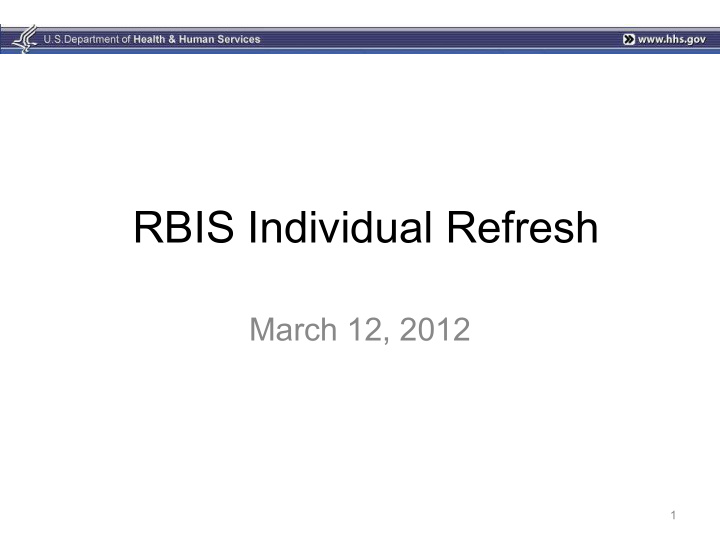

RBIS Individual Refresh March 12, 2012 1
Agenda • RBIS Process • Resubmission • Email Enhancements • Validation Requirements • Attestation • Template Enhancements • Pre-Populated Templates • Helpdesk • Questions 2
RBIS Process The RBIS System is designed to automate the data submission, validation and attestation processes. All tasks must be completed within the submission window for data to be displayed on Healthcare.gov. • Download blank or pre-populated template • Complete the template • Upload Finalized template (csv) • Pass System Validation • Issuer Validation • Attestation 3
Plans that will be present • Plans currently in production on Healthcare.gov • Previously submitted plans that were validated successfully but not attested • Plans associated with new products in HIOS (only on pre-populated template) – Plan IDs will be automatically generated • If no changes need to be made since your last RBIS individual submission then resubmission is not necessary. – The user will need to indicate there is no data to submit for the issuer. – Validation and attestation are required in order to display on Healthcare.gov. 4
Resubmission • RBIS will accept resubmission of the Benefits, Regions, Rates and Business Rules templates. • Plans currently in production can not be removed from the validation page through submission, only updated. If no updates are needed, then the issuer may just remove them from the template. • All other plans must be included on each submission for an issuer or they will be removed from the validation page. • All submissions must successfully pass system validations. 5
Email Enhancements • If an issuer receives more than 1000 errors, the email will only display the first 1000 errors. • The email will state: “Your submission has resulted in <number of errors>. Because of size constraints, we can only display the first 1000. Please contact the RBIS help desk for further information about the errors from your submission.” 6
Validation Requirements • All plans will require validation in order to display on Healthcare.gov • All plans will have a default validation status of “No” • If the issuer has only “In Production” plans and no updates to make, they can just indicate that there is no data to submit. Validation and attestation will be made available, and no submission is required. • To remove any plans that are currently in production, the issuer will need to mark it as ‘Not Validated’ and it will be removed for the next cycle. 7
Attestation • Attestation is required. • Attestation becomes available when all issuers for a CEO/CFO have been submitted successfully or have been marked as no data to submit. • If a product failed in the previous individual submission due to being “Not Attested” the issuer will need to resubmit or this product will be removed from RBIS. 8
Benefits Template Enhancements • Additional choices added to the drop down for the cost benefit information (e.g. Primary Care Visit to Treat Injury of Illness (IN)). Additional choices include: – X% Coinsurance – $X Copay after Deductible – $X Copay before Deductible • “No Maximum” and “Not Applicable options have been added for Annual Max Benefit (IN), Annual Deductible (IN and OON) and Annual Out-of-Pocket Limit (IN). 9
Business Rules Product Level Enhancements • New field was added to allow issuer to set rules at Product Level or Issuer • Each row in the template can only contain one Product Id. This field may be blank if you are not reporting at the product level. • If ALL products for the Issuer use the same rules, then user will enter one row of rules as in the last individual submission. The issuer will leave the Product ID field blank. • If the Issuer has 1 or more Products that have its own set of rules, then they will need to complete the following: – It is required that the issuer enter one row where the Product ID field is blank. – Enter a second row with everything filled in, including Issuer ID and ONE Product ID. All rules on this row apply only to that given Product ID – Repeat the above step for each Product ID that has its own rules. 10
Business Rules Template Enhancements • There is now an option to use group rates or individual rate. A new field was added to allow group rates for Child-Only policies. – “How are rates for 2 or more children on a Child-Only policy calculated?” • This field will default to “1- Add up the individual rates for each child.” • An additional field was added to determine which dependent(s) to use to calculate the rates if the number of dependents entered on Healthcare.gov exceeds the max amount. • This field will default to “Not Applicable” • The drop down option for the field “How is age determined for rating and eligibility purposes?” has been updated to: From: “Age on January 1 st of the current year” – To: “Age on January 1 st of the effective date year” – • Additional drop down option was added to the field “When a family size rate factor is applied to contracts with 2+ enrollees when there are 2 or more enrollees?” to account for Issuers that apply the rate to ALL enrollees when there are 2 or more enrollees. 11
Rates Template Enhancements • The following subscriber types were added for Child-Only policies – Two Children Only – Three Children Only – Four or More Children 12
Benefits Pre-Populated Template • RBIS will pre-populate complete benefits information for the following types of plans: – Plans that are currently in production – Plans that were submitted, but not attested in the previous individual submission • Plans that did not make it to production and plans that were not previously submitted will be pre-populated with the following: – Issuer ID – Product Smart ID – Product Type • Cost benefit fields that were previously submitted with 9 9s will be pre-populated with “No Maximum” 13
Business Rules Pre-Populated Template • RBIS will pre-populated complete Business Rules information for the following types of plans: – Plans currently in production – Plans that were submitted, but not attested in the previous individual submission • Plans that did not make it to production and plans that were not previously submitted will be pre-populated with the issuer id only. 14
Rates Pre-Populated Template • RBIS will pre-populate complete rates information for the following types of plans: – Plans that are currently in production – Plans that were submitted, but not attested in the previous individual submission • Plans that did not make it to production and plans that were not previously submitted will be pre-populated with the following: – Issuer ID – Product Smart ID Plan ID – • Plans with effective start or end dates that were defaulted in the last cycle will pre- populate blank. • The rates template will pre-populate with10 rate sheets and one plan id sheet. This is to accommodate pre-population and extra sheets will be blank if there aren’t that many rates. 15
Regions Pre-Populated Template • The regions template will pre-populate with the following fields: – County – Issuer ID – Region – State Abbreviation – ZIP Code 16
RBIS Technical Support • The RBIS Helpdesk is available 8:30AM- 7:30PM ET Mon-Fri. • We are available via phone at 1-888-380- 2107 or email at insuranceoversight@hhs.gov • Please get in touch if you need help or have any issues with RBIS. 17
Questions? 18
Recommend
More recommend