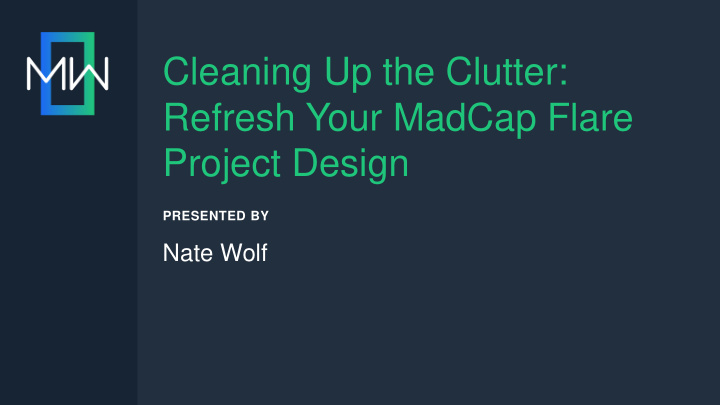

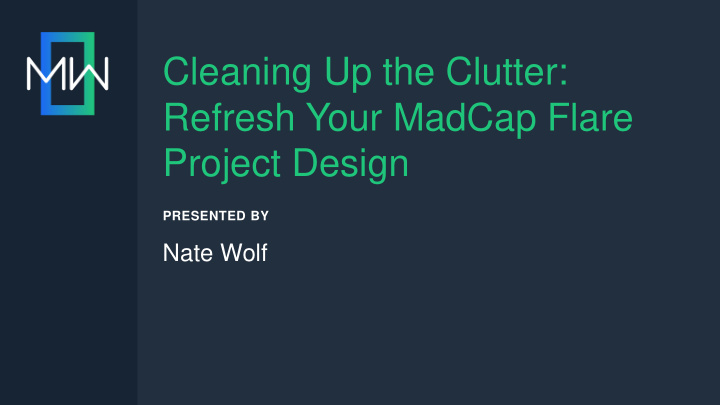

Cleaning Up the Clutter: Refresh Your MadCap Flare Project Design PRESENTED BY Nate Wolf
AGENDA Signs of Needing a Refresh 1 Global Project Linking 2 Refreshing Your Project 3 Staying On Track 4 Questions 5
SIGNS YOUR PROJECT NEEDS A REFRESH • Multiple Stylesheets and/or TableStyles • Unused or inefficient file usage • Old HTML design/not responsive • Local Formatting • Not using Project Properties
MULTIPLE STYLESHEETS/TABLE STYLES • Styles getting out of hand much?
INEFFICIENT FILE USAGE • Unused topics • Similar topics used for different purposes • TOCs for every version of a product Rethink the ways you use files
OLD DESIGN • Want to move from Tripane? • Does your layout and design look like it’s from the 90’s?
LOCAL FORMATTING • Styles overridden with local formatting
LOCAL SETTINGS Not set at project level • Target Level • Even worse, topic level
Global Project Linking
START WITH A GLOBAL PROJECT • Stylesheets • Variables • Master Pages • Table Styles • Page Layouts • Snippets
WHY USE A GLOBAL PROJECT? • Files maintained in one place • Gatekeeper • Future-proof your documentation strategy
GLOBAL PROJECT LINKING Global Project Project A B
SETTING UP GLOBAL IMPORT FILE In your child project(s)
SETTING UP GLOBAL IMPORT FILE Set up import options
SETTING UP GLOBAL IMPORT FILE Accept files
REIMPORTING GLOBAL PROJECT Reimport manually or automatically
Refreshing Your Project
Disclaimer • Not a complete list • Every project is different
KEEP. IT. SIMPLE.
BACKUP PROJECT(S) I cannot stress this enough! • Create a backup of your child project(s) for testing • If anything goes wrong, you’ll have a working backup
REVISIT YOUR STYLESHEET(S) • Look at stylesheet implementation – Most likely can create a new one (run reports) – Think simple • Use templates • No need for styles that perform same function – Multiple indent styles – Over-defining styles
• Moving to a new HTML design? Revisit Layout Files • Want to update your PDF design?
REVISIT VARIABLES • Add new variables? • Start using them? • Find and Replace with a variable – <MadCap:variable name="DemoVariables.ProductName" />
RUN REPORTS • What items are currently unused?
REPORTS
• Topics • Import Files • Stylesheets Delete Files • Table Styles • Variables • TOCs
SET PROJECT DEFAULTS
APPLY YOUR CHANGES • Targets
APPLY YOUR CHANGES • TOCs • Styles
REMOVE LOCAL FORMATTING • CTRL+A + Select – Removes from entire file
REPLACE OLD STYLES W/ REGEX Regular Expressions (RegEx or RegExp) Example • Find <span class=“bold”>(.*?)< \/span> • Replace <strong>\1</strong> http://regexlib.com/CheatSheet.aspx
IN SUMMARY Set Project Defaults Go global! 1 6 Backup Apply your settings 2 7 Revisit Design Files Remove Local Formatting 3 8 Run Reports Clean up with RegEx 4 9 Delete Stale Files Pat yourself on the back! 10 5
Staying On Track
DOCUMENT YOUR PROJECT …in your project Create files/comments in your project that details uses for: • Styles (CSS) • TOC setup • Global project • Etc.
RUN REPORTS PERIODICALLY • Run the same reports from earlier • Set a timeline and reminders
DON’T ADD UNNEEDED JUNK • Don’t revisit bad habits • Need to make a change? – Do it the right way! • Create an archive project • Remember, keep it simple
Thank You! Questions?
Recommend
More recommend