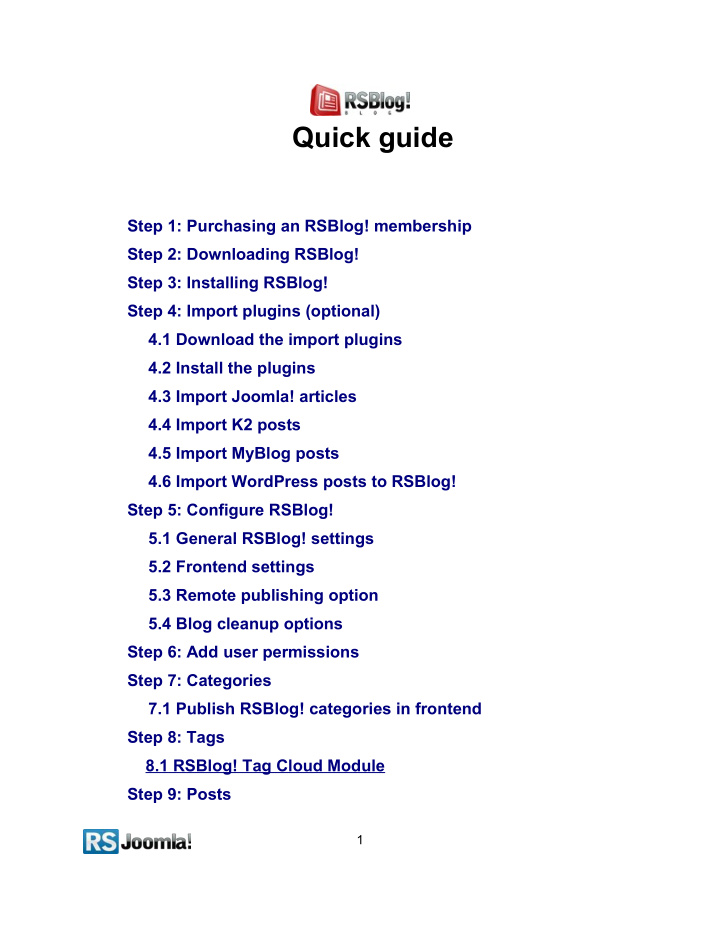

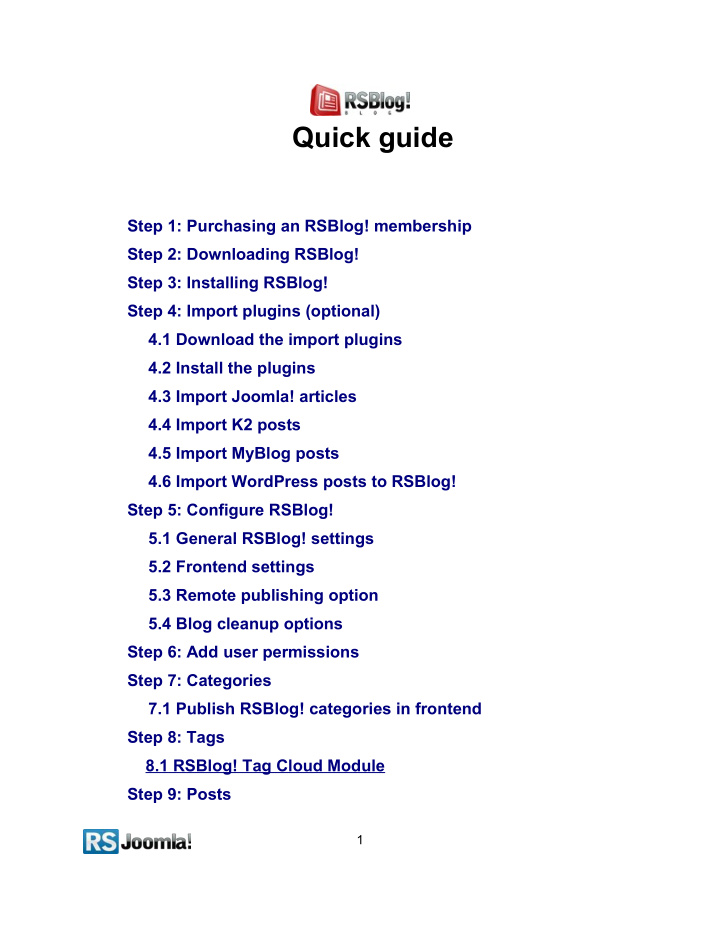

Quick guide Step 1: Purchasing an RSBlog! membership Step 2: Downloading RSBlog! Step 3: Installing RSBlog! Step 4: Import plugins (optional) 4.1 Download the import plugins 4.2 Install the plugins 4.3 Import Joomla! articles 4.4 Import K2 posts 4.5 Import MyBlog posts 4.6 Import WordPress posts to RSBlog! Step 5: Configure RSBlog! 5.1 General RSBlog! settings 5.2 Frontend settings 5.3 Remote publishing option 5.4 Blog cleanup options Step 6: Add user permissions Step 7: Categories 7.1 Publish RSBlog! categories in frontend Step 8: Tags 8.1 RSBlog! Tag Cloud Module Step 9: Posts 1
9.1 Add quick posts 9.2 Create new blog posts Step 10: Manage blog subscriptions Step 11: RSBlog! menu items Step 12: RSBlog! add-ons 12.1 RSBlog! Modules 12.2 RSBlog! Plugins Step 13: Updates 2
Step 1: Purchasing an RSBlog! membership When you purchase a membership for the first time, a RSJoomla! account is automatically created for unregistered users, after the purchase has been approved, based on the filled in data. The transaction along with the user details are sent in the registration email. After purchasing a license, users have 2 means of accessing the www.rsjoomla.com account and download RSBlog!: 1. Log in with the user and password automatically created and sent through email during the transaction process, using the Customer Login form. 2. Log in with the order number received on the user email. 3
Step 2: Downloading RSBlog! In order to download RSBlog! you will need to: ○ log in on www.rsjoomla.com with the user details or the order number received by email; ○ in the right side, you will find a section dedicated to RSJoomla! customers: Downloads , click on View my downloads ; Step 3: Installing RSBlog! Path: Joomla! backend panel >> Extensions >> Extension Manager. In the back-end panel, head to Extensions >>Extension Maneger , browse the com_rsblog.zip package file and click “Upload & Install” button. 4
Step 4: Import plugins (optional) Path: Joomla! backend panel >> Components >> RSBlog! >> Import RSBlog! has several plugins for importing Joomla! content and 3rd party posts, as K2, MyBlog and WordPress. Before starting importing articles, you need first to install the plugins and publish them in the “Plugin Manager” area. 4.1 Download the import plugins The plugin can be downloaded from www.rsjoomla.com site, by all users with an active RSBlog! membership. Access your www.rsjoomla.com account and head to Downloads >> My Downloads >> view all plugins and modules >> RSBlog! Files >> Plugins 4.2 Install the plugins In the backend panel, head to Extensions >>Extension Manager , browse the content.zip package and upload the file by clicking the “Upload & Install” button. 4.3 Import Joomla! articles All installed and published RSBlog! Import Plugins are listed in the RSBlog! tab - “Import.” To import the Joomla! articles, head to Extensions >>Extension Manager >> Components >> RSBlog! >> Import and click on the “Content ” link . 5
Here, you’ll need to select the Joomla! sections and categories from which you want to import articles and hit the “Import” button. 4.4 Import K2 posts All installed and published RSBlog! Import Plugins are listed in the RSBlog! tab - Import. To import the K2 items, head to Extensions >>Extension Manager >> Components >> RSBlog! >> Import and click on the “K2” link . Hit the “Import” button to import all K2 posts to RSBlog! 4.5 Import MyBlog posts All installed and published RSBlog! Import Plugins are listed in the RSBlog! tab - Import. To import the MyBlog posts, head to Extensions >> Extension Manager >> Components >> RSBlog! >> Import and click on the “MyBlog” link . Hit the “Import” button to import all MyBlog posts to RSBlog! 4.6 Import WordPress posts to RSBlog! RSBlog! has a specific plugin that allows you to import your existing WordPress blog posts. Note: You will have to delete all RSBlog! posts before importing the WordPress posts . In order to import your WordPress posts, RSBlog! needs to connect to the WordPress MySQL database. 6
You will have to supply the connection information as the host, username, password, WordPress database, and WordPress database prefix , available in your WordPress configuration file (wp-config.php). ● Host : The MySQL host, it is usually "localhost"; ● Username : This is the username you use to connect to the MySQL server; ● Password : Your MySQL password, needed in order to successfully connect to your Wordpress database; ● Database : The name of your Wordpress database; ● Database Prefix : The prefix of the WordPress database, this is usually 'wp_'; ● Import comments : Check this option to import the WordPress comments;; ● Attempt to synchronize users : if a WordPress user has the same email as another user in your Joomla! website, assign the post or item to the respective Joomla! user. After adding the parameters, click on the “Import” button to import the WordPress blog posts to RSBlog! 7
Step 5: Configure RSBlog! Path: Joomla! backend panel >> Components >> RSBlog! >> Configuration 5.1 General settings ● Add the license code to be able to receive in the backend panel RSBlog! updates. The license code can be generated by accessing your www.rsjoomla.com account, Downloads >> My membership >> Licenses . The license code is generated after specifying the domain. ● Blog title: the title of your blog. ● Tagline: add the blog title ● Comments Integration - select the commenting system you want to use for your blog (RSComments!, JomComment, JComments); ● Avatar - for each blog post, you can choose to display author avatar from Gravatar, JomSocial, Community Builder, Kunena and FireBoard. ● Tagcloud Size - the number of tags that will be displayed in a tag cloud. 5.2 Frontend settings The “Configuration” tab allows you to control the page elements in frontend. If enabled, users will be able to print and email blog posts, generate PDF files, subscribe to blog by email or by RSS. ● Enable subscriptions - when users subscribe to blog by email, they are notified each time a new post is added to your blog. When clicking the Subscribe option the user will be asked to input his Name and Email address. ● Enable RSS Feed - when the option is enabled, users can subscribe to blog by RSS. ● Enable social media channels : Twitter, Facebook, Google Buzz, Yahoo! Messenger and Add To Any. ● Enable CAPTCHA : Build-in Captcha or reCAPTCHA ● Blog navigation position - Off / Up / Down / Up and Down. If enabled some navigation buttons will appear when viewing the post details page. ● Feed Length - select the number of posts that will be displayed in the RSS Feed. ● Enable voting - If enabled, blog posts can be rated (1/5 star system). 8
● Show `No comments` link - If no comments are available for a particular post, then the comments link can be disabled 5.3 Remote publishing option Path: Joomla! backend panel >> Components >> RSBlog! >> Configuration >> Remote publishing The remote publishing option allows you to publish blog posts directly from your email. ● Enable Publishing by Mail - enable this option if you want to start publishing remotely. Test connection ● Test connection - clicking this button will test your current settings; Sending Accounts ● Sending addresses allowed - the addresses from which you allow remote publishing (please add each address on a new line); Receiving Account ● Mail Server - the email server's address; ● Mail Protocol - what email protocol should be used: POP3/IMAP; ● Port - depending on the protocol and server side settings you have to specify the port number that should be used for the connection; 9
Recommend
More recommend