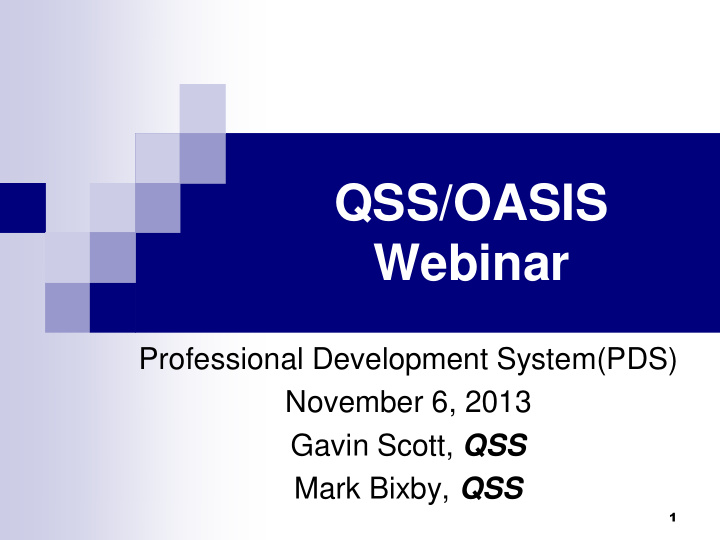

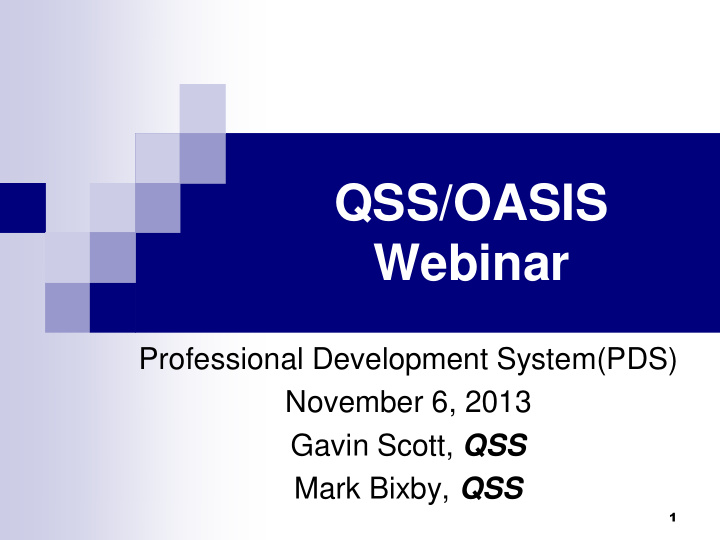

QSS/OASIS Webinar Professional Development System(PDS) November 6, 2013 Gavin Scott, QSS Mark Bixby, QSS 1
Agenda Why Web Apps? Why a Professional Development System? The PDS User Experience (demo) Setup and Administration Requirements Users and Security Customization Development Roadmap Q&A
Why Web Apps? Works for everyone, everywhere No specific operating system No pre-installed client software Familiar to most people Less training required Centralized Administration Easier to manage and control Secure
Why a Professional Development System? Without PDS: Ad-hoc methods of scheduling learning opportunities and events for staff Lots of manual effort and paper With PDS: A web-based catalog of available classes Users sign-up instantly online Lots of features to simplify administration 365x7x24xEverywhere
What is PDS? PDS assists you in offering professional development opportunities to your employees. It lets you describe classes, meetings, and similar offerings, which are then assembled into a catalog that your employees can browse, and sign up for on-line. 5
Benefits of PDS Web based system for both end-users and administration Integrated with QSS/OASIS Automates and improves the ability to offer, manage and deliver career-related opportunities to employees 6
How does it work? Class (“Intro to Microsoft Word” etc.) Offering An instance of a Class that takes place in one or more sessions at specific dates/times Is presented by Instructor(s) In specified Venue(s) Organization, Location, Room 7
Overview: Students Show personal schedule/calendar Browse available offerings Enroll / unenroll E-mail notification of enrollment Wait lists 8
Overview: Instructors Display courses/calendar (including “canceled” offerings) Display/edit course roster Print attendance sign-in sheet Display/edit student attendance Wait list override 9
Overview: Administrators Maintain courses and their offerings Description Contact info Registration minimum/maximum Length of course Books Schedule (date/time, place) Instructors 10
Overview: Administrators Maintain venues Organizations (including web site, contact person/e-mail address) Locations (address and phone/fax) Rooms (number of seats/workstations, presentation tools, etc.) 11
What’s New? New Look and Feel! Improved performance, reliability, and security 12
Development Roadmap Under investigation Multi-district support Customer enhancement requests 13
PDS Live Demo The PDS experience 14
PDS Requirements Linux server – RedHat, SUSE Often provisioned to become the version-L server, can be separate if desired Generally the same server that hosts ESS MS SQLServer or PostgreSQL database Minisoft ODBC driver for Version H QSS access to Linux and db servers Client browsers – IE 8+, FireFox, Chrome 15
Online Documentation ESS manual documents common features shared with PDS Installation Configuration Security (Rights and Roles) 16
Online Documentation Table Of Contents: What has been installed? Starting / Stopping Web Applications Customization Features Users, Logging-In, Registration Security and Roles General Configuration Multi-district / County Office Considerations Active Directory Integration 17
Overview: PDS Users User-types: QCC, staff, guest Example: Guest Instructor Non-QCC users must register (by-proxy too) Active Directory (AD) credentials can be used to login but user must still first register with PDS AD can be configured for single sign-on Special rights to manage users 18
Overview: QCC User Registration QCC users are auto-registered at 1st login QCC users can invoke PDS directly from QCC HR menu w/o a separate PDS login 19
Overview: Staff Registration Staff users must register prior to first login Staff user is initially authenticated by last-4 SSN, emp#, DOB, district – all verified against QSS/OASIS. After registration AD credentials can be used Config options regarding email confirmation and/or auto update PERPAY’s work email field 20
Overview: Security Rights correspond to web app features Roles grant users access to rights, applications, and districts Users may have one or more roles Default roles may be designated for new self-registered users 21
PDS Live Discussion We’re here to answer your questions, and we can demonstrate anything else you would like to see! Such as: Customization Security Users Configuration General Q & A
Thanks for attending! We hope you enjoyed this presentation Please let us know what you think Attendee survey at WWW.QSS.COM 23
Recommend
More recommend