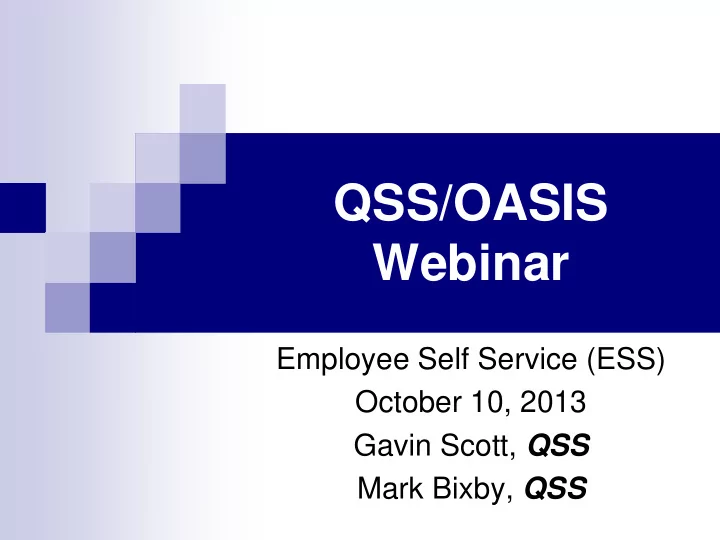
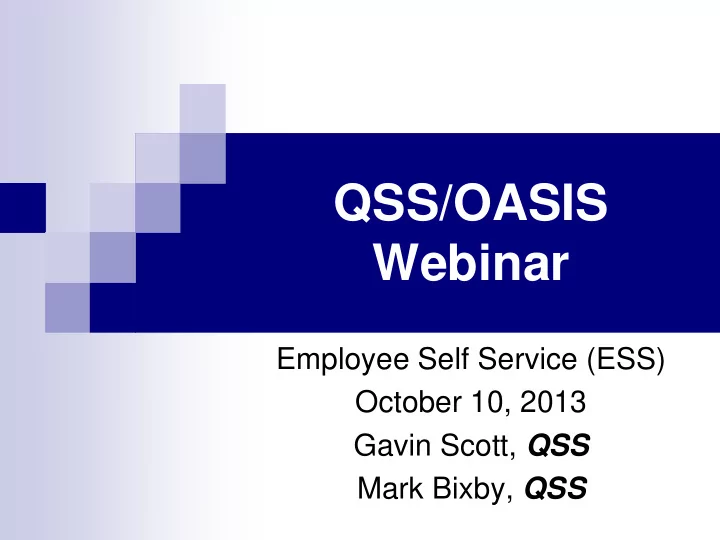
QSS/OASIS Webinar Employee Self Service (ESS) October 10, 2013 Gavin Scott, QSS Mark Bixby, QSS
Agenda Why Web Apps? Why Employee Self Service? The ESS End-User Experience (demo) Setup and Administration Requirements Users and Security Customization Development Roadmap Q&A
Why Web Apps? Works everywhere No specific operating system No pre-installed client software Familiar to most people Less training required Centralized Administration Easier to manage and control Secure
Why Employee Self Service? Without ESS: User -> Phone/Email -> HR person -> Information Business hours only With ESS: User -> Their Computer -> Information 365x7x24xEverywhere Offers additional capabilities Paperless operations, etc.
Employee Self Service DEMO
Benefits of ESS Improve service and information available to employees Reduce time spent by Human Resources and Payroll staff answering employees’ questions Improve the accuracy of employees’ records
Benefits of ESS (cont.) Web based no PC/client software to install/maintain Internet Explorer, Firefox, Chrome Integrated with QSS/OASIS Authentication “Live” employee data Config. data
Benefits of ESS (cont.) Easy, secure (HTTPS) access to employees’ data from: Desktop, kiosk, home Context-aware help Easy to customize and configure Config via GUI, not separate files Changes take effect immediately – no need to re-login
Benefits of ESS (cont.) Ability for certain users to see other employees’ data: “Group” supervisor Right granted to user to see employees within own district Right granted to user to see employees in different districts
Benefits of ESS (cont.) QSS Support Eight hours of ESS installation and training bundled with purchase We install ESS and Minisoft ODBC Assist with security, AD and misc. config. Quick problem resolution Online, up-to-date documentation
ESS Getting Started Manual A guide and reference for the new ESS system administrator 80+ pages, many screen-shots, regularly updated
ESS Manual Contents Getting Started What has been Installed? Starting / Stopping ESS Customization Features Users, Logging-in, Registration Security, Roles, Groups
ESS Manual Contents (cont.) General Configuration Multi-district / County Office Considerations Active Directory Integration Using the Employee Finder Absence Tracking
ESS Manual Sample Page
ESS Requirements Linux server – RedHat, SUSE Often provisioned to become the version-L server, can be separate if desired MS SQLServer or PostgreSQL database Minisoft ODBC driver for Version H QSS access to Linux and db servers Client browsers – IE 8+, FireFox, Chrome
End-user Perspectives Ordinary users see only their own data Personnel info, pay, leave, W2, credentials, degrees, name history Data screens above can be hidden No ability to see data for other employees Can’t alter any ESS settings
End-user Perspectives – Ordinary User
End-user Perspectives (cont.) Group supervisor: a user who is a supervisor of an employee group: Access to same employee data Restrict viewable screens per group Grant access to data of employees supervised by members of supervisor’s group, ex: S1 supervises G1, S2 belongs to G1 and supervises G2: S1 can be permitted to see members of G2 – not default
End-user Perspectives – Group Supervisor
End-user Perspectives (cont.) “Power user”: a user assigned 1 or more higher powered rights: Right to see employees within own district Right to see employees in own and other districts These rights should not be assigned to a “default” role
End-user Perspectives – “Power” User
ESS User-types Staff users: Regular district employees (w/o QCC access) QCC users: Users with access to QCC QCC authentication used to access ESS Must have Emp-No set for the QCC user id Guest users: Non-employees Can be disabled
ESS Users (cont.) Default role per user-type Same user for all QSS web apps, but Roles are app-specific Active Directory (AD) login available Auto-registration for QCC users Explicit registration for Staff / Guests Must register even if using AD login
ESS Users (cont.) Staff / Guest passwords local to ESS Many password rules available Password hints, one-use passwords, etc. All passwords are 1-way encrypted Admin. cannot see passwords QCC user passwords managed in QCC
Security – Rights, Roles, Groups Rights: Permissions / “capabilities” which control features of ESS Assigned to one or more roles Ex.: “ PersData ” if set, allows user to see any employee in same district
Security (cont.) Roles: Collection of rights Assigned to one or more users Can assign multiple roles to a single user District specific App specific All roles are defined by customer Default role can be set per user-type
Security (cont.) Groups: District-specific collections of employees Assigned one or more “supervisors” Assigned ESS emp data screens Group supervisor automatically has access to the designated screens for all group members
Adding a Group
Absence Tracking Bundled with ESS, initially disabled End-user can request / record leave activity via leave calendar Time-keeper notification and approval Export to QSS/OASIS leave module Many configuration options
Absence Tracking – Leave Calendar
Absence Tracking – Leave Request
Absence Tracking – Adding a Time-keeper
Absence Tracking – Configuring Absence Reasons
ESS Live Discussion Customization Security and Groups Users Configuration Leave config. Absence tracking config. Q & A
Recommend
More recommend