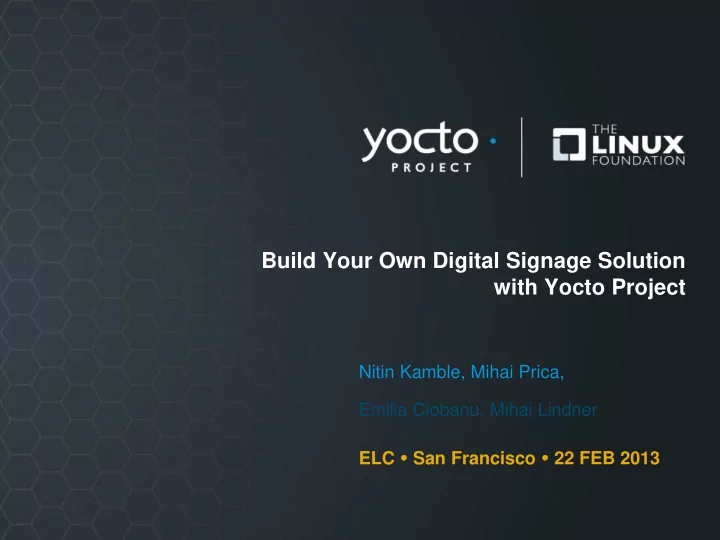
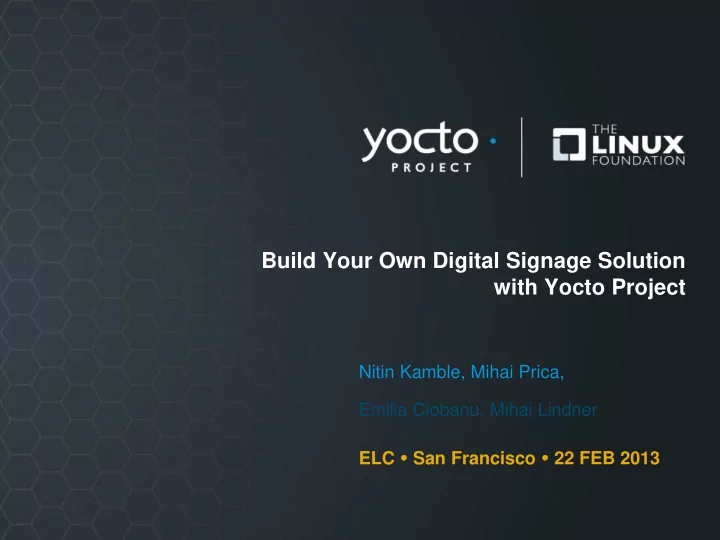
Build Your Own Digital Signage Solution with Yocto Project Nitin Kamble, Mihai Prica, Emilia Ciobanu, Mihai Lindner ELC San Francisco 22 FEB 2013
Agenda • Introduction • Background • Hardware requirement • Let us build the digital signage solution • Step 1: Get Yocto project layers • Step 2: Configure & build images • Step 3: Install images on the hardware • Step 4: Show off • Demo 2
Kiosk Client Displays … … Internet Kiosk Manager 3
What is Inside? • Poky Linux distribution built with Yocto Project • HTML 5 enabled webkit based midori browser • Secure ssh connection between web kiosk client & manager • The kiosk manager controls what interactive audio visual content and for how long and when will be played on various clients. • The client can also act as a manager • The content to be played can be present anywhere • on the client itself, on server, on private network, on the Internet. 4
How Much Effort It Took To Come Up With This demo? • Official NUC BSP took 1 week to develop • WebKiosk layer developed by Interns • Making of the demo took around 1 person week • Replicating the exact demo will take 1 day 5
Hardware requirement • Any display screens with HDMI input • Touch screen is supported in the Yocto Project • Network connection between kiosk client & manager • Next Unit of Computing (NUC) • Used for both client & manager • 2 HDMI ports with Audio • 3 rd Generation Intel Core i3 • Network: Wired & Wireless options • Anti Theft & Secure Boot supported in firmware • Built in Graphics with accelerated open source driver • Can decode & play at least 4 h264 HD videos simultaneously 6
Let Us Build The Digital Signage Solution
Step 1: Get Yocto Project Layers • Clone these Yocto project git repositories locally • poky (layers: oecore, meta-yocto, meta-yocto-bsp) • meta-intel (layers: meta-intel, meta-nuc) • meta-web-kiosk $ mkdir – p ~/web-kiosk/sources $ cd ~/web-kiosk/sources $ GITREPO=git://git.yoctoproject.org/poky-contrib $ git clone ${GITREPO} -b nitin/elcdemo/poky poky.git $ git clone ${GITREPO} -b nitin/elcdemo/meta-intel meta-intel.git $ git clone ${GITREPO} -b nitin/elcdemo/webkiosk meta-web-kiosk.git 8
Step 2: Configure & Build target disk images • Create a build directory $ mkdir – p ~/web-kiosk/build-kiosk $ cd ~/web-kiosk/sources/poky $ . oe-init-build-env ~/web-kiosk/build-kiosk • Configure layers • Add these lines to conf/bblayers.conf BBLAYERS += "~/web-kiosk/sources/meta-intel.git \ ~/web-kiosk/sources/meta-intel.git/meta-nuc \ ~/web-kiosk/sources/meta-web-kiosk.git " • Configure target machine, and parallel build options • Add these lines to conf/local.conf MACHINE = "nuc" LICENSE_FLAGS_WHITELIST += "commercial" DL_DIR = "~/web-kiosk/sources/downloads/" BB_NUMBER_THREADS = "8" PARALLEL_MAKE = "-j 8" • Build images for kiosk client & manager $ bitbake core-image-web-kiosk core-image-kiosk-manager 9
Step 3: Install images on the hardware • Burn a USB flash disk with the web-kiosk client image # cd ~/web-kiosk/build-kiosk # dd if=/tmp/deploy/image/core-image-web-kiosk-nuc.hddimg of=/dev/sdg • Burn a USB flash disk with the kiosk manager image # cd ~/web-kiosk/build-kiosk # dd if=/tmp/deploy/image/core-image-kiosk-manager-nuc.hddimg of=/dev/sdh • Boot the NUC hardware with the these USB keys • To optionally install on the local disk • Press <TAB> at the syslinux prompt, and type “install” • And follow directions on the screen 10
Step 4: Show it off • Connect kiosk manager to kiosk clients by network • Configure this script to manage content on the clients • manage_kiosk.sh • Start the kiosk manager for every client • manage_kiosk.sh 11
Further Enhancement
Further Enhancements • Use the TPM & TXT available on the NUC platform • http://git.yoctoproject.org/git/experimental/meta-trusted • Harden system against attacks • Trusted Boot, Measured Launch • Development work is in progress • Use Virtualization to manage clients • Manage Client OS remotely • Basic virtualization works • Graphics Virtualization work is in progress • http://git.yoctoproject.org/git/meta-virtualization 13
Demo
Thank you for your participation!
Backup
A sample configuration in manage_kiosh.sh #!/bin/sh client=192.168.76.209 changescript=/usr/bin/change_midori_url.sh ADS=" 100;http://alteredqualia.com/canvasmol/#Penicillin 120;http://fff.cmiscm.com 134;file:///var/local/ads/html5video/video-yp1.html 193;file:///var/local/ads/html5video/video-linux1.html 32;file:///var/local/ads/www.shinydemos.com/inbox-attack/index.html " for ad in ${ADS} do duration=`echo ${ad} | cut -d\; -f1 ` url=`echo ${ad} | sed "s/^[0-9]*;//"` echo ${client} ${duration}Seconds ${url} ssh -x root@${client} ${changescript} ${url} sleep ${duration} done 17
Recommend
More recommend