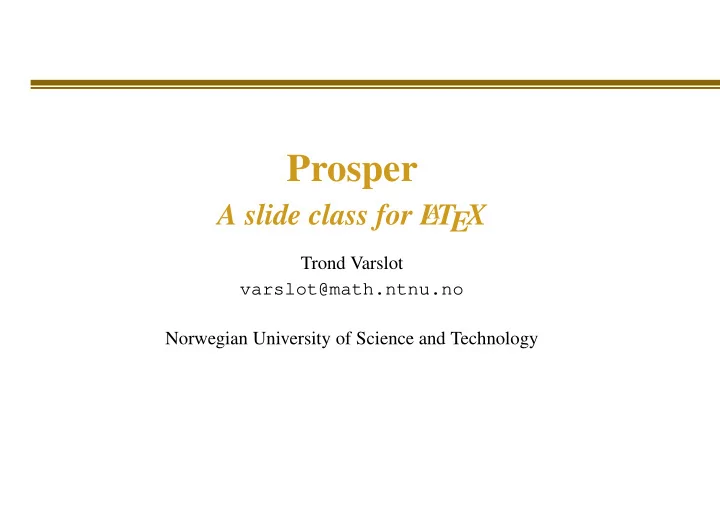
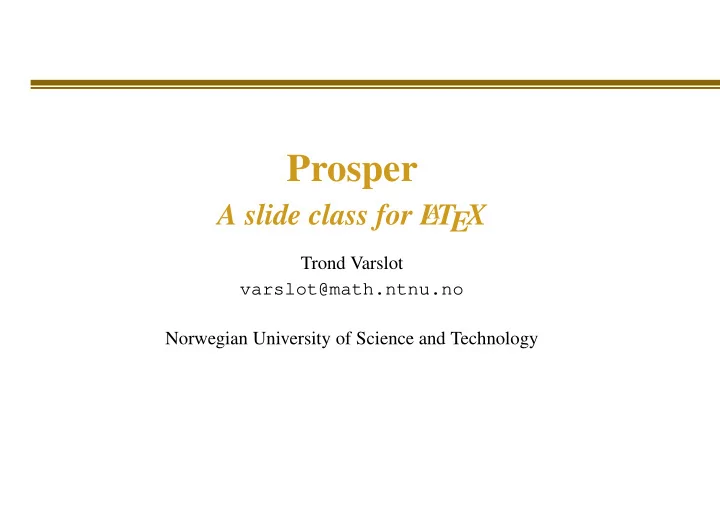
Prosper A slide class for L A T EX Trond Varslot varslot@math.ntnu.no Norwegian University of Science and Technology
This talk ... will introduce prosper show some of the possibilities with prosper give examples which can be useful later will not teach you L T EX A teach you how to write a good talk require any mathematical knowledge
What is Prosper? a L T EX class for writing transparencies A
What is Prosper? a L T EX class for writing transparencies A written on top of the seminar class
What is Prosper? a L T EX class for writing transparencies A written on top of the seminar class uses the PSTricks class to generate graphics
What is Prosper? a L T EX class for writing transparencies A written on top of the seminar class uses the PSTricks class to generate graphics aims at offering an environment for easily creating slides for both presentations with an overhead projector and a video projector
What is Prosper? a L T EX class for writing transparencies A written on top of the seminar class uses the PSTricks class to generate graphics aims at offering an environment for easily creating slides for both presentations with an overhead projector and a video projector slides prepared for a presentation with a computer and a video projector may integrate animation effects and incremental display
Why use Prosper? using L T EX makes sense when you want to reuse A some material of an article written in L T EX for your A slides
Why use Prosper? using L T EX makes sense when you want to reuse A some material of an article written in L T EX for your A slides benefits from the quality of L T EX formatting at no A extra work
Why use Prosper? using L T EX makes sense when you want to reuse A some material of an article written in L T EX for your A slides benefits from the quality of L T EX formatting at no A extra work possibility to easily write slides with or without animation effects
Why use Prosper? using L T EX makes sense when you want to reuse A some material of an article written in L T EX for your A slides benefits from the quality of L T EX formatting at no A extra work possibility to easily write slides with or without animation effects choose visual appearance among many predefined styles (or write your own)
Why use Prosper? using L T EX makes sense when you want to reuse A some material of an article written in L T EX for your A slides benefits from the quality of L T EX formatting at no A extra work possibility to easily write slides with or without animation effects choose visual appearance among many predefined styles (or write your own) free to prepare and to present slides on any platform where L T EX and a PDF viewer are available A
A minimal prosper document \documentclass{prosper} \author{Trond Varslot} \title{Prosper} \date{December 2002} \subtitle{A slide class for \LaTeX} \institution{Norwegian University of Science and Technology} \email{varslot@math.ntnu.no} \begin{document} \maketitle \begin{slide}{Title} ... content ... \end{slide} \end{document}
A minimal result Title Prosper A slide class for L A T EX ... content ... Trond Varslot varslot@math.ntnu.no Norwegian University of Science and Technology Prosper – p. 1/ ?? Prosper – p. 2/ ??
NTNU template NTNU NTNU Prosper Prosper A slide class for L A T EX A slide class for L A T EX Trond Varslot Trond Varslot varslot@math.ntnu.no varslot@math.ntnu.no Norwegian University of Science and Technology Norwegian University of Science and Technology Prosper – p. 1/ ?? \documentclass[ \documentclass[ nocolorBG, noFooter, slideColor, colorBG, ntnu slideColor, ]{prosper} ntnu ]{prosper}
A simple slide \begin{slide}[Dissolve]{\label{anatomyslide}The anatomy of a slide} \begin{itemize} \item We may use different transitions between slides: \texttt{Split, Blinds, Box, Wipe, Dissolve, Glitter, Replace} \item References to slide number \ref{anatomyslide} is done in the standard {\LaTeX} way. \item Content must fit on one slide. \end{itemize} \end{slide}
The anatomy of a slide We may use different transitions between slides: Split, Blinds, Box, Wipe, Dissolve, Glitter, Replace References to slide number 9 is done in the standard L T EX way. A Content must fit on one slide.
Incremental display A slide may be displayed incrementally using overlays .
Incremental display A slide may be displayed incrementally using overlays . We need to determine how may steps we want to use.
Incremental display A slide may be displayed incrementally using overlays . We need to determine how may steps we want to use. The content on each step may be specified using fromSlide , untilSlide and onlySlide commands
Incremental display A slide may be displayed incrementally using overlays . We need to determine how may steps we want to use. The content on each step may be specified using fromSlide , untilSlide and onlySlide commands Stared versions exist
Incremental display A slide may be displayed incrementally using overlays . We need to determine how may steps we want to use. The content on each step may be specified using fromSlide , untilSlide and onlySlide commands Stared versions of the commands exist Remember that at each step the relevant L T EXcode A must be complete
Overlay example \overlays{3}{ \begin{slide}{Title} Some \onlySlide{2}{more}\onlySlide*{3}{good} content \begin{itemize} \item First item \fromSlide*{2}{\item Second item} \fromSlide*{3}{\item Third item} \end{itemize} Text here aswell. \end{slide} }
Title Some content goes here First item Text here aswell.
Title Some more content goes here First item Second item Text here aswell.
Title Some good content goes here First item Second item Third item Text here aswell.
Incremental display of equations \begin{align*} \fromSlide{5}{{\lim_{N\uparrow\infty}}} 1 \fromSlide{2}{{+\frac{1}{4}}} \fromSlide{3}{{+\frac{1}{9}}} \fromSlide{4}{{\hdots +\frac{1}{Nˆ2}}} \fromSlide{5}{{=\sum_{k=1}ˆ{\infty}\frac{1}{nˆ2}}} \fromSlide{6}{{=\frac{\piˆ2}{6}}} \end{align*}
Example Normal version: 1 Stared version: 1
Example Normal version: 1+1 4 Stared version: 1+1 4
Example Normal version: 1+1 4+1 9 Stared version: 1+1 4+1 9
Example Normal version: 1+1 4+1 9 . . . + 1 N 2 Stared version: 1+1 4+1 9 . . . + 1 N 2
Example Normal version: ∞ N ↑∞ 1+1 4+1 9 . . . + 1 1 � lim N 2 = k 2 k =1 Stared version: ∞ N ↑∞ 1+1 4+1 9 . . . + 1 1 � lim N 2 = k 2 k =1
Example Normal version: ∞ k 2 = π 2 N ↑∞ 1+1 4+1 9 . . . + 1 1 � lim N 2 = 6 k =1 Stared version: ∞ k 2 = π 2 N ↑∞ 1+1 4+1 9 . . . + 1 1 � lim N 2 = 6 k =1
Nodes, lines and arrows The package pst-node contain lots of useful things: Define a node: \ rnode{label}{text} Define a connection: \ ncarc{label1}{label2} Example: \begin{slide}{Example} \begin{align*} \rnode{A}{1}\neq \rnode{B}{2} \end{align*} One may point out the \rnode{C}{first} number and the \rnode{D}{last} number by two simple commands \ncarc[linecolor=red,linestyle=solid,arrows=->]{C}{A} \ncarc[linecolor=green,linestyle=dashed,arrows=<->]{D}{B} \end{slide}
Example 1 � = 2 One may point out the first number and the last number by two simple commands
Acoustic wave propagation Forward propagation of acoustic pressure in soft tissue may be modelled by the equation √ κ � t ∂t + ǫ 1 ∂p ∂z = c ⊥ pdτ + ǫβ n p∂p ∂ ∇ 2 ∂tL ( p ) 2 c 2 2 c 0 Diffraction c : speed of sound
Acoustic wave propagation Forward propagation of acoustic pressure in soft tissue may be modelled by the equation √ κ � t ∂t + ǫ 1 ∂p ∂z = c ⊥ pdτ + ǫβ n p∂p ∂ ∇ 2 ∂tL ( p ) 2 c 2 2 c 0 Non-linear effects β n : tissue nonlinearity factor κ : compressibillity c : speed of sound ǫ : scaling constant
Acoustic wave propagation Forward propagation of acoustic pressure in soft tissue may be modelled by the equation √ κ � t ∂t + ǫ 1 ∂z = c ∂p ⊥ pdτ + ǫβ n p∂p ∂ ∇ 2 ∂tL ( p ) 2 c 2 2 c 0 Energy loss L ( · ) : convolution operator c : speed of sound ǫ : scaling constant
Acoustic wave propagation Forward propagation of acoustic pressure in soft tissue may be modelled by the equation √ κ � t ∂t + ǫ 1 ∂p ∂z = c ⊥ pdτ + ǫβ n p∂p ∂ ∇ 2 ∂tL ( p ) 2 c 2 2 c 0 The approximation ⊥ = ∂ 2 ∂x 2 + ∂ 2 ∇ 2 ≈∇ 2 ∂y 2 is only good for weakly focused sound beams.
Timed slides You may automatically advance to the next slide using \hypersetup{pdfpageduration=n} where n is the number of seconds before going to the next slide. You go to the next slide. This requires you to instruct AcroRead to allow automatic advancement. Edit → Preferences → Full Screen Tick ’Advance Every’, and set it to a fairly large number (1000).
Example of pdfpageduration Item 1
Example of pdfpageduration Item 1 Item 2
Example of pdfpageduration Item 1 Item 2 Item 9
Example of pdfpageduration Item 1 Item 2 Item 4 Item 9
Example of pdfpageduration Item 1 Item 2 Item 4 Item 5 Item 9
Recommend
More recommend