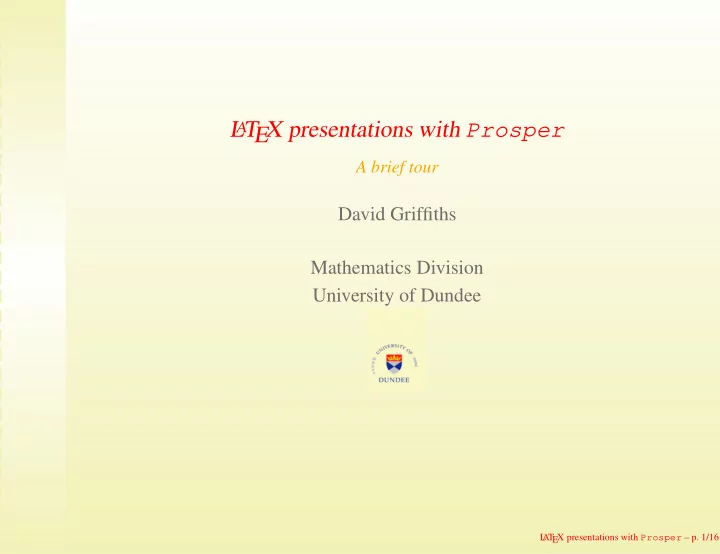
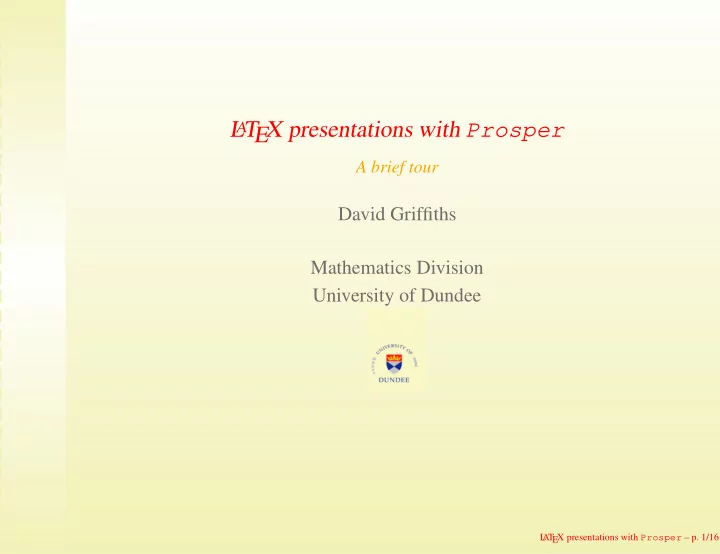
EX presentations with Prosper L T A A brief tour David Griffiths Mathematics Division University of Dundee L A T EX presentations with Prosper – p. 1/16
Introduction • The PROSPER package has been written by Frédéric Goualard, CWI, The Netherlands. These slides have been based on his document prosper-tour.tex as well as the manual. • Press on CTRL-L to go to/leave full screen view. • Curious? Want to go directly to the last page? Click here. Prev Next � ✁ L A T EX presentations with Prosper – p. 2/16
Preamble The basic structure of the document is much like any other, with some some environments redefined and some new ones. \ documentclass[Options]{prosper} L A T EX presentations with Prosper – p. 3/16
Preamble The basic structure of the document is much like any other, with some some environments redefined and some new ones. \ documentclass[Options]{prosper} Options final , draft total , nototal slideBW , slideColor colorBG , nocolorBG ps , pdf azure, lignesbleues, contemporain nuancegris, troispoints , frames your own style , ... L A T EX presentations with Prosper – p. 3/16
Preamble The basic structure of the document is much like any other, with some some environments redefined and some new ones. The green lines are optional. \ documentclass[Options]{prosper} \ title {Title of Presentation} \ subtitle {optional} \ author {Names of authors} \ institution {Your institution} \ slideCaption {Text for caption} L A T EX presentations with Prosper – p. 3/16
Preamble The basic structure of the document is much like any other, with some some environments redefined and some new ones. The green lines are optional. \ documentclass[Options]{prosper} \ title {Title of Presentation} \ subtitle {optional} \ author {Names of authors} \ institution {Your institution} \ slideCaption {Text for caption} \ begin{document} \ maketitle \ begin{slide}{Slide title} . . . \ end{slide} . . . \ begin{slide}{Slide title} . . . \ end{slide} \ end{document} L A T EX presentations with Prosper – p. 3/16
Processing L T EX Files A Process the L A T EX file with the commands: latex file dvips -o file.ps file ps2pdf file.ps file.pdf and then view the file with acroread . L A T EX presentations with Prosper – p. 4/16
Processing L T EX Files A Process the L A T EX file with the commands: latex file dvips -o file.ps file ps2pdf file.ps file.pdf and then view the file with acroread . If all your graphics files are jpeg s, then you may be able to create a pdf file directly with pdflatex file L A T EX presentations with Prosper – p. 4/16
Overlays The commands available to introduce material step by step are: • \ fromSlide{n}{text} : puts text on slide n onwards. L A T EX presentations with Prosper – p. 5/16
Overlays The commands available to introduce material step by step are: • \ fromSlide{n}{text} : puts text on slide n onwards. • \ onlySlide{n}{text} : puts text on slide n only. L A T EX presentations with Prosper – p. 5/16
Overlays The commands available to introduce material step by step are: • \ fromSlide{n}{text} : puts text on slide n onwards. • \ onlySlide{n}{text} : puts text on slide n only. • \ untilSlide{n}{text} : puts text on slides 1 . . . n only. L A T EX presentations with Prosper – p. 5/16
Overlays The commands available to introduce material step by step are: • \ fromSlide{n}{text} : puts text on slide n onwards. • \ onlySlide{n}{text} : puts text on slide n only. • \ untilSlide{n}{text} : puts text on slides 1 . . . n only. • \ FromSlide{n} : all succeeding text on slide n onwards. L A T EX presentations with Prosper – p. 5/16
Overlays The commands available to introduce material step by step are: • \ fromSlide{n}{text} : puts text on slide n onwards. • \ onlySlide{n}{text} : puts text on slide n only. • \ untilSlide{n}{text} : puts text on slides 1 . . . n only. • \ FromSlide{n} : all succeeding text on slide n onwards. • \ OnlySlide{n} : all succeeding text on slide n only. L A T EX presentations with Prosper – p. 5/16
Overlays The commands available to introduce material step by step are: • \ fromSlide{n}{text} : puts text on slide n onwards. • \ onlySlide{n}{text} : puts text on slide n only. • \ untilSlide{n}{text} : puts text on slides 1 . . . n only. • \ FromSlide{n} : all succeeding text on slide n onwards. • \ OnlySlide{n} : all succeeding text on slide n only. • \ UntilSlide{n} : all succeeding text on slides 1 . . . n only. L A T EX presentations with Prosper – p. 5/16
Overlays The commands available to introduce material step by step are: • \ fromSlide{n}{text} : puts text on slide n onwards. • \ onlySlide{n}{text} : puts text on slide n only. • \ untilSlide{n}{text} : puts text on slides 1 . . . n only. • \ FromSlide{n} : all succeeding text on slide n onwards. • \ OnlySlide{n} : all succeeding text on slide n only. • \ UntilSlide{n} : all succeeding text on slides 1 . . . n only. One has to specify the number of overlays when starting a slide: for N overlays \ overlays{N}{% \ begin{slide}{Slide title} . . . \ end{slide}} L A T EX presentations with Prosper – p. 5/16
An example of Overlays This uses five overlays, each separate equations . . . d x + 3 ( x − 1) 2 = d x L A T EX presentations with Prosper – p. 6/16
An example of Overlays This uses five overlays, each separate equations . . . ( x − 1) 2 = ( x − 1) 2 − 2( x + 3)( x − 1) d x + 3 ( x − 1) 4 d x L A T EX presentations with Prosper – p. 6/16
An example of Overlays This uses five overlays, each separate equations . . . ( x − 1) 2 = ( x − 1) 2 − 2( x + 3)( x − 1) d x + 3 ( x − 1) 4 d x L A T EX presentations with Prosper – p. 6/16
An example of Overlays This uses five overlays, each separate equations . . . ( x − 1) 2 = ( x − 1) 2 − 2( x + 3)( x − 1) d x + 3 ( x − 1) 4 d x = ( x − 1)(( x − 1) − 2( x + 3)) ( x − 1) 4 L A T EX presentations with Prosper – p. 6/16
An example of Overlays This uses five overlays, each separate equations . . . ( x − 1) 2 = ( x − 1) 2 − 2( x + 3)( x − 1) d x + 3 ( x − 1) 4 d x = ( x − 1)(( x − 1) − 2( x + 3)) ( x − 1) 4 = (( x − 1) − 2( x + 3)) x + 7 = − ( x − 1) 3 ( x − 1) 3 Overlays do not seem to perform satisfactorily with more sophisticated environments such as align and gather . L A T EX presentations with Prosper – p. 6/16
Code For Overlayed Equations = lhs L A T EX presentations with Prosper – p. 7/16
Code For Overlayed Equations = lhs rhs L A T EX presentations with Prosper – p. 7/16
Code For Overlayed Equations = lhs rhs = rhs 2 L A T EX presentations with Prosper – p. 7/16
Code For Overlayed Equations = lhs rhs = rhs 2 The code for this example is: \ begin{eqnarray*} \ onlySlide*{1}{lhs & = & \ phantom{rhs 2} % the longest rhs} \\ } \ fromSlide*{2}{lhs & = & rhs \ phantom{2} \\ } \ fromSlide*{3}{ \ phantom{lhs} & = & rhs 2 \\ } \ end{eqnarray*} The starred versions of the commands are used because they use replacement. Note the use of \ phantom{ . . . } which allocates space for its argument but does not print it. L A T EX presentations with Prosper – p. 7/16
Stepped Bullet Lists Creating a list with “itemstep” environment • First line is not very inspired L A T EX presentations with Prosper – p. 8/16
Stepped Bullet Lists Creating a list with “itemstep” environment • First line • Second line is not very inspired L A T EX presentations with Prosper – p. 8/16
Stepped Bullet Lists Creating a list with “itemstep” environment • First line • Second line • Third line is not very inspired — both come in on the 3rd overlay. L A T EX presentations with Prosper – p. 8/16
Stepped Bullet Lists Creating a list with “itemstep” environment • First line • Second line • Third line is not very inspired — both come in on the 3rd overlay. The 4th layer is the code: \ overlays{4}{% \ begin{slide}[R]{Stepped Bullet Lists} Creating a list with { \ blue “itemstep”} environment \ begin{itemstep} \ item First line \ item Second line \ item Third line \ end{itemstep} is not very inspired \ fromSlide*{3}{-- { \ red both come in on the 3rd overlay}.} \ bigskip \ fromSlide*{4}{% . . . } \ end{slide}} L A T EX presentations with Prosper – p. 8/16
Diagrams A small diagram with a few lines of L A T EX. a ( ˜ ˜ ( X − A, N − A ) X, a ) r s ( ˜ ˜ ( X, N ) X, N ) b L A T EX presentations with Prosper – p. 9/16
Diagrams A small diagram with a few lines of L A T EX. Since the diagram and the text are at the same level, there is no difficulty to add some link from one to another using PST RICKS a ( ˜ ˜ ( X − A, N − A ) X, a ) r s ( ˜ ˜ ( X, N ) X, N ) b L A T EX presentations with Prosper – p. 9/16
Transitions Prosper offers seven transitions between slides: • Split; L AT EX presentations with Prosper – p. 10/16
Transitions Prosper offers seven transitions between slides: • Split; • Blinds; L AT EX presentations with Prosper – p. 10/16
Transitions Prosper offers seven transitions between slides: • Split; • Blinds; • Box; L AT EX presentations with Prosper – p. 10/16
Recommend
More recommend