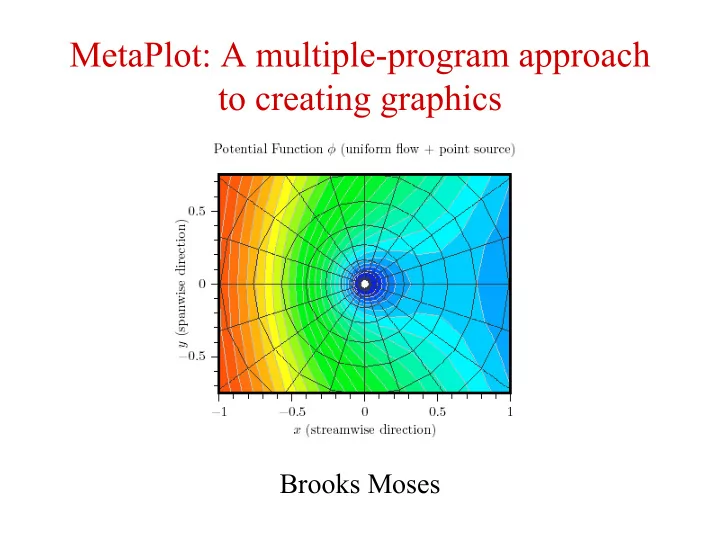
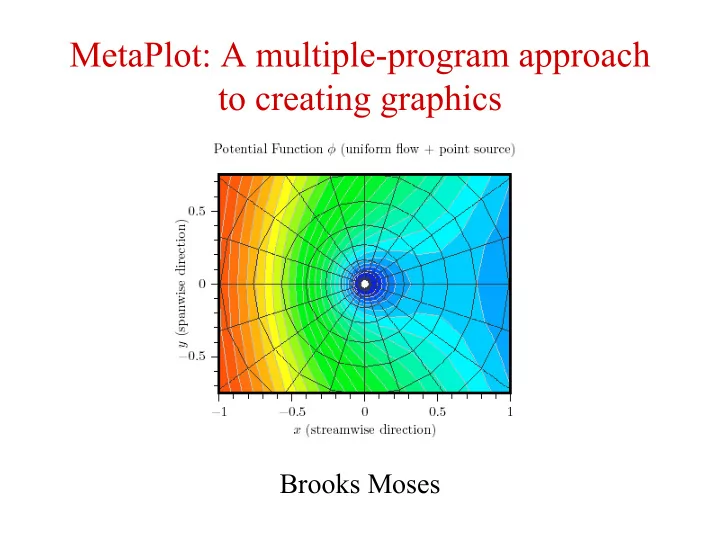
MetaPlot: A multiple-program approach to creating graphics Brooks Moses
What do we want in a data plot? • The data should be shown in the manner we desire. • The presentation should be print-quality.
Why not use an off-the-shelf solution? • We may not be able to find a program that produces exactly the type of plot we want. • Many programs cannot produce plots that use the same fonts as our TeX documents. • In many programs, it is difficult to produce a plot of a desired on-page size without rescaling the fonts and line widths. • Most high-quality plot programs are commercial, and tend to be relatively expensive. • Conclusion: If we want it done right, we may have to write (at least part of) it ourselves.
Pros and Cons of Language Choices. • MetaPost: • uses TeX directly for label formatting. • has a simple and very powerful interface for creating graphic elements, and the output process is built-in. • but is not well-suited to complicated math. • Programs in “traditional” languages (such as C++): • can deal with complicated math or algorithms easily. • may be able to use existing code libraries. • but do not come with a built-in interface for creating graphic elements or labels, and require the user to consider the details of creating Postscript output.
Proposal: Combine the strengths of both. • Instead of doing all of the work of creating a plot in one language, we can divide the process up into parts, and do each part in the language that works best for it. • Thus, the key idea of MetaPlot: • Generate the “core plot” in a C++ program (or a Fortran program, or something similar). • Scale the plot to the desired size, adjust the line widths, and add annotations in MetaPost.
What constitutes the “core plot”? • The C++ program is responsible for creating the “core plot”: an abstract representation of the plot that is independent of its realization on the page. • In the contour-plot example, the core plot consists of the shapes and colors of the contours and the shape of the grid, but not the line widths or the annotations.
Conceptual design of the core plot. • Data transfer is via a partial MetaPost file containing variable definitions. • The plot components are stored in separate picture variables.
Scaling of core-plot elements • Each plot element is defined to fit within the unit square. • Actual data dimensions are stored separately, where they are less subject to MetaPost’s number size limitations. contplotA.xleft = -1.0; contplotA.xright = 1.0; contplotA.ybot = -0.75; contplotA.ytop = 0.75;
Structure of a core-plot file. • As a more extended example, this is what a core-plot file looks like: contplotA.xleft = -1.0; contplotA.xright = 1.0; contplotA.ybot = -0.75; contplotA.ytop = 0.75; picture contplotA.grid; contplotA.grid := nullpicture; addto contplotA.grid doublepath (0.48,0.5)--(0.47,0.5); addto contplotA.grid doublepath (0.47,0.5)--(0.46,0.5); [...] picture contplotA.fillplot; contplotA.fillplot := nullpicture; addto contplotA.fillplot contour (0.48,0.5)--(0.47,0.5) --(0.47,0.51)--(0.48,0.51)--cycle; [...]
Types of data structures in MetaPlot • Core-plot data structure • The core-plot data structure contains the abstracted plot information, as just described. • Plot-instance data structure. • The plot-instance data structure is created in MetaPlot from a core-plot data structure, and contains the information required to create a plot on the page: • Locations of the corners of the plot in the figure coordinates. • Copies of the plot’s data scale information. • A macro that references the plot details from a core- plot data structure.
Some comments on plot scaling • The plot-instance’s page locations are stored as ordinary MetaPost variables, and can be used in linear equations. • For example, consider the definitions of pagewidth and pageheight , and the plot_setequalaxes macro: inst.pagewidth = inst.pageright - inst.pageleft; inst.pageheight = inst.pagetop - inst.pagebottom; def plot_setequalaxes(suffix inst) = inst.pagewidth = inst.pageheight * (inst.scalewidth/inst.scaleheight); enddef;
Example: Creation of the title image, step 0. • Before we start, we need to have a plot-object file. This one was created with a very early version of MetaContour, which is a general-purpose contour- plot program that I’m writing. • The input files will look something like this: TITLE="Potential-Flow Contour Plot" VARIABLES="x" "y" "phi" ZONE I=32 J=16 0.11750 0.50000 0.61235 0.21500 0.50000 0.44262 0.29750 0.50000 0.25754 0.36500 0.50000 0.35465 0.41750 0.50000 0.44829 [...]
Example: Creation of the title image, step 1. • To start with, a fairly basic preamble defining some line sizes and creating the plot instance. prologues:=0; input metaplot % metaplot macros input mc-color % plot-object file pen thickline; thickline := pencircle scaled 2pt; pen thinline; thinline := pencircle scaled 1pt; pen hairline; hairline := pencircle scaled 0.25pt; plot_instantiate(cplotA, contplotA); cplotA.pagewidth = 4.0in; plot_setequalaxes(cplotA); cplotA.llft = (0,0);
Example: Creation of the title image, step 2. • Start with the basic filled plot: draw cplotA.plot(FillPlot);
Example: Creation of the title image, step 3. • Next, add the lineplot lines in light gray to delineate the edges of the contours more clearly. draw cplotA.plot(LinePlot) withpen hairline withcolor 0.75white;
Example: Creation of the title image, step 4. • Add the grid lines, in a dark gray. draw cplotA.plot(Grid) withpen hairline withcolor 0.25white;
Example: Creation of the title image, step 5. • Draw a border around the plot area. linejoin:=mitered; draw cplotA.llft--cplotA.lrt--cplotA.urt--cplotA.ulft--cycle withpen thickline;
Example: Creation of the title image, step 6. • Put the numbered major grid ticks on the x -axis. draw plot_xtickscale(cplotA)(cplotA.llft, cplotA.lrt, 0.08in, 0.06in, down, 0.0, 0.5, "%3f") withpen thinline;
Example: Creation of the title image, step 7. • Put the unnumbered minor grid ticks on the x -axis. draw plot_xtickscale(cplotA)(cplotA.llft, cplotA.lrt, 0.05in, 0.06in, down, 0.0, 0.1, "") withpen thinline;
Example: Creation of the title image, step 8. • Put similar grid ticks on the y -axis. draw plot_ytickscale(cplotA)(cplotA.llft, cplotA.ulft, 0.05in, 0.06in, left, 0.0, 0.1, "") withpen thinline;
Example: Creation of the title image, step 9. • Define picture variables containing the axis labels and title, using TeX for the text formatting. picture xname; xname := btex $x$ (streamwise direction) etex; picture yname; yname := btex $y$ (spanwise direction) etex rotated 90; picture plottitle; plottitle := btex Potential Function $\phi$ (uniform flow $+$ point source) etex;
Example: Creation of the title image, step 10. • Place the various labels on the plot, using the macros for placing axis tickmarks. draw axes_ticklabeled(0.5[cplotA.llft,cplotA.lrt], 0.0, 0.3125in, down, xname); draw axes_ticklabeled(0.5[cplotA.llft,cplotA.ulft], 0.0, 0.3125in, left, yname);
Example: Creation of the title image, step 11. • Finally, place the title at the top of the plot. draw axes_ticklabeled(0.5[cplotA.ulft,cplotA.urt], 0.0, 0.1875in, up, plottitle);
Recommend
More recommend