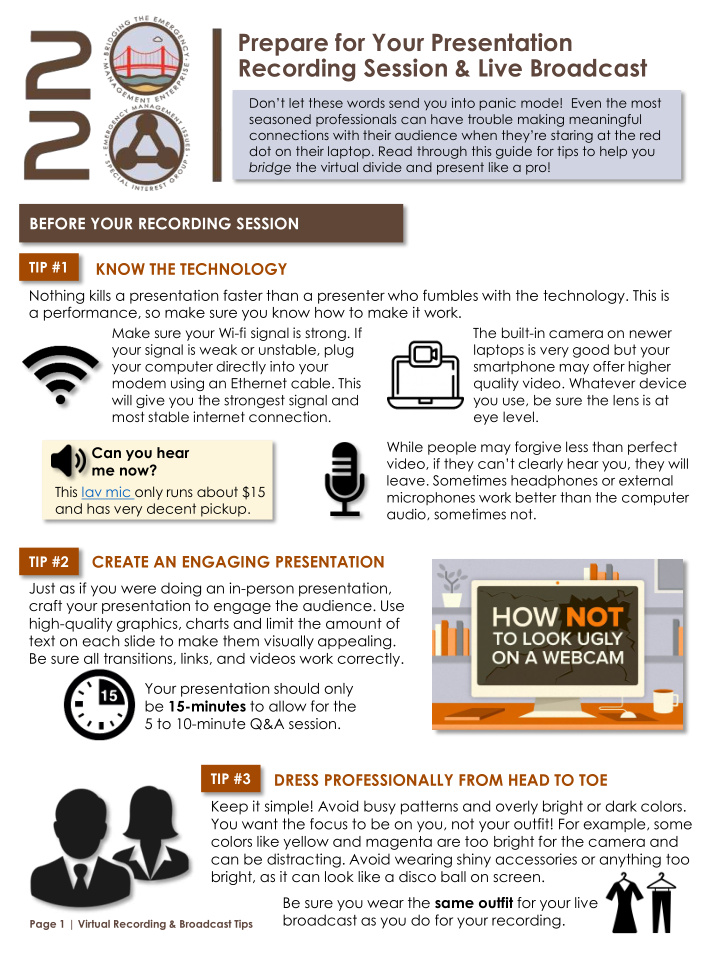

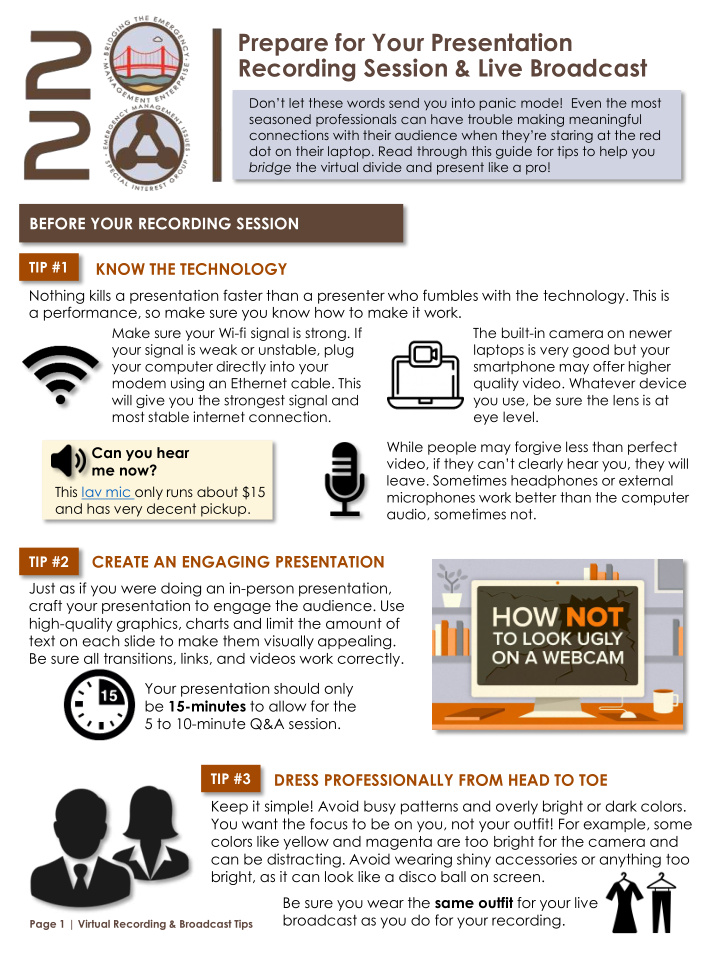

Prepare for Your Presentation Recording Session & Live Broadcast Don’t let these words send you into panic mode! Even the most seasoned professionals can have trouble making meaningful connections with their audience when they’re staring at the red dot on their laptop. Read through this guide for tips to help you bridge the virtual divide and present like a pro! BEFORE YOUR RECORDING SESSION TIP #1 KNOW THE TECHNOLOGY Nothing kills a presentation faster than a presenter who fumbles with the technology. This is a performance, so make sure you know how to make it work. Make sure your Wi-fi signal is strong. If The built-in camera on newer your signal is weak or unstable, plug laptops is very good but your your computer directly into your smartphone may offer higher modem using an Ethernet cable. This quality video. Whatever device will give you the strongest signal and you use, be sure the lens is at most stable internet connection. eye level. While people may forgive less than perfect Can you hear video, if they can’t clearly hear you, they will me now? leave. Sometimes headphones or external This lav mic only runs about $15 microphones work better than the computer and has very decent pickup. audio, sometimes not. CREATE AN ENGAGING PRESENTATION TIP #2 Just as if you were doing an in-person presentation, craft your presentation to engage the audience. Use high-quality graphics, charts and limit the amount of text on each slide to make them visually appealing. Be sure all transitions, links, and videos work correctly. Your presentation should only be 15-minutes to allow for the 5 to 10-minute Q&A session. TIP #3 DRESS PROFESSIONALLY FROM HEAD TO TOE Keep it simple! Avoid busy patterns and overly bright or dark colors. You want the focus to be on you, not your outfit! For example, some colors like yellow and magenta are too bright for the camera and can be distracting. Avoid wearing shiny accessories or anything too bright, as it can look like a disco ball on screen. Be sure you wear the same outfit for your live broadcast as you do for your recording. Page 1 | Virtual Recording & Broadcast Tips
TIP #4 SELECT THE BEST BACKGROUND Your background can either add to your professional presence or detract from it. Create a background that has some visual interest, looks professional and is clean and organized. Try to use a background that enhances your professional image and is aligned with your message. The hunts a foot! Add a unique (non-distracting) item to your background for the virtual scavenger hunt. TIP #5 USE DIFFERENT LIGHT SOURCES Try to use two light sources, one to light the room and the other to light your face. If you can, take advantage of any natural light from the windows. However, be sure to sit facing the windows to prevent glare. If your back is to a window, close the shades. Make sure you have good front light—meaning the light shines brightly on your face. Use nice lighting from the front of you, a simple desk lamp shining on your face will prevent grainy recordings. How do I look? This video is full of great tips & tricks for looking your virtual best! You can also get the ring light mentioned for about $26. TIP #6 ELIMINATE BACKGROUND NOISE Two-thirds of good video is good audio! It is best to record in a private closed areas to avoid extraneous sounds that may distract participants. Secure a quiet room with a door and use a quality microphone. Don’t forget to post a sign that lets people know you are conducting a virtual presentation. Beware of external sounds such as construction, pets, etc. Avoid rustling papers. turn off any notification noises (like email or chat alerts) and pause programs that upload or download files in the background. Page 2 | Virtual Recording & Broadcast Tips
TIP #7 POSITION YOURSELF Get Close (But Not Too Close). People are drawn to faces, so you don’t want to lose that connection by being too far away, but you also don’t want your face to take over the whole screen like a dismembered head because, well, that looks creepy. You want the camera to frame your face, neck and shoulders without any of your head appearing off the screen. TIP #8 MAKE EYE CONTACT Act Like the Pros! There are barriers we face when attempting to connect with Turn off self-view so an audience across a digital space. It can be tempting to you aren’t distracted watch yourself on screen, but it’s important to make eye by your own image. contact with your audience on the other end of the camera. Print a photo and Raise your camera up until it is just about equal to your hairline. make a hole for the The camera should be positioned slightly down at you to get camera lens so it the most flattering angle of your face. If your camera is too feels like you’re low, then you run the risk of creating a double chin. A camera talking to an actual that is too high makes it difficult to maintain eye contact, as person, instead of a computer screen. you may find your gaze dropping as you speak. TIP #9 ADJUST YOUR MOVEMENT & BODY LANGUAGE Sit on the front of your chair and lean forward as if you were a TV news anchor. Keep your shoulders back, muscles relaxed and take deep breaths. Avoid slouching away from the camera, as that sends a signal that you are disconnected from the audience. Don’t cross your arms, since this makes you appear closed off. TIP #10 PERFECT YOUR PERFORMANCE Whether you are presenting in-person or virtually, all presentations are performances. Even though you want to infuse some animation and energy into your presentation don’t pump up the speed too much. If you tend to be a fast talker in real life, practice slowing down just a bit. If you’re a slow talker, you may want to speed up just a bit. Remember to pause between sentences, and lower your voice if you naturally speak in a high pitch. Don’t worry about a few ‘ums’ and ‘ahs’. They tend to make the videos seem more real. Again, just like in face-to-face presentations, audiences connect to authenticity, so be yourself! Let your personality shine through and have fun. If you look like you’re enjoying the presentation so will others. Images by lemonly.com Page 3 | Virtual Recording & Broadcast Tips
DURING YOUR RECORDING SESSION Don’t stress out. We have plenty of time to get it right. Your producer and AV Tech will make sure all the technical elements are perfect before we start. What if… I flub up during my recording? If you make a mistake simply correct yourself, pause to • regain your composure and continue on as if nothing happened. We’ll take out the errors in the post production editing I need to show something on my screen? Before we start, we’ll make sure all of your • resources are available and coach you through how to access them. I am “team teaching”? All the members of your team will participate virtually in the • recording session. There’s no “I” in Team! Work with your team in advance to… − Decide what role each of you have − Identify who will talk & when in order to prevent bandwidth overload or audio feedback − Always look like you are paying attention! LIVE BROADCAST PRODUCER PRESENTER TIMELINE All images by lemonly.com 15-minutes before your broadcast, Use the connection information your producer will verify you have a provided by your producer to log in BEFORE good connection and ensure all to the 2020 Virtual Annual Meeting your files are ready. Application. While your pre-recorded When the broadcast starts, your presentation is being broadcast, producer, or a moderator, will you can monitor the chat and DURING introduce you and establish the Q&A windows and prepare to ground rules for the presentation. answer questions after the pre- recorded segment ends. When the pre-recorded segment You will be live and “on-air”. Your ends, your producer, or moderator, AFTER producer will relay questions to you will facilitate the Q&A by relaying and manage the clock. the questions to you. Click on these Quick Guides icons to… Page 4 | Virtual Recording & Broadcast Tips
Recommend
More recommend