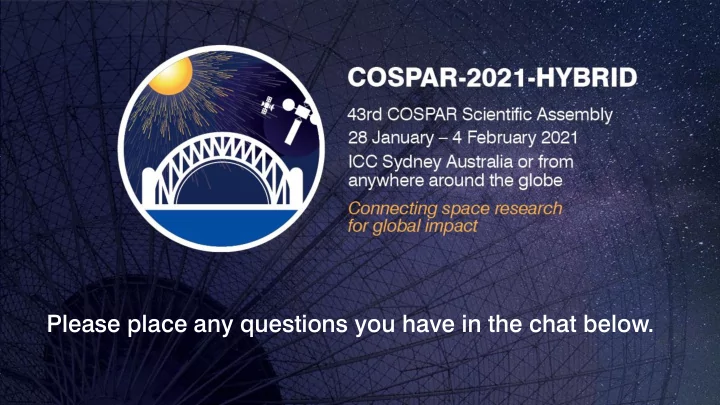
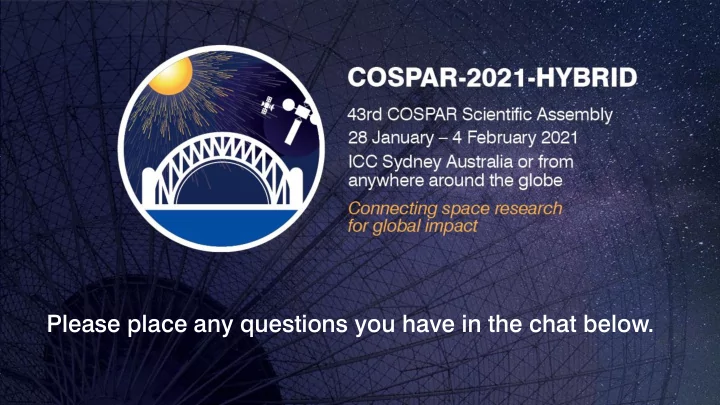
Please place any questions you have in the chat below.
6 St 6 Step eps s To Rec ecording ording Your ur Sh Short rt Su Summary ary Video ideo 1. Decide how you want to 2. Prepare your record your presentation presentation content 3. Prepare to record your 4. Record your short presentation summary video 5. Submitting your pre- 6. Register through the recorded presentation presenter portal
Rec ecording ording on Zo n Zoom om 0. If you are using presentation slides have them open and ready 1. Download or open Zoom 2. Press the start button
Rec ecording ording on Zo n Zoom om 3. Once open check your video and microphone are working as expected 4 . When ready hit the ‘Record’ button a. If using slides press ‘Share Screen’ and open your PowerPoint and then enter ‘Slide Show’ mode
Rec ecording ording on Zo n Zoom om
Rec ecording ording on Zo n Zoom om 4. Once you’re done hit the ‘Stop Recording’ button a. If you are using slides you will need to ‘Stop Share’ and then ‘Stop Recording’ 5. Your recording will then automatically start saving on your computer
Rec ecording ording on Zo n Zoom om
Se Settin ing g Up an and d Uploadi ploading ng to Dro ropbox pbox 1. Create an Account or Sign-In to Dropbox (www.dropbox.com)
Se Settin ing g Up an and d Uploadi ploading ng to Dro ropbox pbox 2. Create a ‘New Folder’ to hold your files 3. Press ‘Upload Files’ and locate your recording on your computer
Se Settin ing g Up an and d Uploadi ploading ng to Dro ropbox pbox 4. Create a share link a. Press ‘Share folder’
Se Settin ing g up up an and d up uploadi loading ng to Dro ropbox pbox b. On the pop up that opens press ‘Create link’
Su Submit mitting ting your ur pre resen sentatio tation 1. Locate your auto log-in token for the Presenter portal 2. Fill in your presentation details as instructed
Su Submit mitting ting your ur pre resen sentatio tation 3. Under the Dropbox Link section copy and paste the link to you your shared folder from Dropbox 4. Finalise your presentation and press ‘Submit’
Sp Speci ecific fic Co Cont ntacts acts Presentation and Submission Questions: speaker@cospar2021.org Registration Questions: registration@cospar2021.org
Recommend
More recommend