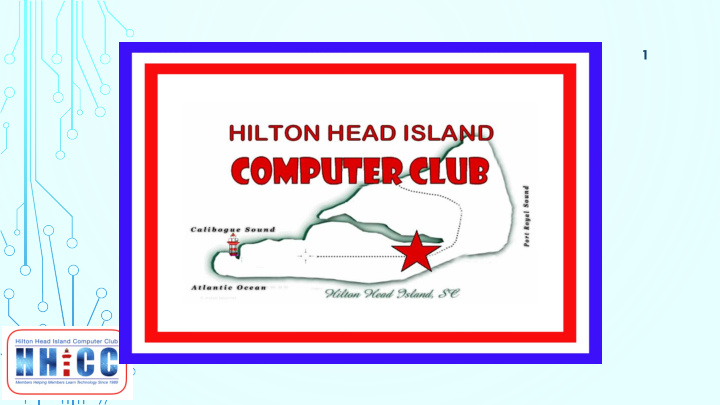

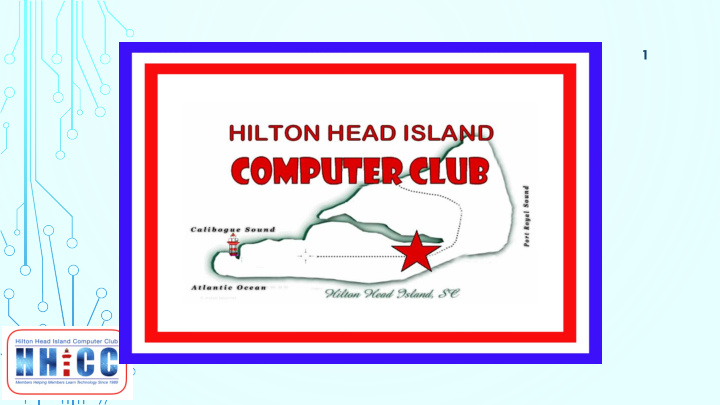

1 Click to add text
2 Please keep yourself muted during the presentation. ~ Please write any questions you Click to add text may have in the Chat box and we will review in Q&A. (look for the Chat icon at the bottom of your Zoom screen) ick to add text
3 HHICC Word Processing with WORD Only upload what you plan to use. Jolyn Bowler Thursday September 29 th , 2020 2:00 PM
4 New Blank Document ~ Presets ~Templates Recent ~ Pinned ~ Shared
Tell Me ~ Search Bar 5 Quick Access Toolbar Account Access Menu Bar Ribbon Menu Open & Shut Arrow Ribbon Menu Command Groups
6 Quick Access Toolbar : The Quick Access Toolbar lets you access common commands no matter which tab is selected. By default, it includes the Save , Undo and Redo commands. You can edit the Quick Access Toolbar by clicking on the down arrow.
7 Menu Bar : The Menu Bar is the traditional list of Command Headers. This is the same location as earlier versions of Word before the addition of the Ribbon Bar . Each “tab” across the Menu Bar expands to give us access to all the commands/functions available in that section. Some may have additional menu items depending on what you may have added to Word. In my case, I have Adobe Acrobat and it has become an additional menu item. Also, as you are editing in Word, various new, task sensitive menus and command may appear as needed.
8 Account Access: If you are a subscriber to Microsoft/Office 365, you will see your Account Name and Avatar so that you access your Microsoft Account or, if needed, switch accounts.
9 Tell Me : The Tell Me bar allows you to search for commands, which is especially helpful if you don’t remember where to find a specific command.
9 Command Groups : Each group contains a series of different commands. Simply click any command to apply it. Some groups also have an arrow in the bottom-right corner which you can click to see even more commands. arrows
10 Rulers across the top and Remember to use your left side of your document. Scroll Bar to go up and It makes it easier to make down the document. You alignment and spacing can also use your mouse adjustments. wheel to scroll as well. Turn on under View. If you need to zoom in use the View command to find the Zoom controls.
Status Bar : 11 Along the bottom of your screen is the Status Bar. On the lower left you will see which page you are on, how many words the document contains and if there are any spelling errors. Page # of Words Spelling
12 Status Bar : continued In the lower right side of your page is the continuation of the Status Bar where you will find Focus, Read Mode, Print Layout, Web Layout & the Zoom bar (to zoom in and out of your document view) Focus Read Print Web Zoom Mode Layout Layout
13 Q & A
14
Recommend
More recommend