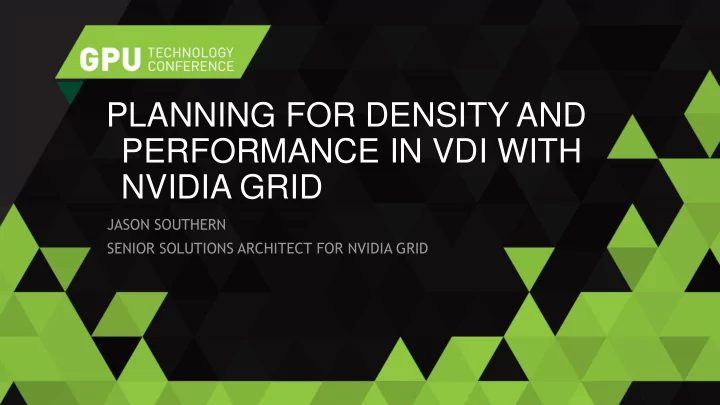
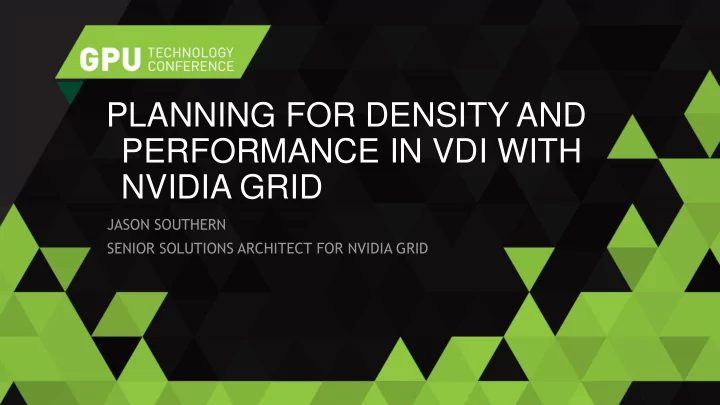
PLANNING FOR DENSITY AND PERFORMANCE IN VDI WITH NVIDIA GRID JASON SOUTHERN SENIOR SOLUTIONS ARCHITECT FOR NVIDIA GRID
AGENDA Recap on how vGPU works Planning for Performance - Design considerations - Benchmarking Optimizing for Density
Nvidia vGPU recap
SHARING THE GPU vGPU from NVIDIA Datacenter GPU-enabled server Notebook or Virtual Machine Virtual Machine thin client Guest OS Guest OS Hypervisor Apps Apps NVIDIA NVIDIA GRID Virtual GPU Driver Driver Manager Graphics Direct GPU Hypervisor Physical GPU access from guest VMs Management NVIDIA GRID vGPU
VIRTUAL GPU RESOURCE SHARING Frame buffer GPU-enabled server VM 1 VM 2 - Fixed allocation Guest OS Guest OS - Allocated at VM startup Hypervisor Apps Apps GRID Virtual GPU NVIDIA NVIDIA Driver Driver GPU Engines Manager Timeshared among VMs, like Hypervisor CPU MMU multiple contexts on single OS GPU BAR VM1 BAR VM2 BAR NVIDIA GRID vGPU Dedicated secure data channels Channels between VM & GPU Timeshared Scheduling Framebuffer VM1 FB 3D CE NVENC NVDEC VM2 FB
Building for Performance
WHAT AFFECTS OVERALL PERFORMANCE System vCPU Memory GPU Storage Performance
HOW DO WE CHECK GPU UTILIZATION? Nvidia-SMI - CLI - Realtime & Looping Perfmon - GUI - Realtime & logging GPU-Z - GUI - Realtime & Log to File Process Explorer - Per process information on utilisation GPUShark - Basic GUI - Realtime Lakeside Systrack / LWL Stratusphere - Detailed historical reporting
MONITORING PASSTHROUGH VS VGPU Measured against 100% of the GPU
BE CAREFUL THOUGH… 320% Utilisation?
ASSESSMENT TOOLS Long term assessment data allows you to plan for the peak loads. GPU usage is often in bursts, plan for the peak not the mean. Use assessment tools that track GPU info e.g. - Lakeside Systrack 7 - Liquidware Labs Stratusphere FIT
PLAN FOR THE PEAKS
VCPU’S Allow at least one for the Encoder (HDX or PCoIP) Allow at least one for the OS The rest are for the application(s) - How many did the workstations have? - How demanding is the application itself?
SYSTEM MEMORY => GPU Memory 2GB of System RAM & 4GB GPU Memory = Bottleneck! Memory overcommit / ballooning etc is not recommended.
PASSTHROUGH OR VGPU When do I really need to use Passthrough? CUDA Computational Usage – GPGPU PhysX Troubleshooting vGPU issues Driver simplification - Kx80Q
CUDA – WHAT IS IT NVIDIA’s parallel computing architecture that enables dramatic increases in computing performance by harnessing the power of the GPU Applications & their features that use CUDA http://www.nvidia.com/object/gpu-accelerated-applications.html
Benchmarking
BENCHMARKING Remember – you’re benchmarking the entire VM, not just the GPU All of these have an impact on the result. - GPU - CPU - RAM - DISK Don’t overlook User Experience testing. - Benchmarks are just numbers, user acceptance is king.
BENCHMARKING TOOLS CADalyst - For AutoCAD workloads http://www.cadalyst.com/benchmark-test 3D Mark 11 - Generic DirectX benchmarking http://www.futuremark.com/benchmarks/3dmark11 SPECViewperf 11 - OPENGL benchmarking tool - Has industry & application specific modules available - Version 12 has issues with virtualisation at present.. http://www.spec.org/gwpg/gpc.static/vp11info.html
Frame Rate Limiter & VSYNC
FRAME RATE LIMITER For vGPU we implement a frame Rate Limiter (FRL) Used in vGPU to balance performance across multiple vGPUs executing on the same physical GPU. FRL imposes a max frames-per-second that vGPU will render at in a VM. - Q profiles render at 60fps max - non Q profiles are limited to 45fps max
VSYNC Setting is modified by applications or manually performed via the NVIDIA Control Panel Default setting allows the application to set the VSYNC policy Setting the VSYNC to “on” will synchronize the frame rate to 60Hz / 60 FPS for both pass-through and vGPU Setting the VSYNC to “off” will allow the GPU to render as many frames as possible In vGPU profiles, this setting does not override the FRL
VSYNC EFFECT ON VGPU - SINGLE VM 70.0 60.0 50.0 40.0 30.0 60.9 57.7 50.6 49.3 49.1 47.9 46.9 44.0 20.0 35.9 34.4 10.0 11.7 11.0 0.0 CATIA Siemens NX ProE SolidWorks Tcvis Ensight K260Q K260Q VSYNC Off SPECviewperf 11 Scores
FRL EFFECT ON VGPU – SINGLE VM 70.0 60.0 50.0 40.0 30.0 61.2 57.7 50.1 49.1 47.9 46.9 43.6 20.0 36.5 34.4 29.7 10.0 11.0 9.8 0.0 CATIA Siemens NX ProE SolidWorks Tcvis Ensight K260Q K260Q FRL Off SPECviewperf 11 Scores
VSYNC + FRL EFFECT ON VGPU 90.0 80.0 70.0 60.0 50.0 40.0 78.2 75.4 75.0 74.3 30.0 61.2 60.9 60.2 58.3 57.7 57.7 57.0 50.6 50.1 49.3 49.1 47.9 46.9 44.0 43.6 20.0 39.2 37.2 36.5 35.9 34.4 29.7 10.0 11.7 11.3 11.1 11.0 9.8 0.0 CATIA Siemens NX ProE SolidWorks Tcvis Ensight K260Q K260Q VSYNC Off K260Q FRL Off K260Q VSYNC + FRL Off Pass-through VSYNC Off SPECviewperf 11 Scores
Optimizing for Density Am I using the right profile?
COMPARING QUADRO TO VGPU Quadro K6000 Pass-through vGPU 2880 CUDA cores 12GB Quadro K5000 GRID K2 GRID K260Q 1536 CUDA cores 2x 1536 CUDA cores 4GB 2x 4GB 2x 1536 CUDA cores 4x 2GB Quadro K4000 768 CUDA cores GRID K240Q 3GB 2x 1536 CUDA cores Quadro K2000 8x 1GB 384 CUDA cores 2GB Quadro K600 GRID K1 GRID K140Q 192 CUDA cores 4x 192 CUDA cores 1GB 4x 4GB 4x 192 CUDA cores 16x 1GB Quadro 410 192 CUDA cores 512MB
vGPU Profiles In Current Driver Board vGPU vGPUs vGPUs Per virtual GPU type per board per GPU FB Heads Max Res 32 8 512M 2 2560x1600 GRID K120Q GRID K140Q 16 4 1G 2 2560x1600 GRID K1 8 2 2G 4 2560x1600 GRID K160Q GRID K180Q 4 1 4G 4 2560x1600 Board vGPU type vGPUs per board vGPUs per Per virtual GPU GPU FB Heads Max Res GRID K220Q 16 8 512M 2 2560x1600 GRID K2 GRID K240Q 8 4 1G 2 2560x1600 GRID K260Q 4 2 2G 4 2560x1600 GRID K280Q 2 1 4G 4 2560x1600 What does the Q mean?
GRID K2 2 high-end Kepler GPUs GRID K260Q 3072 CUDA cores (1536 / GPU) ENGINEER 8GB GDDR5 (4GB / GPU) 2GB framebuffer DESIGNER 4 heads, 2560x1600 GRID K240Q POWER USER 1GB framebuffer 2 heads, 2560x1600 GRID K220Q KNOWLEDGE 512MB framebuffer WORKER 2 heads, 1920x1200
LET’S CONSIDER A SCENARIO. An organisation has trialled K1’s in passthrough on dual displays - Performance is perfect, but they want better density from their server purchase if possible. -2 K1 cards in a chassis = 8 Users in pass-through. Is there a way to get more users on the server with the same or better performance?
IT DEPENDS ON THE PEAK UTILIZATION GPU Framebuffer Idle 10% Load 25% Idle Load 75% 90% 90% of the GPU in use 1 GB Framebuffer in use vGPU on K1 not an option 3 GB going to waste.
VGPU OPTIONS ON A K2 CARD. Frame Virtual Maximum vGPUs Physical Card Virtual GPU Use Case Buffer Display Maximum Resolution GPUs (MB) Heads per GPU per Board No Density improvement – 4 VM’s per card GRID K2 2 GRID K260Q Typical Designer 2048 4 2560x1600 2 4 Entry-Level GRID K2 2 GRID K240Q 1024 2 2560x1600 4 8 Designer Sufficient Guaranteed GPU capacity but too little Framebuffer < 1Gb GRID K2 2 GRID K220Q Knowledge Wkr 512 2 2560x1600 8 16 K1 – 192 Cores per GPU K2 – 1536 Cores per GPU So, let’s assume that K220Q profiles have similar minimum GPU resources to K1 in pass -through
THE GOLDILOCKS PROFILE? Frame Virtual Maximum vGPUs Physical Card Virtual GPU Use Case Buffer Display Maximum Resolution GPUs (MB) Heads per GPU per Board Entry-Level GRID K2 2 GRID K240Q 1024 2 2560x1600 4 8 Designer K1 Usage K1 Usage Idle GPU Framebuffer 10% Load 25% Idle Load 75% 90%
POTENTIAL SOLUTION K2 with 240Q profile would - Double the user density in the chassis to 16 - Increased GPU performance - CAPEX reduction due to less chassis’ needed.
Remember, this is just the start… GRID K2 High-end Kepler GPUs • • 3072 CUDA cores (1536 / GPU) • 8GB GDDR5 (4GB / GPU) ENGINEER / DESIGNER GRID K1 • Entry Kepler GPUs POWER USER • 768 CUDA cores (192 / GPU) 16GB DDR3 (4GB / GPU) • KNOWLEDGE WORKER
One Last thing… Impact of Remoting Protocols
THANK YOU
Recommend
More recommend