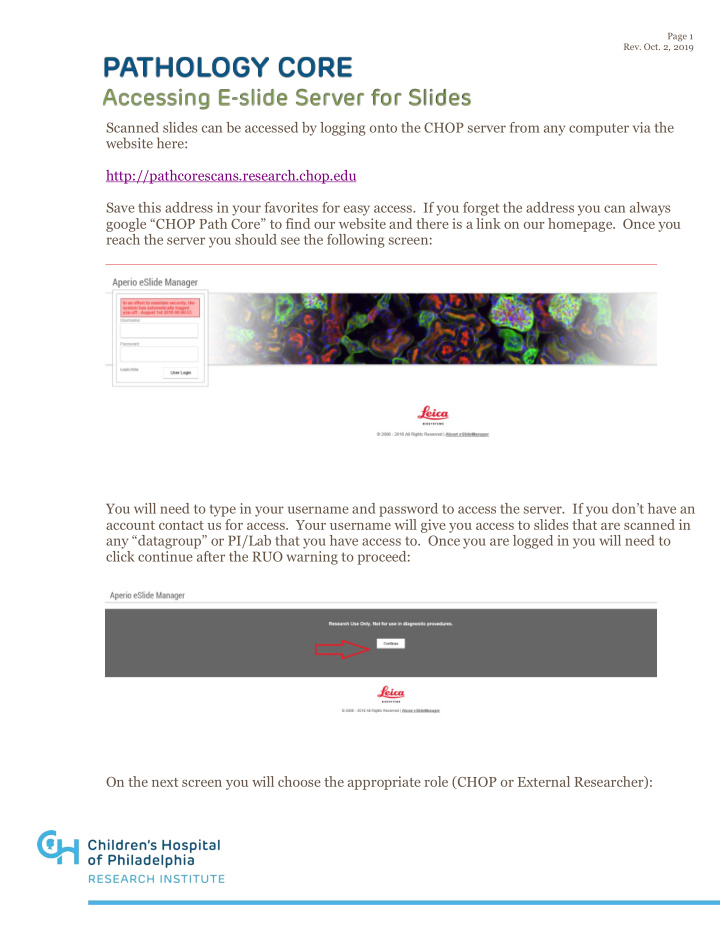

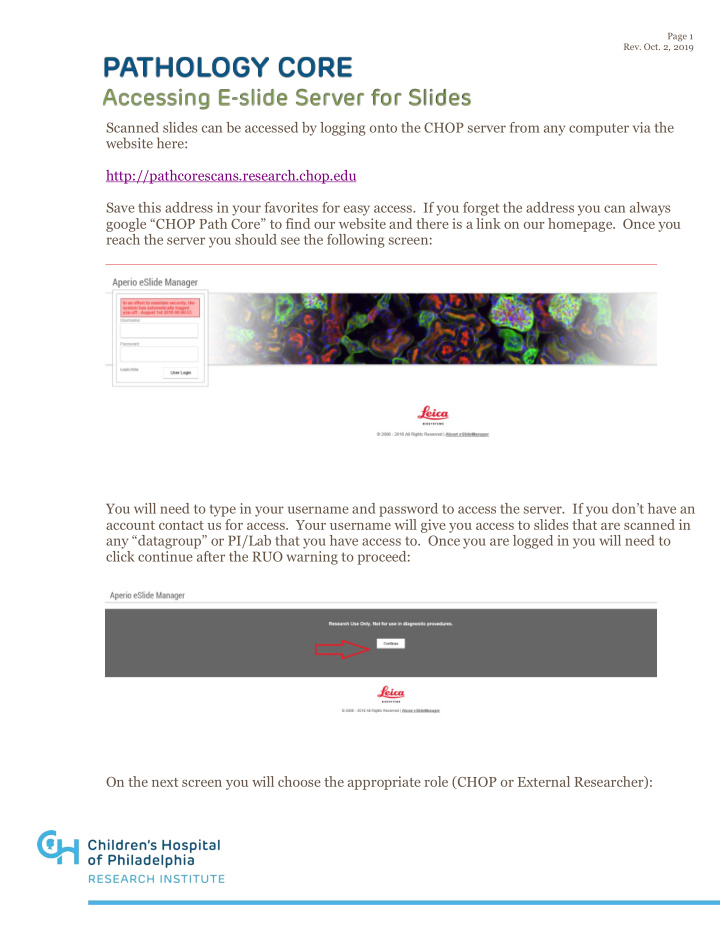

Page 1 Rev. Oct. 2, 2019 Scanned slides can be accessed by logging onto the CHOP server from any computer via the website here: http://pathcorescans.research.chop.edu Save this address in your favorites for easy access. If you forget the address you can always google “CHOP Path Core” to find our website and there is a link on our homepage. Once you reach the server you should see the following screen: You will need to type in your username and password to access the server. If you don’t have an account contact us for access. Your username will give you access to slides that are scanned in any “datagroup” or PI/Lab that you have access to. Once you are logged in you will need to click continue after the RUO warning to proceed: On the next screen you will choose the appropriate role (CHOP or External Researcher):
Page 2 Rev. Oct. 2, 2019 On the next screen you will select E-Slides: Now you should see the slides listed for any lab that you have access to. E-slide manager is a database that allows you to see the slides that have been scanned onto our server and select slides that you would like to review:
Page 3 Rev. Oct. 2, 2019 To view slides, you have a couple of options: Image Scope: This is the full function viewer that is available to download free of charge from the Leica Website. You can access the website by clicking on the Leica logo on the bottom of the screen in E-slide manager. Image scope is PC only so this cannot be installed on a Mac. Once you have Image Scope installed it should open automatically when you left click on the thumbnail image of a slide in E-slide manager. You will need image scope in order to export TIFF files, access the image analysis algorithms, or to manipulate the color channels for IF scans Webscope Viewer: This is a viewer that can be run within your internet browser via the server. No software is needed to install and this will work on any PC or Mac. In order to open a slide with the webscope viewer hold down the “A” key on your keyboard while left clicking on the thumbnail for a slide. Once open in the webscope viewer you will be able to review your slides as well as make annotations and run any image analysis macro’s that you have previously created in image scope.
Page 4 Rev. Oct. 2, 2019 Web Viewer: This is a viewer that can also be run within your internet browser via the server. No software is needed to install and this will work on any PC or Mac. In order to open a slide with the Web Viewer hold down the “W” key on your keyboard while left clicking on the thumbnail for a slide. Once open in the webscope viewer you will be able to review your slides as well as save images, rotate the image, and do some simple annotations. Finally, there is also “ePathViewer” that is available for download to view slides on your iphones/ipads as well! These instructions are designed to give you quick access to slides that we have scanned on the Path Core Server. If you would like more in depth instructions or training for the image analysis algorithms please contact us to schedule a training session.
Recommend
More recommend