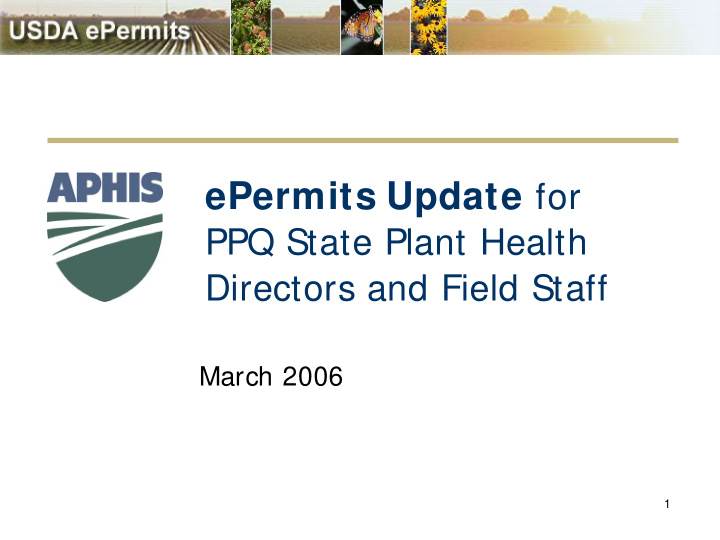

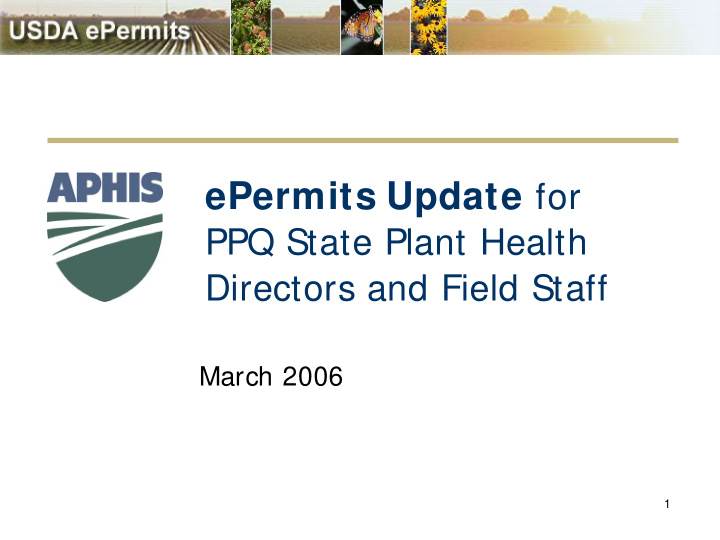

Add Note � At any step in the process the PPQ Staff member can enter a note � The Add Note feature provides a comment area to capture analysis or comments � Task Notes appear on the Folder page 76 March 2006
77 Add Note March 2006
Collaborate � The collaboration feature allows PPQ Staff to request information from another Staff member before completing a task � The application number/folder appears in the ePermits Home Page Inbox � When the folder is accessed the collaboration message will appear under Collaboration Tasks 78 March 2006
79 Collaborate March 2006
Reassign Task � Provides a way for the PPQ Staff to re- assign the application to another staff member � This tool is available from every workflow task 80 March 2006
81 Reassign Task March 2006
Attachment � The Attachment tool provides a way to attach supporting documents or graphics to the application record � This tool is available from every workflow task 82 March 2006
83 Attachment March 2006
My Messages � Provides the applicant a message area used to correspond with PPQ. � Used when more information is requested from the applicant � Used when the applicant is requested to review and consent to the permit conditions � Used when the applicant is sent a message from the permit staff 84 March 2006
85 My Messages March 2006
Conditions � One of the final permit processing tasks is to apply conditions to the application � Each PPQ Permit Staff Scientist is responsible for creating a list of conditions that pertains to his/her article group – this is called a Condition Group 86 March 2006
87 Condition Group Example March 2006
State’s Response � After the conditions are added, the application is forwarded to the State Plant Regulatory Official (SPRO) of the destination state for approval � Currently PPQ Permits HQ is planning to collaborate with the SPROs to discuss usage and access to the ePermits system 88 March 2006
89 State’s Response March 2006
To Issue or Deny? � After the SPRO responds, a pending epermit is issued to the applicant � The applicant must agree to all conditions on the permit � The applicant then sends the pending epermit back to PPQ Permits HQ 90 March 2006
To Issue or Deny? � After the applicant responds, the final decision to issue or deny the permit is made � If the application is approved, the permit is issued electronically and a permit number is assigned to it � If the application is denied, ePermits generates a letter of denial 91 March 2006
Letter Generator � The software provides a word processing feature to assist in the creation of Letters of Denial and Letters of No Jurisdiction 92 March 2006
93 Letter Generator March 2006
Issued Permit � When the application is approved the permit is issued electronically to the applicant � A printable version of the permit is also available through ePermits � See the next slide for an example 94 March 2006
95 Issued Permit March 2006
96 Permit Cond. March 2006
Search for Application/Permit � PPQ Permits Staff and applicants can use ePermits to: � Check the status of an application � Locate an issued permit 97 March 2006
Search for Application/Permit � ePermits can be searched by: � Application Number � Permit Number � Applicant’s Last Name � Permit Issuer’s Last Name � Organization 98 March 2006
Search Results � Lists the application number, the applicant, the organization, status, responses, issuing staff member, expiration date, and the issuance date � Results can be sorted by any of the columns � Lists the PDF of the official responses � Provides a Folder Icon to find the detailed status of the application 99 March 2006
100 Search for Application March 2006
Recommend
More recommend